Both WP ERP CRM and Zendesk will help you provide automated customer support in a quicker and easier method. The former is powered by WordPress and suitable for small and medium businesses whilst the latter is a cloud-based service platform which fits with any industry sector that provides some sort of customer service.
Now, what if you are using WP ERP CRM when you are also maintaining Zendesk for customer support? The good news is you can now integrate Zendesk with WP ERP with just a matter of few clicks!
The benefit is that, after successful integration, you will be able to see each and every support tickets and contacts of Zendesk within the CRM module of WP ERP. The best part is that a new contact will be created automatically in the CRM contact list of WP ERP for each time a unique contact creates a support ticket in Zendesk.
Now, let’s learn how to use Zendesk with WP ERP CRM.
How to Use Zendesk with WordPress
With WP ERP Zendesk integration, using Zendesk in WordPress will feel like a piece of cake! Just make sure to fulfill the below-mentioned steps:
Requirements
The installation process of WP ERP’s CRM module is super easy! You can learn how to install the plugin from here. Out of the box, you will get an easy setup wizard to configure the plugin.
Install WP ERP Zendesk integration
- Purchase, download and save the plugin
Supposing that you have WP ERP installed on your WordPress website and you are using Zendesk for providing customer support separately. To avoid this inconvenience, you can integrate Zendesk with WP ERP CRM. Next, all you need to do is buy the Zendesk integration plugin.
To download the Zendesk integration, you need to go to the My account page of WPERP where you will get a link to download the ZIP file of the plugin. Once you finish downloading the file, save it in your desired location.
- Upload and activate the plugin
Now, that you have finished downloading the plugin, you need to navigate to WP Admin Dashboard → Plugins → Add New. Next, click on the Choose File button to upload the ZIP file you purchased just now.

After uploading, hit the Install Now button to get it installed right away! Next, click on the Activate Plugin button to activate the plugin:

- Enter your Zendesk subdomain, Email, and Password:
Now, navigate to WP Admin Dashboard → ERP Settings → Settings → Zendesk to enter the subdomain you got from your Zendesk API. You also need to enter the email and password that you used to create your Zendesk account:
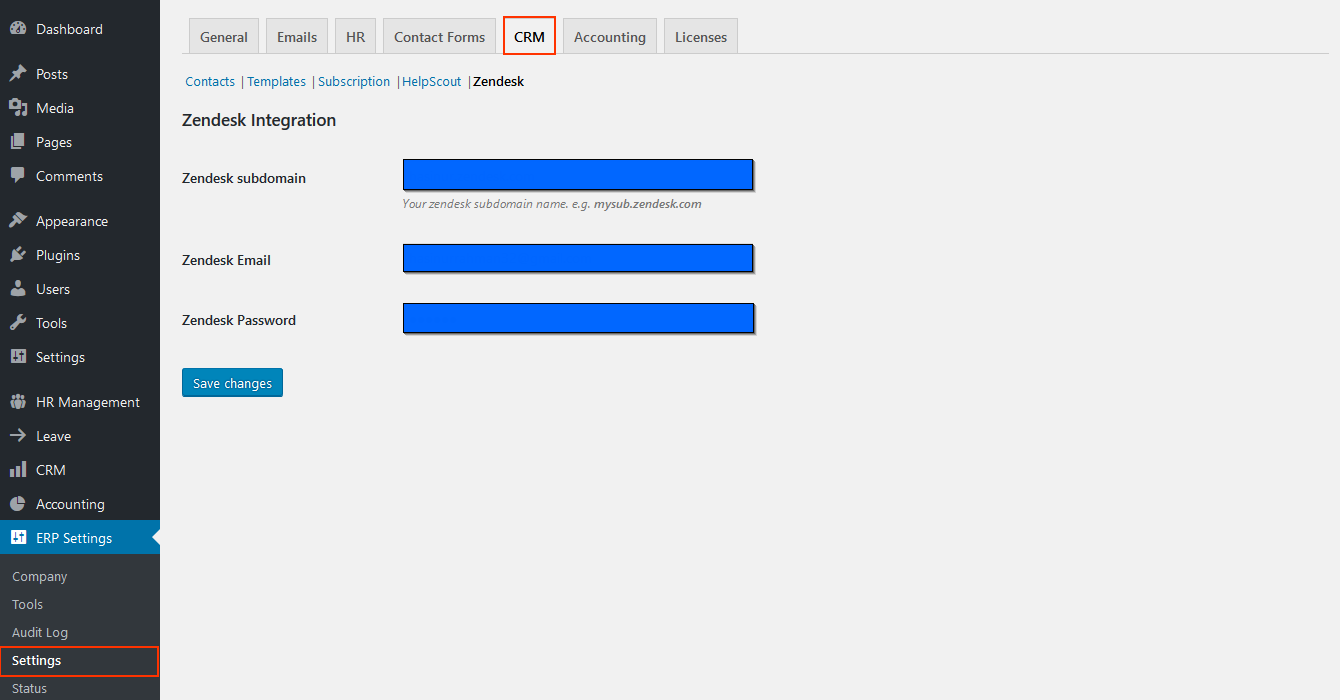
- Configure Zendesk with WP ERP
Login to your Zendesk account → Settings → API. After that, enabling the toggle button Enable API authentication using an agent’s email address and password” will do the trick.
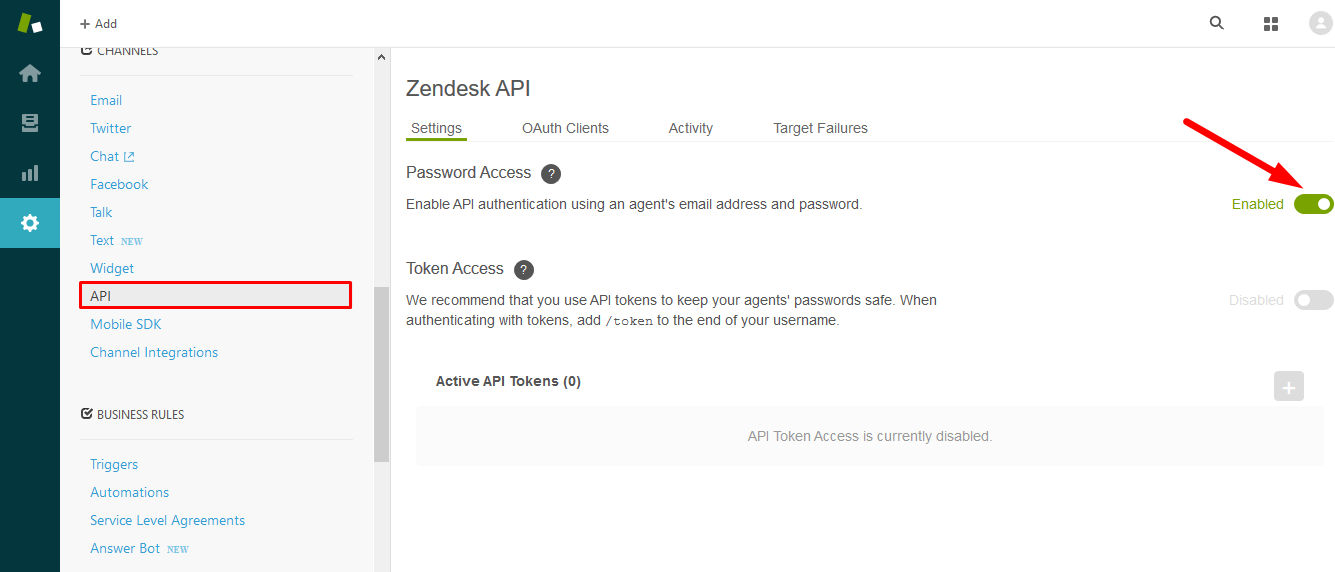
Now, you are through with integrating Zendesk with WP ERP CRM.
After integration view
After successful integration, when a user submits a new ticket on Zendesk, a Zendesk widget called “Recent tickets on Zendesk” will automatically be created in the CRM contacts’ profile:
What’s more in WP ERP – Zendesk integration?
- New contacts will be created chronologically in the Zendesk widget.
- Old tickets will be integrated with the new ones.
- The tool will synchronize all the contacts from the Zendesk support system.
- With the integration, by default, the life stage of a customer will be synced as ‘Customer‘. Luckily it’s possible to change the life stage manually.
- You can now email this contact, schedule meetings, log activities and much more right from the WP ERP’ CRM module. Pretty cool, right?
Bonus Tips
- When will you get Zendesk subdomain?
On opening a Zendesk account, you will be given a subdomain. Your Zendesk subdomain will look much like this (marked by the red rectangle):

- What is Support ticket mail of Zendesk and where can you find it?
The support ticket mail is used for creating tickets in Zendesk. Interestingly, after integration, this same email will be used to create tickets in WP ERP CRM over and over again.
To get the support ticket mail of Zendesk, go to your Zendesk account home and click on the email icon. Use this email for customer support purpose.

You can also change this support ticket mail by clicking on the “Set up” button if you want.
Conclusion
The Zendesk integration works as a bridge between WP ERP CRM and Zendesk to make things easier for you. Though it is a paid tool, we can assure you that it’s worth your money considering the flexibility of the synchronization process. After all, an automatic way of synchronization is much more preferable to a way of manual synchronization, isn’t it?
You can also get hands-on experience by trying the demo version of WP ERP CRM. Click on “Try Demo” button from below and while trying the demo version don’t forget to select the Zendesk Integration from therein.

Good luck! 🙂


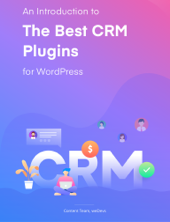

1 thought on “How to Use ZenDesk with WP ERP CRM”