Tools
WP ERP has built-in handy tools to configure your Admin Menu & menu bar. You can also import your HRM and CRM data into the CSV form and export it whenever you need it.
Also, you can test your emails by sending test emails using the email communication system of WP ERP.
Available Functions
To use the tools, just navigate to WP Admin Dashboard → WP ERP → Tools.

You will get 5 (four) tabs available for your use.
General Tab
Sometimes it is easy to feel lost because of lots of menus in the WP dashboard. So we have implemented a tool to hide all those menus that you might not need every day.
Just check the boxes and hit save changes, all gone with just a single click.

If you ever need those menus back, then you can just un-check the boxes and save them again to bring them back.
Misc. Tab
From this tab, you can send test emails. Just type the email address of the receiver and Message. Now click on the Send Email button and a test email will send to the email address you have written.

Status Tab
The status tab shows the overall configuration of the system. It gives data on the three modules, your customized ERP settings, the WordPress and server environment, database, active plugins, themes, and many more.

The most important part here is the “Get System Report” button. Clicking this button will provide you with a text version of the pieces of information on this very page. You can use this information to get quicker and better help from the customer support team after creating a support ticket.
Audit Log Tab
The Audit Log Tab will show you the activities that have been done inside the system. The interesting point is that you can also filter the activities or the audit log based on the modules, sections, and times.

For example, if you want to check the activities only in accounting modules, then select the accounting module from the dropdown and then hit the filter button.

Filtering the Log
Currently, you can filter the logs with a combination of these factors-
- Modules
- Sections
- Duration
This makes things easier for you as you can identify any changes made in the ERP system effectively.
Audit log: Filter by Modules
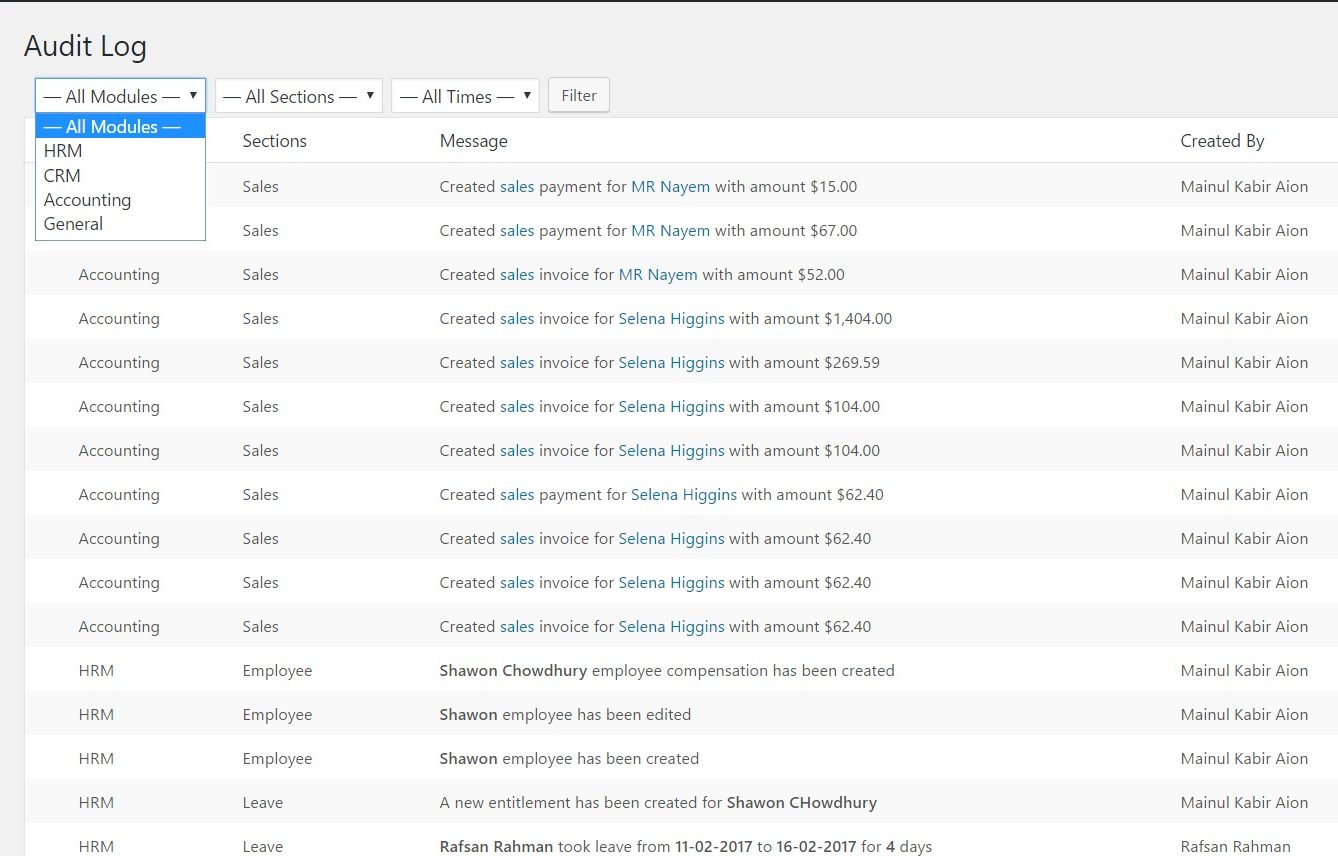
Filter by Sections
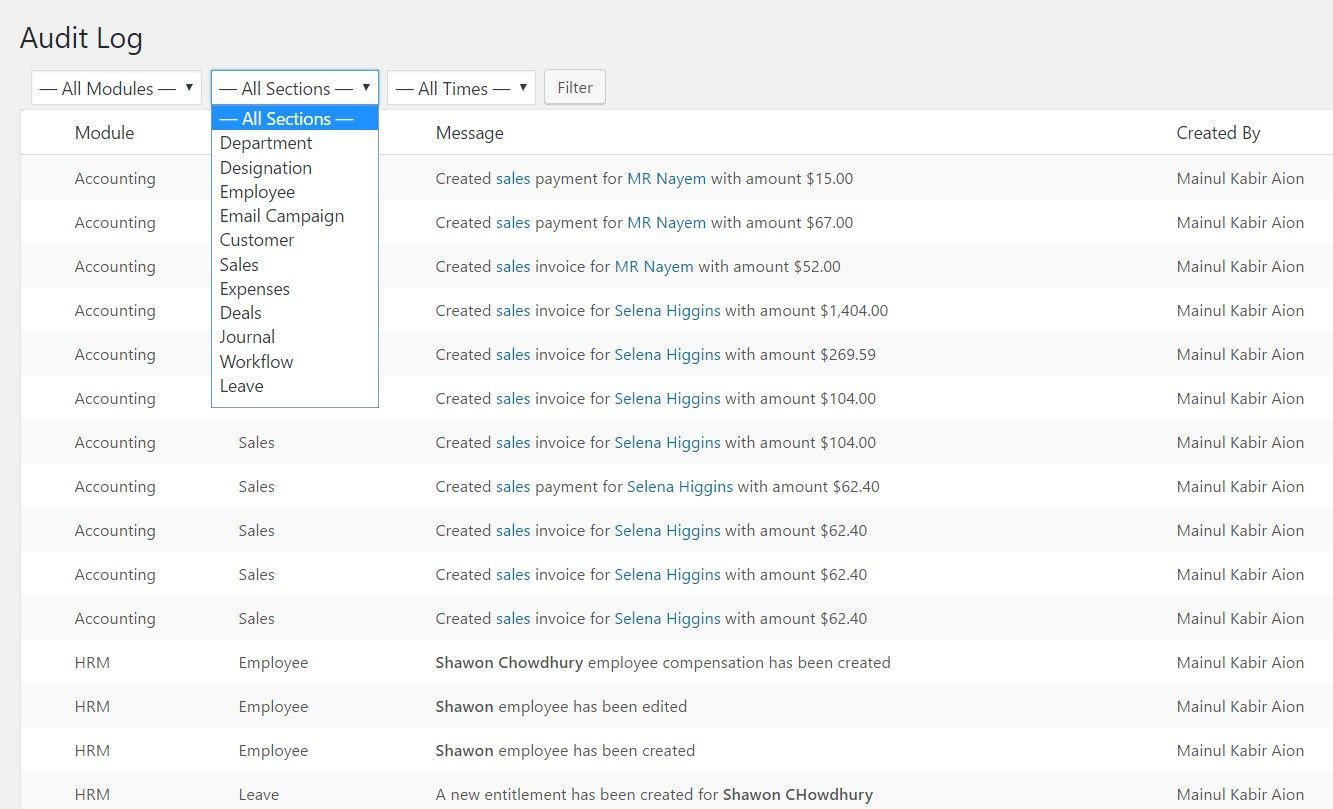
Filter by Time
Danger Zone
At the first, hearing the term Danger Zone could blow your mind. But don’t worry, until you don’t perform any task, this section won’t work.
Yes, it’s all about resetting the whole ERP System if you want to. Otherwise, this section is not for you.
Well, while operating the WP ERP, you may want to check its features whether it works or not. In this case, you may upload demo files on the WP ERP. So after a while, you may want to upload the real data and erase the older ones. And WP ERP Reset under Danger Zone will help you out.

Anyways, to reset the whole ERP system, you need to type Reset in this field.
Note: If you create any mistake writing the Reset, then the procedure will not work.

After clicking on the Reset Now button, the system will again ask you whether you want to reset your ERP system or, not.

But we recommend you read all the instructions before resetting your WP ERP Data.
That’s all!


