Business is about purchasing or creating products and selling them. Products can be consumer goods or software. Having said that, no matter what type of product it is, it needs to be managed properly. That is where inventory management comes in. And a WordPress inventory manager can be more effective.
What is inventory management? well, in simple words it is the managing of inventories of products.
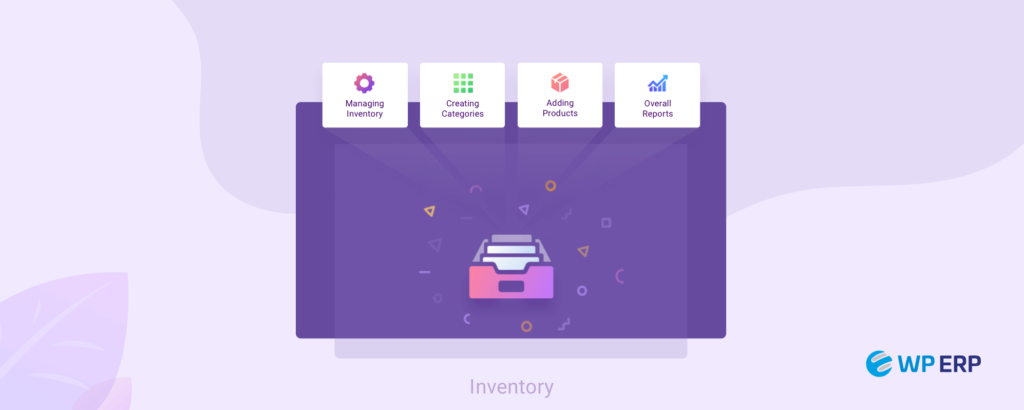
Inventory management is necessary for your business. Balancing between the risks of inventory gluts and shortages is especially difficult. Therefore, a proper way should be maintained in order to make that process smooth.
With a proper inventory management system you can easily keep track of your stocks.
So it will become easy to know when to purchase more. Also, you will know which products are out of stock. Then, you can particularly order that product.
You can understand from the above section that in order to maintain the balance of stocks of the products, inventory management is necessary. Check out this article to know more about it.
In the below article, we are going to show you the benefit of using a WordPress inventory manager and how to utilize it fully.
Let’s start.
How to Utilize WordPress Inventory Manager in a Perfect Way
A lot of things can happen with a product in the stock. It can get damaged, expired or even can go out of season. All these situations can trigger losses. So it is necessary to keep track of all the products and their whereabouts. In order to do that you need to know how to utilize Wordpress inventory manager fully.
Let’s see how you can do that.
Keeping Track of The Inventories and Adding Stock To Inventories
It is very important to know what products are in your stock in what quantity. Using a WordPress inventory management system, you can easily do that. All the details about your products will be in the system. So, after a certain period, you can check your stock without having to spend a reasonable amount of time. Also, you can add stock to inventories.
Keeping Track Of Your Everyday Transaction
As a business owner, you will want to keep track of your everyday transactions. So why not use the inventory management system to do that. All the details of your everyday transaction will be stored in the system. You can easily keep track of the daily using the inventory management plugin.

Add Products Under Different Categories
You can sell various kinds of products. So, you need to keep track of all the products. With an inventory management system, you can create products and also create categories for those products. So it will become easier to keep track of all the products more easily.

Plan ahead with Overall Reports
You will get an overall report for your purchase of products, sale of products and inventory. So you can use those reports to plan which products to purchase which products to sell. So the chances of product getting damaged or expired will be less and you will be one step ahead.

Easy, right?
It will be easier if any WordPress inventory management can offer all these features. The good news, there is. WP ERP Inventory extension offers all the features you need to manage your inventory smoothly and efficiently. With proper tricks and hacks, you can easily get the best out of the WP ERP Inventory extension.
Let’s see how.
WP ERP Inventory Manager: How Does It Help
WordPress ERP, the first complete enterprise solution in WordPress has many unique and extraordinary extensions. Inventory management is one of them. You will get all the features you need to run your inventory of products smoothly.
Let’s see how you can use inventory management and it’s unique features.
Install Inventory Management Extension
Installing the inventory management extension is as easy as installing any other WP plugin.
Requirements:
- Wordpress
- WP ERP
However, we are assuming that you have already installed WordPress on your device.
Note that, the inventory management plugin is only for Accounting managers.
After installing, navigate to WP Admin Dashboard → WP ERP → Accounting → Inventory, to use it.

Creating Products with Categories
You have to create products first in order to start using the inventory management system. Also, you can create categories for those products. For example, if you have products like buses, cars, bikes then you can create a vehicle category for those products.
If you create categories then it will be easier to calculate taxes.
Check out this documentation to know the details of creating a product and category.
Using Inventory Extension
You have installed the inventory extension and added products. Therefore, it is time to use it.
Adding Stock to Inventories:
At first, you have to add stock to your inventory. You can do that in two ways. You can either buy the stock from the vendor on credit or payment.
Go to WP Dashboard → WP ERP → Accounting → Transactions → Purchases → New Transactions → Click on Create Purchase.
After picking a vendor, the billing address will be automatically added. You can add a reference number if you want.
You need to add the number of products you want to stock in the Quantity field. To pay the purchase, go to WP Admin Dashboard → WP ERP → Accounting → Transactions → Purchase → New Transactions → Pay Purchase. Select the vendor for whom the invoice was created.

To make sure the products you have purchased have been added to stock, just navigate to → WP Dashboard → WP ERP → Accounting → Inventory and you can easily find out whether or not your products have been added.
Overall Reports
Get all the transaction reports in one place with WP ERP inventory management reports. Using these reports you will get all the right ideas about your inventory and you can plan ahead.
To view reports go to WP Dashboard → WP ERP → Accounting → Reports, there you will get all the necessary reports on your inventory.

You can see the Purchase reports. There is a date filter with which you can generate customized reports.
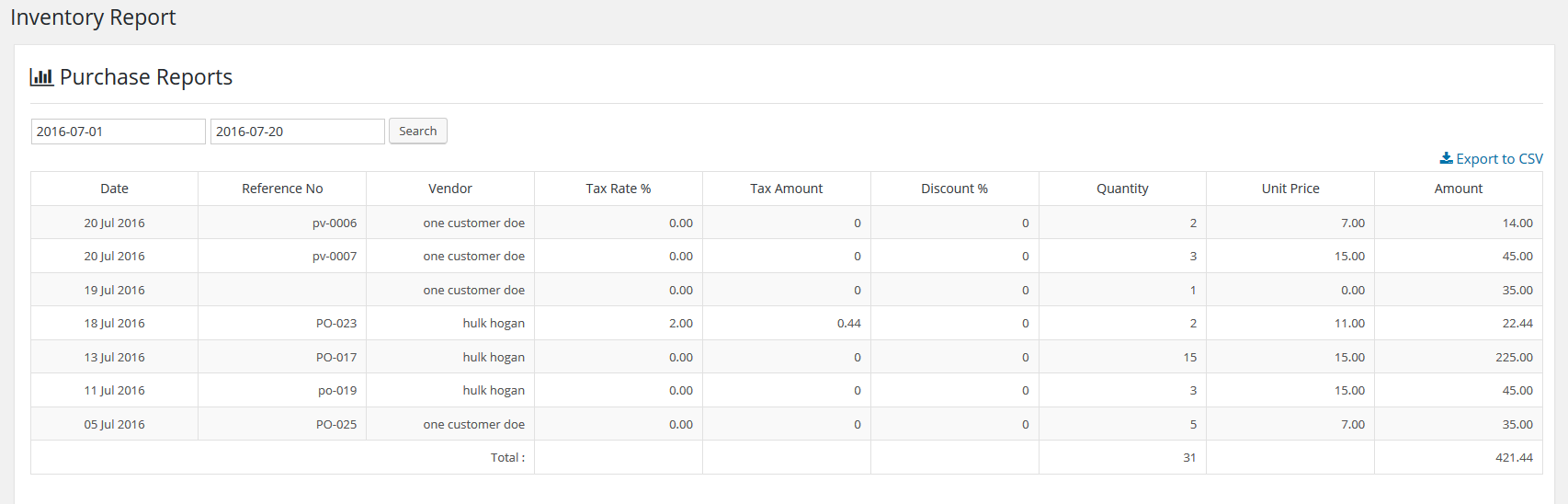
And the Sales report,
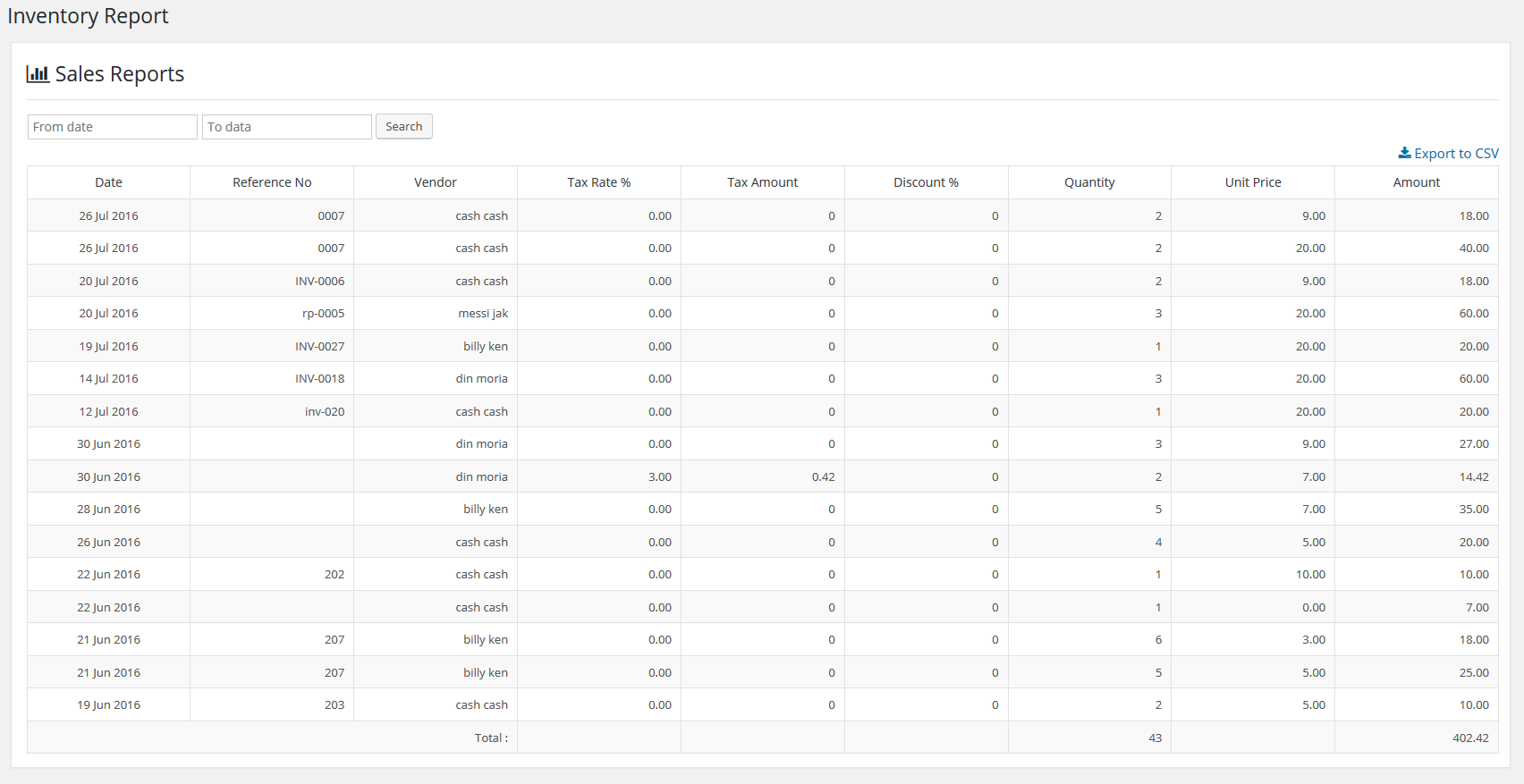
See, it is really easy to install and use the WP ERP Inventory extension. After installing you can manage your inventory really smoothly.
Wrapping Up
As we have said before WP ERP, the first complete enterprise solution in WordPress has many unique extensions and Inventory is one of them. It is one of the best inventory management plugins for WordPress.
It is really easy to use and manage your inventory with it will be easier. So what are you waiting for,
If you have any suggestions or any new features in mind, do let us know in the comment section.
Or you can see this video to get more insight.




Thanks that was quit helpful.
Thanks for your time and reading our article.