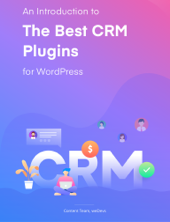For a business person, nothing beats the inevitability of storing and analyzing business data! If you have a WooCommerce store, it is no exception either.
However, in case you are using the WordPress ERP together with a WooCommerce website, you may find it really tiresome to synchronize the customer data. This is exactly where the WooCommerce integration comes to take you to the rescue!
Now, without further ado, let’s see why and how to integrate the WooCommerce integration with the WordPress ERP.
Why Do You Need to integrate WooCommerce Store with Your WordPress ERP?

You need the WooCommerce Integration for Your WordPress ERP basically for the WordPress CRM and WordPress Accounting module for the following reasons:
To Store Customer Data
As a business veteran, we know how it is imperative to save the customer data especially the customer name, email, birth dates, and many more.
You need to store these customer data for the following reasons:
- You can analyze the customer data so that you can know their expectations.
- Design better products as per your customers’ needs and requirements.
- You can nurture your customers further down the line with email marketing, facebook ads, google ads and even with phone calls.
- Give your customers special offers on their personal days throughout the entire year. For example, you can target them on their birthdays, marriage days, or on any family holiday.
- Improve your overall conversions by retargeting your opportunities with facebook ads, twitter ads, Microsoft ads, google ads and so forth.
To Synchronize WooCommerce Orders
If you are getting orders from your WooCommerce website, you do not need to enter each and every order into your WordPress Accounting manually. Rather you can just click on a single button and synchronize all of your WooCommerce orders within seconds.
In this case, the orders on your WooCommerce website will be synchronized as invoices in WordPress Accounting.
This way you can easily eliminate the pain to create invoices, calculating taxes and other discounts
To Enable Signup Button on Checkout
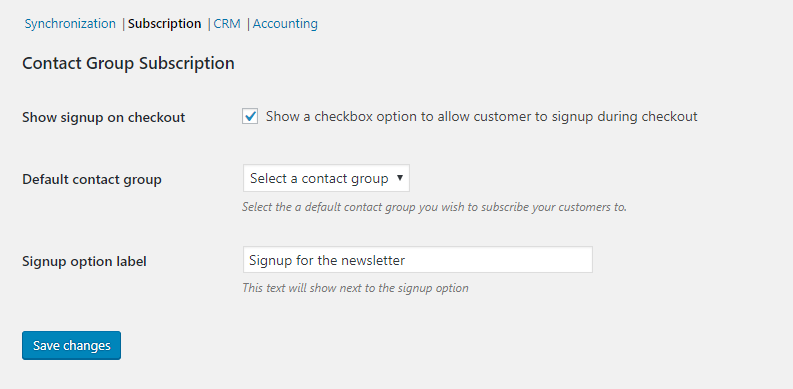
With WooCommerce integration, you can add a signup button so that you can add your customer to your contact list or subscriber list easily.
To Customize the Signup Option Label
It is really boring to use the same ‘Signup’ label. If you do use the WooCommerce integration along with the WordPress ERP, then it will be a piece of cake to change the button label.
To Manage the WooCommerce website Contacts More Efficiently
After importing or synchronizing your contacts from your WooCommerce website, you can manage them in a sophisticated manner in WordPress CRM.
Here are a few ways you can manage your WooCommerce website contacts and customers:
To Set the Life Stage of a Customer
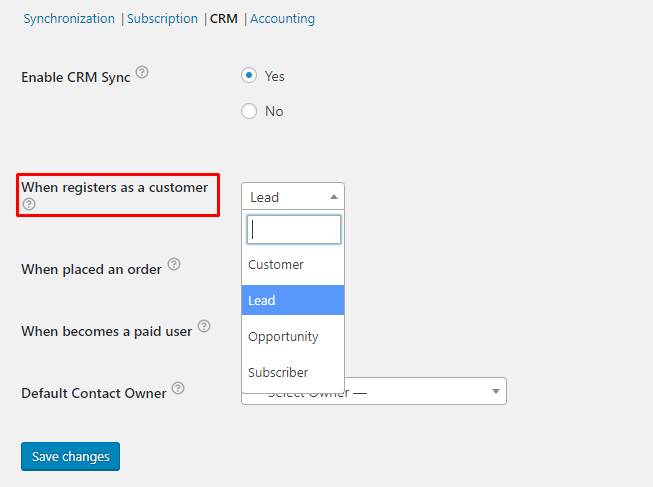
You have to choose the life stage according to your sales funnel so that you can nurture your contacts.
To Set Default Contact Group
Adding a signup button is not everything. With the WooCommerce integration, you can also set your default contact group in which you want to save your contacts.
To Set the Default Contact Owner
We know how important it is to manage customer resources. Sometimes, when you are not there, you need to delegate the customer management task to your customer agent.
And this is exactly what can be done with the WordPress ERP CRM module.
To Lookup Your Desired Customers Instantly
You can use the filter options to find your desired contacts very easily. A filter like first name, last name, country, order status, order date, ordered product, shipping city, billing city, city and many more.
If you are using the WordPress CRM, it is also possible to search your WooCommerce contact as per the contact owner. The best part is that you can save your filtered contacts as segmentation.
To Get a Visual Contact Dashboard
When you have imported a good number of contacts over time, you will be able to see your WooCommerce contacts in the WordPress CRM dashboard with multiple visual representations.
To Get Contact Reports
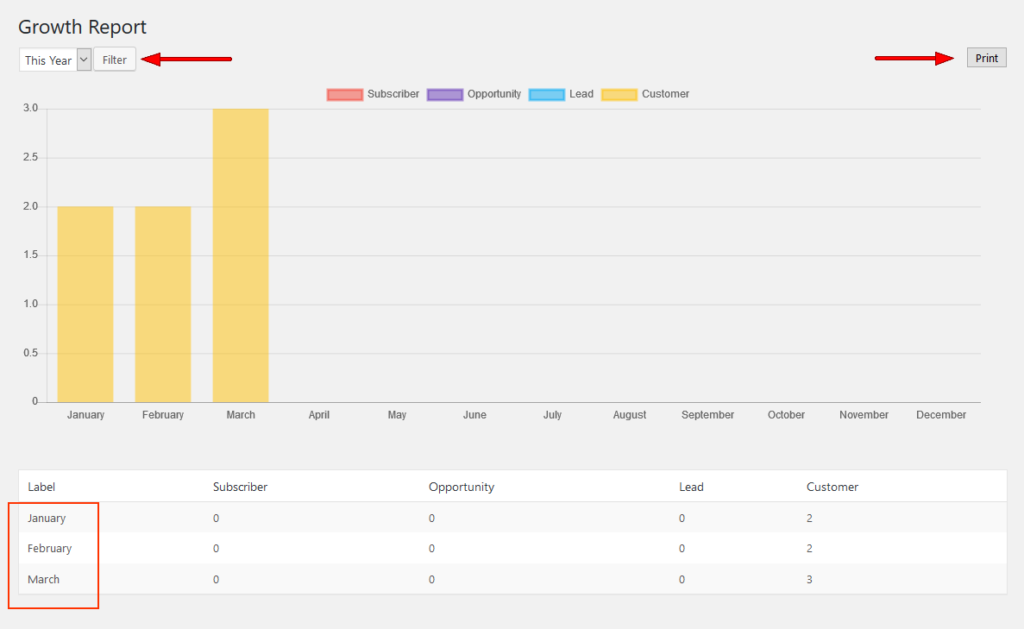
Under Activity Report, you can view the total number of schedules, emails, tasks, and notes that all your agents or you have created for all your contacts and companies.
You will get three reports for your WooCommerce contacts. The reports are:
- Activity Report: This report shows the number of emails, schedules, notes and tasks that you or your agents have created.
- Customer Report: This report having filters shows the number of subscribers, leads, opportunities and customers over time.
- Growth Report: This report shows the monthly growth of customers, leads, subscribers and opportunities.
How to use the WooCommerce integration with the WordPress ERP?
Supposing that you are already using WordPress Accounting or WordPress CRM together with your WooCommerce website. After that, you need to get the WooCommerce integration from this page.
Next up, you can install and activate the plugin just like any other WordPress plugin.
We suggest you go through this complete documentation to use the WooCommerce integration along with the WordPress CRM and Accounting tool.
End Notes
If you are using the WP ERP and a WooCommerce website in tandem then using the WooCommerce integration will help you reduce your effort to maintain your customer resources and maintain a seamless accounting process.
If you are already using the WooCommerce integration, let us know your thoughts on the tool in the comment section.