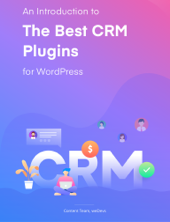In today’s world, businesses consider customer satisfaction as one of the most primary goals of marketing strategy. Proper customer satisfaction can only be achieved through a sound customer relationship. But, how will you be able to get the job done?
Back in the days, we have seen customer managers maintained Rolodex to keep logs of important data of their customers. However, as technologies persistently kept flourishing, we have had numerous software solutions to improve customer relationship.
So, isn’t it obvious that you would require a CRM application for your business?
Well, it’s true that larger businesses have their own customized fully functional CRM systems. Then, what about the small businesses around us?
If you think rationally, small businesses can hardly afford a CRM solution as they tend to be very expensive. So, it’s natural for small business owners to look for a CRM application that is free and can provide basic simple features.
Today, in this article we will show you how to create a simple WordPress CRM for free and without having any coding know-how!
How to Create A WordPress CRM without Any Coding
To create a simple CRM app on your WordPress site, make sure that you have the following requirements:
- WordPress website
- WP ERP plugin (free)
Free CRM Plugin for WordPress
Navigate to WP Admin Dashboard → Plugins on your WordPress website and search for the keyword “WP ERP” and then install the plugin. If you face any difficulties in installing the plugin, follow this documentation. You can also download the plugin from here.
Customize the ERP Solution According to Your Need
After a successful installation, you will see a step by step setup wizard. To have a clear understanding, you can watch this tutorial video:
After having completed the installation process, go to WP Admin Dashboard → ERP Settings → Modules.

If you click on Modules you will find the three modules of WP ERP; One is HR, another is CR and the other is Accounting module. Leave the CR Management module checked. Uncheck the other ones because they are not related to customer relationship management. Don’t forget to hit Save Settings button.
That’s it; you have already turned your WordPress site to a WordPress CRM. Now, let’s see how you will be able to manage your customers with this CRM software.
How to Manage Your Customers or Clients Using the CRM Module?
First off, you need to save a customer either as a contact or as a company. The CRM module of WP ERP includes options like Overview, Contacts, Companies, Activities, Schedules, Contact groups.
Save Customers as Contacts or Companies

Adding process of a customer as a Contact or as a Company is the same. You can use any of them depending on the type of your customer. Now, let’s see how to add a contact. To do so, go to WP Admin Dashboard → CRM → Contacts. After that, click on the Add New Contact button.
Next, you will get a form to insert all the necessary data of the contact you are going to create. The form will look like this:

After filling out the form with all the required information hit the Add New button and you are done with saving a customer as a contact. Now, click on the View option, to see the contact in detail:

After having clicked on the View option, the contact will be shown to you in detail. Here is a screenshot:

You can take notes, add email, log activity, set schedules and add tasks for your contacts or customers easily from a single page.
Get a Bird’s Eye View from the Overview Option
If you select the Overview option, not only will you be able to see all the customers but will also be able to see the type of customers (like leads, potentials, subscribers) as well.
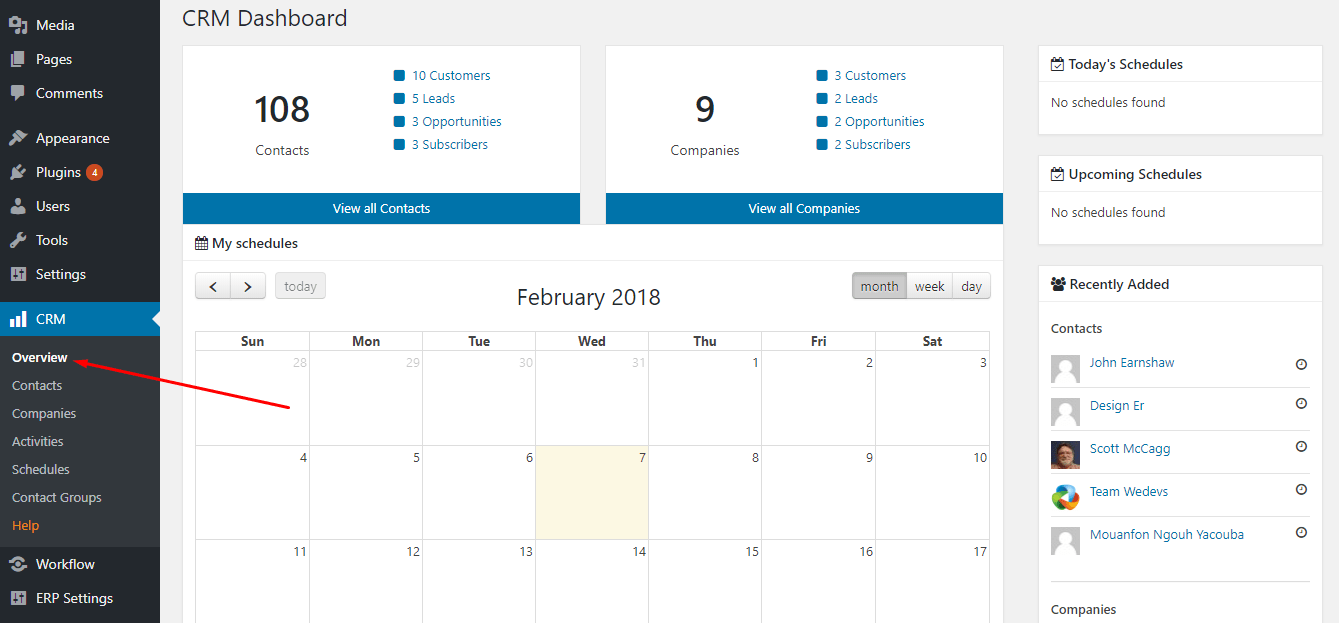
Check all the Activities related to CRM
You can also keep abreast of all the activities that are taking place among the sales team, marketing team and last but not the least your customers. If you click on the Activities option, you will be able to see all the ins and outs of the activities.

Set up Schedules
Go to WP Admin Dashboard → Schedule. Then select a day from the built-in Calendar to set up schedules. Setting a schedule is also called creating a log. After filling out the form with all the data hit Create Log to set up schedules.

Create Tasks
You can also create tasks for your contacts by giving the appropriate task title, setting exact date-time and writing a suitable description of the tasks.

Group Your Contacts
You can Assign a Contact or a Company to a particular group. This is really handy when you want to give priority to a particular group of contacts who comes from different companies. The interesting thing is that you can save them not only as private but also as public. If you create contact groups, it will look like this:

You can simply create contact groups by clicking on the Add New Contact Group button. To know how to create contact groups, check this doc.
Why Will You Use WP ERP’s CRM Module?
Maintaining daily schedules for your customers, sending notifications to them, sorting customers out according to their groups, finding a particular customer from the directory requires pretty much time.
Fortunately, WP ERP’s CRM module will help you improve customer relationship by providing services like the embedded email service, scheduling tasks service, keeping notes on important service, logs on important stuffs , importing and fetching data via API integration service and many more.
As most of these services come of free of cost, why wouldn’t you employ the CRM system of WP ERP in your enterprise?
Final Words
The good news is that your employees don’t need any special training to use WP ERP’s CRM module even if they aren’t habituated to WordPress environment. However, if you face any difficulties don’t feel left alone because our support team is always there for your queries!
So that’s how you can use your WordPress site as a WordPress CRM. Pretty simple, isn’t it? We, ourselves, are using WP ERP’s CRM module for our own enterprise. So, we have developed the CRM software based on our own experience not just with theories only. Finally, if you want to get a hands-on experience of the WP ERP’s CRM solution, you can try the demo version.
If you use WP ERP’s CRM module, feel free to drop us a line about your experience. We will remain ever grateful to you for your valuable feedback.