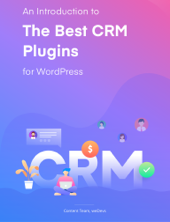When you have a lot of data in your database to work with, filtering is what you need to make it quick to the exact information. It narrows down the millions of information, so you can swiftly pave your way to view only the information you need. Filtering data makes it more efficient and useful to the reader.
One place where data filtering is frequently required is in CRM. Filtering refines unprocessed data of your customers in order to reduce errors, noise and irrelevant content. It’s also about obtaining the important and useful info of your clients from the raw data so you can use it to its fullest in business.
Several solutions and tools today have this feature. But since WordPress is our passion and it’s what we work with, let’s talk about how it makes our lives easier with its grand capabilities.
Why WordPress Data Filtering is Important
Initial reports and search query results from database tools often result in very large and complex data sets. These can be overwhelming for the average, uninitiated user. Unrefined data are also many times redundant, confusing and disorient from the main purpose.
WordPress has filter features in abundance and they are important for this very reason. You get to filter your raw, unpurified data in several different ways using hacks like taxonomies, labels, and search. Moreover, advanced options like those of WP ERP’s let you device different strategies and solutions to filter the unworked data into simply what you need. So you can temporarily strain out repetitive and irrelevant data.
Use these filters to perfect your enterprise reports, customer lists, emails, query results, contact groups, employees and companies. We will use the example of WP ERP’s CRM module and its advanced contact and data filtering feature.
WP ERP’s Robust Search Segment Feature for CRM
The Search Segment is one of the most robust features of WP ERP CRM. Using this feature you can instantly filter your thousands of contacts in ways that you like.
The search segment feature is very much alike to conditional logic wherein you can set And and Or parameters. The data will temporarily hide any content that doesn’t match your set criteria. So you can identify and display your contacts the way you prefer.

Both Contacts and Companies dashboard of WP ERP CRM have the search segment feature.

You can add multiple sets of filters with multiple conditions within a single segment and also save them.
Both the Contacts and Companies search segment feature work in the same way with the use of drop-downs.
You can also save your search including the filtered results as a Contact Group in both dashboards.

Parameters, Conditions & Drop-downs of CRM Search
Each parameter contains 3 conditions to define one search. And it all consists of drop-downs so you can easily scroll and choose your conditions without having to type everything out manually.
These drop-downs are connected with all sorts of taxonomies [such as categories and tags] throughout your CRM. They also work dynamically so that when you save a new tag, contact group or contact source, it will show up automatically in your drop-downs.

The second and third drop-downs are connected to the first drop-down so that when you select Contact Source at first, the second and third conditions will display their options according to what is appropriate for Contact Group.
The first drop-down is usually the parent category:

The second drop-down is the state of the condition that will apply to the parameter, such as, in group, not in group, is, is not, from, has, has not, contains, not contains, begins with, ends with, greater than, less than, between, and more:

The third drop-down lists all the options relating to the parent category, and therefore, is dependent on the first condition. So it always changes according to the selection in the first drop-down:

How the Search Segment of WP ERP CRM works
The WP ERP search segment lets you add an unlimited number of filters.
So how can you use this feature?
For example, an electronics store owner wants to find out all his current business contacts living in the USA so he can send his latest laptops and projectors for testing.
1. Firstly, select the country/state category from the drop-down:

2. Second, select the state you want to apply:

3. Thirdly, select the particular country/state you want to apply this condition to:

4. When you are done setting your conditions, simply click on the tick-mark to instantly get your desired results:

Now you can save this segment as it is, or continue adding more filters that will apply together or separately.
Set Multiple Conditions in Multiple Sets for a Single Segment
Let’s look at another scenario:
Suppose you are planning to conduct a marketing campaign with users in the Contact Group, Athletes.
Select your parameter accordingly:

You also want to include in this campaign customers or opportunity users who have already shown strong interest in a particular product of yours, such as, bicycles.

Use the Add Filter to add multiple conditions that would apply to one over another. The Add Filter option creates an additional parameter in the same search set that would apply sequentially.

To create new sets use the Or Filter: You can create multiple conditions again using the Add Filter.
The Or Filter option creates a new filter set in the same search segment.

Create multiple layers of filters or simple ones just as you need. You can add multiple and complex filters in the same segment to make your searches more precise.

Save your segment with names. Choose to make it available to other users in your CRM.

Easily save your segments so you can later use it again and instantly receive the same results:

Do More With Advanced WordPress Data Filtering
With WP ERP CRM’s search segment filter, do more than just finding your contacts and business clients by names. Search using various other attributes, such as address, phone, contact groups, contact source, life stage, email, country, city and a lot more.
With WP ERP’s CRM search feature pinpoint the customers you are looking for and make your data more useful.
Search using complex fields, such as tags, notes, website, postal code, streets, and more. And search using single or partial keywords.
Create precise reports, campaigns, and serve the right people for your business. And get it all done quicker!
If you are already using WP ERP CRM but didn’t know of this feature, you might be missing out on this powerful feature. So give it a try to get the best out of your data.
And if you haven’t yet gotten started with WP ERP, start today!