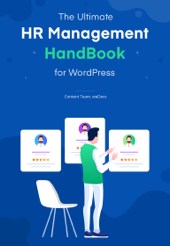Human Resource Management (HRM) is the act of recruiting, hiring, managing and dealing with a company’s employees. As a result, you’ll be able to know individual data of an employee and take further decisions based on these.
But sometimes you may need to add some extra filed while putting an employee’s data. In that case, advanced custom fields on your HRM system can be very helpful for you. And the good news is you can add it without applying any code. It sounds great. Right?
WordPress Custom field builder can give you extravaganza to your business.
So in this article, we’ll be discussing how to add advanced custom fields in WordPress to your contacts, employees or company profiles.
But before going to the elaborate discussion, Let’s take a short overview of WP ERP- the first and top ERP solution in the WordPress ecosystem.
WordPress ERP: A Complete ERP Solution for WordPress Ecosystem
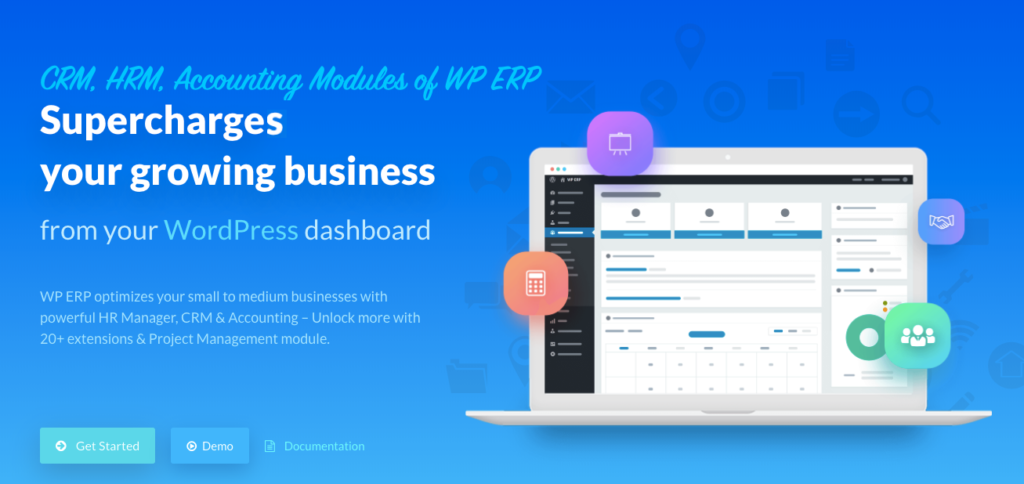
WP ERP is very useful for those who have small to medium-sized businesses. They can easily complete their organizational tasks in a comprehensive way. WP ERP solution consists of a-
- Customer Relationship Manager
- Human Resource Manager
- Project Manager
- And Accounting module
If you want to explore more about WP ERP and how does it work, give a check to this guide developed by weDevs.
Here we are going to talk about the HRM module’s feature advanced custom field builder.
What is Custom Field Builder
Custom Field Builder is a WP ERP feature that helps you to add extra fields to your WordPress. This module allows you to add more fields to employee, contact and company profile.

How does Custom Field Builder Work in WordPress
You can personalize your employee’s contact, customer, and company’s profile using advanced custom Field Builder with ease. This section will give you an amazing experience to add fields according to your needs.
Let’s know about the features of custom field builder
- Adding fields to Employee profile, Contact Profile, and Company Profile
- Experience versatility in field types
- Utilize fields according to demand
- Compatible with Recruitment extension
- Easy Interface
So you can easily assume how this feature can facilitate your business. Now, we are going to show you how you can add a custom field on your WordPress website.
How to Add a Custom Field to Your Employee, Contact & Company
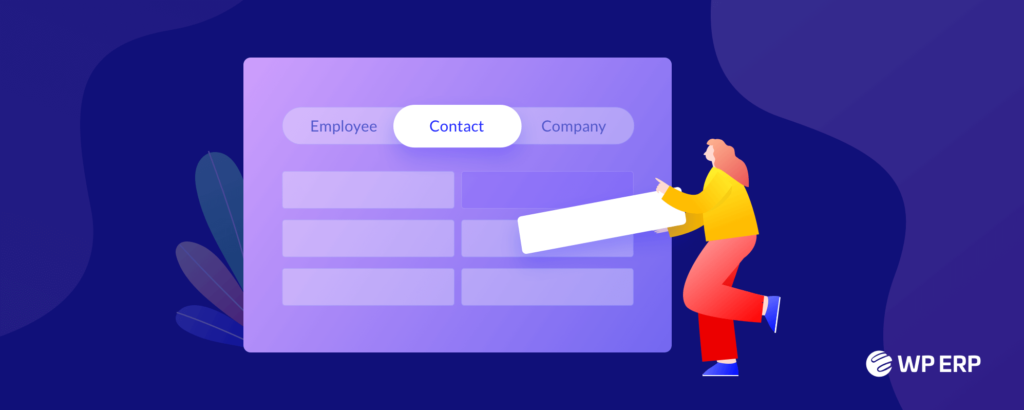
To add a Custom Field to your WordPress website, you should follow these steps.
Requirements to add custom field builder-
- Install WordPress on your database. ( Give a check to how to install WordPress)
- Install WP ERP on your WordPress site. ( Give a check to how to install WP ERP)
- Activate the HRM module to get the custom field builder extension
Step One: Basic Installation Process
Go to WP admin dashboard → WP ERP → Custom field builder. Here you can choose employee, contact, and company.

- Click on the Employee tab to add fields for HR module and Recruitment
- Select the Contact or Company tab to customize the CRM module
- Then fill out the fields
Step Two: Adding Custom Fields to Employees
Here you’ll get the option to add Employee, Contact, and Company for adding fields.

- Click on ‘Add New Field‘

- Give a ”Title” on the label
- You can give a “Meta Key“. And also you’ll able to edit your meta key
- If you want to activate the “Required” option to on then mark it
- In this section, you can provide a “Section” type
- Here you can choose what “type of field” you want to use
- Give a “Placeholder” it will appear on the employee field
- And then give a “help text”.
- Then click on “Done” and hit on the save button.
- You can also delete the form if you don’t want
- To add more fields. Click on “Add New Field“
Next, to add extra field’s information navigate to WP Admin>HR>Employee>Add New Employee

Live Preview:
- After publishing the field. You’ll get this field while giving Employee information.

Step Three: Adding Fields for Contact
This is also like a similar process the way you have added in the first section. To add more details about the contact, you can put the information.

- To get this Navigate to WP Admin>CRM>Contact>Add New Contact

Live Preview
- Here is the window of contact. Here you can add information about your “Contact”.

Step Four: Adding Fields for Company
This section is also similar to the previous process. Just put the information you need. Click “Done” when you are done and click on “Save Changes”

- Navigate to WP Admin>WP ERP> CRM> Company>Add New Company

Live Preview
- After clicking on the ‘Add New Company’ you’ll have a window like this. Here you can easily add company details or anything you want to like along with the created fields.

Note: Be sure while giving ‘Section Type’ correctly. Check the screenshot below.

Final Thought
Entrepreneurs often face trouble in managing their employee’s in a systematic way and collect desired data. As a result, they can not meet up the company’s requirements.
This is why it’s important to know how to add advanced custom fields in WordPress and make the data collection process smooth and strong. Hope this guide will help you solve your issues and let you get your desired boost.