Virtual management of business assets becomes a cup of tea these days. With digital platforms, you can control each and every section of your business. So, using asset management software can be a bonus for you.
Asset Management software lets your company improve its IT governance, service quality, mitigate risk and also gives more efficiency
Managing assets virtually looks challenging but has really a lot of benefits. And it’s important to ensure data reliability, and security, etc.
If you manage your business asset with WordPress then it’ll mitigate 50% of your hassles. Because you can manage every asset of your company only using a single software or plugin.
In this post, we’ll be discussing each and every possible fact about online asset management. For example, how it works, how can you manage using WordPress Asset Management Software and more.
How Does an Online Asset Management Software Work

Online Asset Management is a systematic process of using any website’s platform to automate assets in one place. It also allows you to manage assets, issued to employees, and keep track of each and every asset.
Every online business owner prefers a compact solution, where he or she can manage everything with ease. You can find different online asset management solutions available in the market, especially if you’re running the business on the WordPress platform.
So considering the facts, we’re going to share some points about Online asset management and how does it work? Let’s dive in:
- Identify the best solution for your assets
- Instant filtering option
- Easy to create assets virtually
- Keep track of Devaluation
- Helps employees to request for assets
- Manage employees request
- Easy allotment settings
- And more
So these are the main task that online asset management works. In the next part, we’ll who how you can manage your company’s asset with WordPress asset manager plugin.
Let’s get started:
How to Install & Configure a WordPress Asset Management Software (4 Steps)
Asset management is a pro feature of WP ERP. Let’s check out the requirements for availing of this feature.
Requirements
- WordPress
- WP ERP
- Asset Manager Extension ( See the instruction)
Okay, let assume that you have perfectly installed both WP ERP and Asset Management module. Then follow the guideline step by step.
After fulfilling all the requirements you’ll get the following overview. Check out the following screenshot.

Step 1: Add a New Asset
- To add a new asset, navigate to WP Admin>WP ERP>HRM>Asset Management>Add New asset

- After clicking on the ‘Add New‘ button a form window will open

- To add a new category, click on the ‘+’ button. You can easThen you can see the other categories and also add a new category. Hit the ‘Save Category’ when you’re done.

- To edit ‘the category‘ click on the button beside the ‘+’ button. Then you’ll able to edit your category.

- Finally, ‘save changes’ button when you’re done with everything. See the following preview:

Step 2: Add Allotment
Admin can allow assets to employees in these following process:
- First, navigate to WP Admin Dashboard → WP ERP → HR → Assets Management → Allotments → New Entry

- Click on the ‘New Entry‘. Then you’ll get a window to fillup allotment form.

- Next, fill out the forms, hit the ‘Allot‘ button. That’s it.

However, you can do it in another way.
- To do that, navigate to WP Admin Dashboard → WP ERP → HR → Employees → Click on an employee → Add Asset

- Next, you’ll get a window like before to fill out the information. Here you can edit, category, Item Group, Item Name, Given Date and also tick the ‘Returnable‘ if you want.

Step 3: Request for a New Asset
This is another very useful feature of WordPress asset management Plugin. To do that, your employee needs to send a request for assets.
- From the employee’s end: Navigate to WP Admin Dashboard → WP ERP → HR → My Profile → Assets tab

- Then, click on the Request Asset → Fill out the form → Submit Request

- An employee can see the items if it’s not on the list. However, he can request the assets and also provide a description while requesting.

Step 4: Accepting or Rejecting Requests
After sending the request by the employees you as an admin will receive notification and also will appear.
- To do that navigate to, WP Admin Dashboard → WP ERP → HR → Assets Management → Requests panel. From here you can see the requests.

- If you think that, the request is applicable then accept it. Then you’ll get a window to fill out the information. And also he can provide instruction to his or her users.

- But, if you don’t want to accept the request, then click on the reject button. You can reject giving a reason.

- If the admin cancels the request, then employees will be easily able to see the status of asset requests from the dashboard and also see the guideline and messages that came from the admins.

So these are the guidelines for managing the assets for a business. And following these steps, you can easily utilize WordPress asset management software on your website.
Read the full Documentation on Asset Management.
However, you can also check out the following video tutorial to know more in details. Check out now! 👇
Questions You May Have on Your Mind about Asset Management

In this section, we’re going to share some frequently asked questions that we get from our users. Hopefully, you’ll get the answers if you’re cherishing in your mind. Okay, Let’s dive in.
What is the Main Purpose of Having an Asset Management Software?
Answer: The main purpose of having asset management is to manage all the assets of your company from one single place.
What is the Role of Asset Management Software?
Answer: The role of an Asset Management software is to assist in all facets of the administrative, for example, financial matters, provide employees facilities, and the company’s properties, etc.
03: Is the Asset Manager Feature Free?
Answer: No, the asset manager is a pro feature of the WP ERP Human Resource Module.
What Does an Asset Management Plugin/Software Actually Do?
Answer: Asset management software helps to keep records and track each and every asset of a company.
Why an Asset Manager is Important for Any Company?
Answer: It’s important because it gives quick service according to your needs. And also it decreases mistakes.
Is it Applicable to All WordPress sites, Especially to eCommerce?
Answer: Yes, 100%, you can utilize asset management plugin to any types of WordPress websites including eCommerce website also.
Can I Use It without Installing WP ERP Plugin?
Answer: No, we already said that it’s a pro feature of the WP ERP HRM module. So you have to install before installing the asset manager feature.
Ready to Get Started with One of The Best Asset Management Software
In these modern days, people are getting smarter and thinking bigger. To capture the current situation, you must implement something special to your business website. For instance, WP ERP is doing exactly the same by providing its unique and unlimited features.
However, after the elaborate discussion, you may get something useful. We tried our best to show you a suitable and effective way of how you can manage or implement an asset manager in your business.
Want to know more, you can connect us through the comment section. Don’t hesitate to ask questions, we’re always here to help you out.


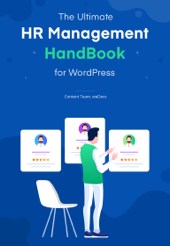


Wow this is really cool. Get this article very worthy. Now thinking to implement this for my company. Though our company is a startup having a few employees but hopefully it will work.
Hello David
Yes, of course, you can implement this to your business or website. If you’re a regular WordPress user you may associate with different plugins that is helpful to a startup business. Right? And asset manager of WP Project Manager can be also a perfect feature for a startup company. Therefore, you can try this and share your experience. Our support team will be always there for you.
Thanks
This is one of the best articles I have ever read about asset management software. Thank you for sharing this Information.
Thanks for your compliment and crucial time to read our blog😊