You have been going on with your business/company for a while. It is finally expanding. But to keep the momentum going, you need to hire more people. People with specific talents and proper knowledge of the craft.
But the truth is, finding and filtering them to choose the ones who are really gonna bring the most value to you is not an easy job to pull off. What you can do is rely on countless job circular websites on the internet.
However, the problem with them is that you have to match their recruitment workflow rather than your own.
There’s is a solution to this problem!
If your website is built on WordPress, you can easily turn it into a WordPress recruitment process funnel without much hassle.
WP ERP Recruitment To The Rescue
Plugins are what make WordPress so powerful. Who would have thought that the platform built for blogging could now be used for million other things! And recruiting employees for your organization is one of those use cases.
Though the WordPress store is filled with job recruiting plugins, WP ERP Recruitment is an exception.
WP ERP Recruitment plugin is an HR module extension of WP ERP. It works alongside the core plugin to extend the functionalities of recruiting employees on the go. This plugin helps you to –
- Take job applications directly from your site
- Create custom forms for each job opening
- Workflow based recruitment process for each opening
- Add notes, rating, schedule interviews, change status, all from the candidate’s profile
- Take online exams when needed
- Hire and import candidates into your HR module seamlessly
- And much more

Necessary Things You Must Have
Please note that this is a paid extension for WP ERP. It has multiple prices based on how many sites you want to use it in. For a single site, it will cost around $149.00. Alongside this, you will also need
- Domain and hosting (Price based on your needs)
- WordPress as your primary CMS(Completely FREE)
- WP ERP(Completely FREE)
- WP ERP Recruitment extension($149)
Setting Up Your Site
Setting everything up is fairly easy. Just like you would install any other plugin in WordPress. To learn how you can install WP ERP check out our walkthrough to see a step-by-step guide.
After you have everything you need prior to WP ERP in check, go to the buying page of the Recruitment extension and complete your purchase.
After successful purchase
- Go to your My Account page
- Download WP ERP Recruitment plugin that you purchased
- Navigate to WP-Admin→Dashboard→Plugins→Add New
- Upload the plugin and install
- Go to wp-admin → Settings → Permalinks

- Under common settings, select Post name
- Hit Save Changes
Congrats Now you will be able to collect, filter, hire, and reject job applications right from your site.
You can check out the official documentation if you want to learn more.
How Do You Start Recruiting Employees?
The process is extremely simple, even for first-time users. You need to simply click on the Add Recruitment button, and you will be greeted with the Job title and description information that needs to give.
Job description

After you have set the job information clicking next will take you to the Hiring Workflow you want to set up. You can select multiple hiring stages that the candidate will have to go through.
You can even create a separate new stage by clicking the Add Stage button.
Hiring Workflow

Setting up the hiring workflow process and clicking Next will take you to the Job Information settings.
Job information
Here you will be able to set up the
- Hiring Lead: The person who will be in charge of the hiring process. The admin can choose one or multiple people for this section
- Department: Option to choose for which department is candidate gonna be working for
- Employment Type
- Full Time
- Part Time
- On Contract
- Temporary
- Trainee
- Option to enable/disable remote working availability
- Minimum experience: The amount of experience the candidate is required to have
- Submission Deadline: Option to set the last date of submission
- Location: Where the selected candidate will be working
- The number of vacancies: How many people will be selected for the given position

Now that you have set up the job information now comes the basic information part.
Basic information
The information that you want the candidate to provide so you can get an understanding of their capabilities. Fields include
- By default required fields
- Name
- Upload CV
- Extra fields you can add
- Cover letter
- Mobile Number
- Other Emails
- Nationality
- and more
You can choose to which extra fields to be required or make them all required using one checkbox.

Question set
In the last part, you will be asked if you want to set a Question set for the candidate when applying for the position. You can create a question sets previously, or you can create a question set by clicking on the “Create question set” button.

This completes the process of creating a job opening.
What Candidates Need To Do?
Now that you have set up a job opening on your WordPress recruitment website, you need to make it live on the frontend. Copy this shortcode
[erp-job-list]
inside any page and publish it. This will show all the available jobs in your company on a single page.
Candidates can see all the job openings for your organization. You can see all your candidates.
- If the candidate submits their information via the form
- By manually adding a candidate by filling in the information from the admin side

Now, if a candidate goes to the job listing page, he/she will see all the open jobs that are currently available.

Clicking on the Job will redirect the candidate to the job description page. There they will see all the requirements, job description, branch location and the form that they will have to fill up.

After a candidate submits their information no need for you to do anything. It is going to be added to the candidates’ list automatically. You will be able to see the complete funnel of the process and which stage the candidates are in.

Question Sets
If you want your applied candidates to go through a set of questions, set them up from the Question Sets men. Click on the Add HR Questionnaire and type your questions. You can ask multiple questions, and select the type of answers you want (text, multiple choice, Dropdown etc)

Report Generation Features
Also, there is an auto report generate feature built-in with the Recruitment extension, so you won’t have to rely on anything else. You can generate job opening reports, candidate reports, and CSV reports by filtering them using dates.
Note: There is even an option to export the reports as CSV format files.

Interested To Learn More!
Recruitment extension for WP ERP solves one of the biggest problems that others have. You have to adapt to their system instead of them adapting to you.
This takes a lot of scopes out of the equation as you will not have all the flexibility you have with our plugin when using others. This really is the best solution for building a WordPress recruitment website.
You are always free to get a hands-on with WP ERP from our official demo. Simply select the recruitment app while creating your demo site.
If you are convinced that Recruitment extension is what you have missed all this time check out the pricing here.
.png)




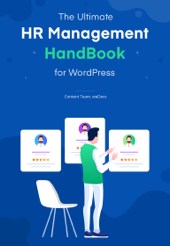


1 thought on “How To Create A Recruitment Site Using WordPress”