Using a WordPress website to manage employee leaves! that is unheard of right?
The entrance of WP ERP in the WordPress ecosystem changed employee management in a lot of ways. With its HR module, it made the manager’s job much easier. Gone are the days when you need to submit a leave application to the human resource just to wait for days to get the decision. This is not just a waste of your valuable time but also a lack of the best implementation of resources.
The HR module creates a human resource management system that is near to frictionless. Employees would be able to submit their desired leave application anytime and get the decision as early as possible.
What do you need to use WP ERP?
The most basic thing you need is a website running WordPress. If you are not familiar with it start from here. The next thing you would need is WP ERP. It comes with three FREE modules.
- HR Management
- CRM
- Accounting
For employee leave management we would need only the HR Management module and the Leave menu that comes along with it.
How to use WP ERP to manage leaves at your company
The first step is to install and activate the WP ERP plugin on your WordPress site. You can do this by going to the “Plugins” section of your WordPress dashboard and searching for “WP ERP.” Once you find the plugin, install and activate it.
After installing and activating WP ERP, you need to configure the Leave Management module. To do this, go to WP ERP > Settings > Modules > Leave Management. Here, you can set up the leave policy for your company, including the number of leave types, leave periods, leave eligibility, and leave approval workflow.
Create leave policies
At first, you need to create a leave entitlement that you want your employees to take. To do that go to the leave menu of your WP ERP. There you will see an Add New button. Click on it and select the options for how you want to create your leave policy. You can select the policy name, description, days, calendar color, department, designation, location, gender, activation date, etc. You can even select if the policy will be applicable to existing users also.

Learn more about leave policies from here.
Request leave as an employer
Now if any of your users logs in he/she will be able to see a separate take leave button above their calendar. They will be able to select leave type, the from and to date, and write a reason for their leave. The request will be sent to the HR Manager.

If you want to learn more about how you can add employees to your organization click here.
HR team approves everything
Now it’s time for the HR team to approve or reject a leave request. They can either reject or approve. There is also a box to write the reason for rejection for the employer which the employer will be able to see.

For extreme cases, an HR manager can also create a leave request on behalf of an employee.

The HR manager then will have to approve that manually.

Entitle leaves to your employees
In the leave entitlements sections, you will be able to select a leave for a certain employee, a certain department, and even multiple employees to apply a leave policy. The table shows your name, leave entitlements, leave policy, validity, days, scheduled, and available days.

Check out this documentation for more information.
Create holidays with ease
The HR module gives you the option to declare a holiday for the organization which will be applicable to all the employees.

An employer will be able to see that holiday on his/her monthly calendar after logging in.

Get a calendar overview
A designated calendar menu shows you a complete overview of who is on leave for that month. It helps you to keep things organized.

New inclusion: Advanced filtering for leave requests
Now, HR professionals can sort through everything related to leave requests with the help of ERP’s advanced filters. It helps HR to keep track of the real-time data of all leave requests. The HR team no longer has to review hundreds of leave requests manually due to the implementation of this central leave management system.
Now you can filter leave requests by
- Employee name
- Financial year
- Leave policy
- Leave status
- And a custom date range!
Your leave management system will be even simpler with this enhanced filtering feature. The filters are in action right now, so take a look.
Go to your WordPress dashboard and navigate to WP ERP > HR. Then click on the Leave dropdown menu. Choose Requests and it will take you to the page where you can use the revamped advanced filters.

Simply, choose all the filters or any of the filters from the filter fields and hit Apply button. You’ll see the detailed results right away. Here, we’ve shown the results generated for a financial year, leave statuses, and custom date range.

You can also filter the leave requests by employee names. Type the employee’s name on the search bar and it will show you the matching results. Apply the filter to see all leaves taken by that particular employee.

You can learn more about this feature from this doc – How to use WP ERP to manage leave requests.
Final thoughts on WP ERP employee leave management
For any organization keeping everything organized is crucial to its success. Employee leave management might not seem a big issue at first but when at scale keeping the wheel going at the same time keeping the employees happy can become a tough job.
Introducing a completely new management system can be a time-consuming job while also getting your people to adapt to them. Implementing a system on top of an already defined structure like WordPress seems to be the best viable solution with the least amount of effort and money.
If you feel like WP ERP (and its FREE modules) interests you, you can always check out the demo for a more in-depth look.


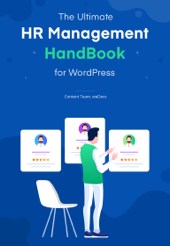


This is a great feature
Thanks for your appreciation!
can this plugin be used in the frontend via a short code? my employees are working in the front end of our system.
Hello Rickus
WP ERP PRO has HR frontend extension for the employees to check in and out, update documents and more. You don’t need any short codes to activate the HR frontend. As it’s a premium feature of WP ERP PRO, you will just need to activate the extension.