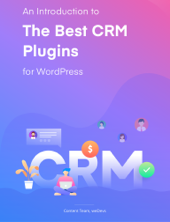In WP ERP, we often get questions regarding GST aka Goods and Services Tax. Many users and even business owners who want to add our WordPress ERP into their system feel curious about it. They asked if it is possible to add or configure GST while creating sales invoices for clients with WP ERP Accounting Module.
The answer is yes. You can easily configure GST in your ERP Accounting system. Whenever you need to calculate and add it to a sales invoice, you will need to click a few buttons from your dashboard. But, before that, there is a certain setup you must do.
So in this blog, we will show you what GST means, types of it in India, how it works, and how to configure it with WP ERP step by step. Keep reading.
Understanding GST at a Glance
The goods and services tax (GST) is a value-added tax levied on most goods and services sold for domestic consumption. The GST is paid by consumers, but it is remitted to the government by the businesses selling the goods and services.
Investopedia

GST or Goods and Services Tax isn’t a new term. France was the first country to implement GST in 1954. Since then, more than 160 countries have implemented it.
However, in 2017, India adopted GST. To many Tax Pundits, it was a major reform to the country’s tax structure in decades. But the country gets accustomed to it faster than expected.
The main goal of implementing the GST in India was to remove the tax on tax, or double taxation, which derives from the manufacturing level to the consumption level.
To get rid of messed up things, GST helps businesses to define the specific type of tax-related only to goods and services. So you can define GST as a tax on goods and services sold domestically for consumption. It’s a unified tax rate that can be applied countrywide or regionally.
It has both single and double structural workflow. The single structure follows a unified GST, which is regular to most of the country. Like a few exceptions, India is following a dual GST system. And, in a dual GST structure, “The federal GST is applied in addition to the state sales tax.”
Types of GST in India

There are four types of GST that are active in India. They are –
- The Central Goods and Services Tax (CGST)
- The State Goods and Services Tax (SGST)
- The Union Territory Goods and Services Tax (UTGST)
- The Integrated Goods and Services Tax (IGST)
Following the types, you should pay the collected GST to the defined authority. You will need to know this when you add GST or tax agency in your ERP accounting tax-paying system.
Configuring GST with WP ERP – A Step by Step Process
If you have built your online store or business website on WordPress, you can install WP ERP on your WordPress site anytime. So here’s the thing you need to configure the goods and service tax for your business with WP ERP –
- A WordPress site
- WP ERP Accounting Module
Well, let’s follow the steps on your GST setup.
Setting Up the GST Features in WP ERP
From your WordPress dashboard sidebar, click on the Accounting module under the ERP option. Then click on Tax rate to configure.

After you click on the tax rate, the below page will appear. Here you need to add your preferred tax options one by one.
You can see that, there is mainly four option, which needs you to set up for GST configuration. Let’s do them one by one. Remember that, only after you have completed the setup, you can add the tax rate in the final stage here.
Adding Tax Zone
At first, you need to add your tax zone. That means the specific tax area where you are doing business or handling clients.

For different tax zone or states, you can set different setups. And based on where your clients are from, you can add this GST to their sales invoices.
So, click on “Add Tax Zone”. Then, put the tax zone name and number. If this is your first GST rate, hit the default tick mark. Now, save the page.

The below page will appear, where you will see that your tax zone has been created.

Set Your Tax Category
You will find several types of tax categories. This feature gives you the opportunity to create different tax categories for different tax rates.
Click on ‘Add Tax Category’ from the tax shortcut option. Then write down the types of GST you want to add and describe a little bit precisely.

After you hit the Save button, your GST category will be added.

Adding Your Preferred Tax Agency
In India, CGST (Central Goods and Services Tax) & IGST (Integrated Goods and Services Tax) is collected by the central tax authority. Commonly, SGST is collected by respective states. So, in this step, add the tax agency at ease.

Add GST Rate
Now it’s time to add your GST or tax rate, as you have settled down all the information. So, here’s how to do it –
Click on “Add Tax Rate”

Fill in the Tax Zone name, component name, Agency, Tax Category, and GST rate respectively.

Now save the page, your GST configuration is done.
Adding GST in a Sales Invoice
Well, now that you have added GST successfully, you can easily create a sales invoice and add GST to show how much goods and services tax your client should pay.
If you are still in your WP ERP Accounting dashboard, go to “Transaction” and then click on Sales.

While creating the invoice, your pre-settled GST will be added automatically. So, we believe you get that point.
To configure GST is the main part. When you create and add different GST for different regions and states, you only need to specify where your client comes from. That’s all. The accounting module of WP ERP will do the rest.
Final Thoughts
Either you have a local business or online store, calculating taxes in the easiest way possible is a must. You need to show your clients how much GST can add to a transaction, and streamline the total process until you pay the amount to the specific GST authorities with proper transparency.
We believe, with WP ERP you can do all this process in minutes. Besides that, if you have a WooCommerce store, it’s similarly effortless to configure GST with the Dokan Multivendor marketplace.
So that’s it for today. If you have any questions regarding adding GST in sales invoices, don’t hesitate to ask in the comments section below.