Upgrading & Downgrading Pro Plan
You can easily upgrade & downgrade your WP ERP Pro plan. To do that you need to follow the below instructions step by step.
Upgrading the Pro Plan
To upgrade the existing plan or package, click on ‘My Licenses‘ tab.

Here you can see the latest purchased package with the license keys. So here you need to click on the ‘View Upgrades‘ tab for the next step.

After you enter the page, you’ll be able to see all your details (last purchase items) with their pricing. Or you can directly see your purchased extension from here.

So your last purchased extensions include:-
- Document Manager
- Reimbursement
- Recruitment
- SMS Notification
- Training
- Workflow
- And package for 20 users

Therefore, if you want to add more extensions & increase users to purchase, simply tick mark the extension & increase user numbers.
Here are the new items:-
- Attendance
- Custom Field Builder
- Asset Manager
- For 25 users
So the overall amount of this plan increases to $145.40. And the previous plan’s amount was $101.93. Now click on the ‘Upgrade’ tab to move forward.

On this page, you’ll get all the purchased extensions at a glance with the moderated bill. (Previous + Newly purchased items). Next, click on the ‘Upgrade‘ to proceed to the check out page.
Now the interesting part comes in. Here you’ll see all the upgrades that you made earlier with the details.

[Note: You don’t need to pay $145.4. As you’re upgrading your pro plan, you just need to pay for the new items that you included earlier. And it will cost $112.52 per month]
Also, you can the extensions simultaneously from here and the discounts.

Downgrading Pro Plan
Well, if you want to cancel the extension from your plan, you can easily do that. For instance, you can follow the earlier process and navigate to the ‘My Account Page‘.
Then again navigate to My Licenses>View Upgrade.
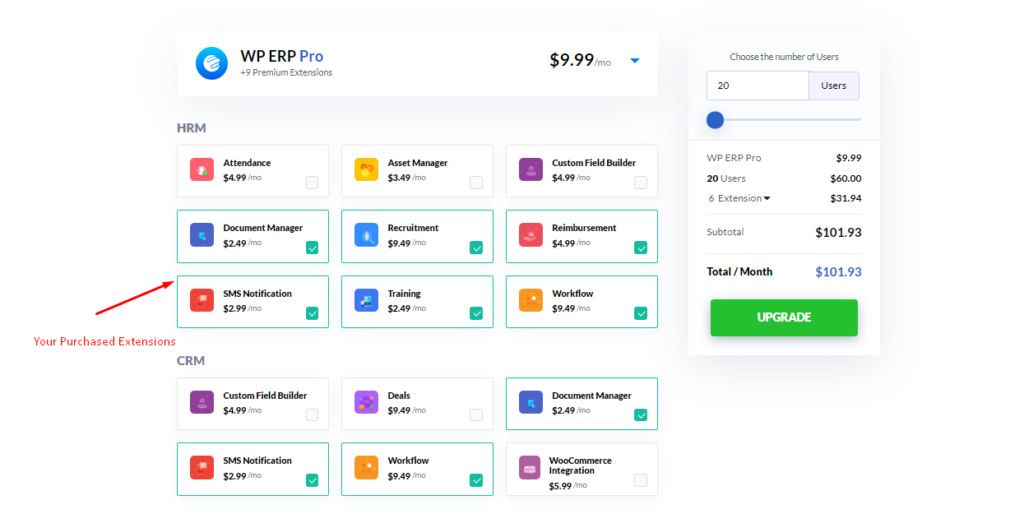
Well, in the current plan, there are six extensions are activated and it’s for 20 users. So the amount of this entire plan is $101.93. Now what happen if you deselect the items (extensions) less than the current plan?
So as you can see, only the ‘Training‘ & ‘Recruitment‘ extensions are selected. And its for 15 users. Therefore, the total bill of this current plan decreases down to $66.97 from $101.93.

So next, click on the ‘Upgrade‘ tab when you’re done.
When you enter the checkout page, can notice that the existing plan is running low from the previous one. That is almost -$34.09.

Here you can check some certain things such as:
- Deducted users and the amount
- Current activated extensions
- Removed extensions
- And the discount for the current package, etc.

By the way, the negative amount after downgrading will not be refunded. You’ll be charged the new price from the next billing cycle.

[Notice: We’ll happily refund 100% of your money within 14 days of your purchase. But we do not refund if the product has been purchased on a discount]
So this is how the plan is downgrading. And you don’t need to pay for the extra charge.
Monthly & Yearly Plan for WP ERP Pro
While using WP ERP Pro, you can always have an opportunity to change your subscription plan’s criteria.
The above process that you showed earlier was for the monthly subscription. So if you want to change your plan to the yearly subscription, here’s the process.
Just tap on the ‘Monthly to Yearly‘ button.

After clicking on the ‘Upgrade‘ button, the page will redirect to the ‘Checkout‘ area. Here you’ll get the yearly subscription billing details. So finally, complete the criteria and move on to the next step. That’s it!

Note: If you want you can upgrade/downgrade from your ERP site as well. Just click on the extension you want to buy and you will be taken to our Pricing page.
FAQ Part
Let’s check out the possible quires that may be going on your mind.
Q1:- Where to find my upgraded/ downgraded WP ERP Pro Package?
You can find the upgraded/ downgraded file from your ‘My Account’ section of the WP ERP site or directly from the WordPress dashboard.
Visit My Account > Orders; Download your Zip file, delete the previous version WP ERP Pro and install the new one.
Or, go to WordPress Dashboard > Updates; The ‘Update’ notification should be seen in your WordPress dashboard directory. You can easily update to the latest version from there.
Q2:- Do I have To Pay for My Clients To Access WP ERP Pro?
You only pay for users related to WP ERP Pro like CRM Manager, CRM Agent, Accounting Manager, HR Manager & Employees. You may have an unlimited number of clients to collaborate with.
Q3:- Do You Offer Refunds?
We guarantee 100% satisfaction with our help & support service. However, if our plugin still doesn’t meet your needs, please inform us. We’ll happily refund 100% of your money within 14 days of your purchase. No questions asked. However, we do not refund if the product has been purchased at a discount.
Q4:- Is There Any Other Ways That I Can Upgrade My Package?
Yes, you have two options in this case.
- Number one: Manually download the file, then delete the previously installed one, and then Upload the new one.
- Number two:- For your kind information, WordPress server checks for any new license updates every two hours. So you can directly go to the Dashboard>Updates.
That’s it!


