WP ERP Pro, Purchase Process
We will be taking you through the WP ERP Pro purchase process in this article.
As the WP ERP Pro is a new product, the pricing can be confusing for some people, That is why we are going to show you the steps to purchase the WP ERP Pro version, so that anyone can easily purchase it.
Extensions can not be used without the WP ERP Pro.
WP ERP Pro Purchase Process
We are giving 9+ premium extensions with the WP ERP Pro version.
To purchase the pro version, go to the pricing page of WP ERP. There are two types of subscriptions.
Monthly
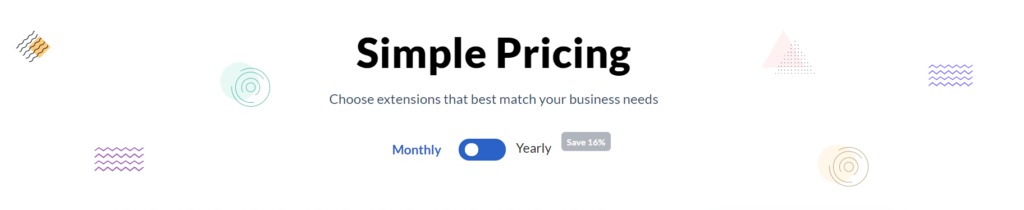
Yearly
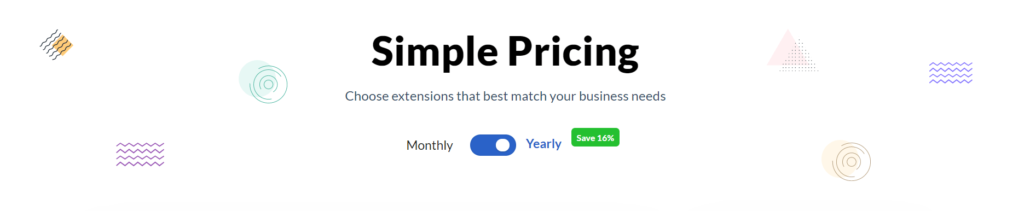
For the monthly subscription, you have to pay $9.99 and for yearly you have to pay ($119.88 – 2 months discount) $99.90.
Price is variable now. It depends on your user. Along with the base price, you’ll need to pay 3$ additionally for each user.
So, we are going to choose 5 users.
Here’s what you are going to pay monthly with 5 users, $24.99.
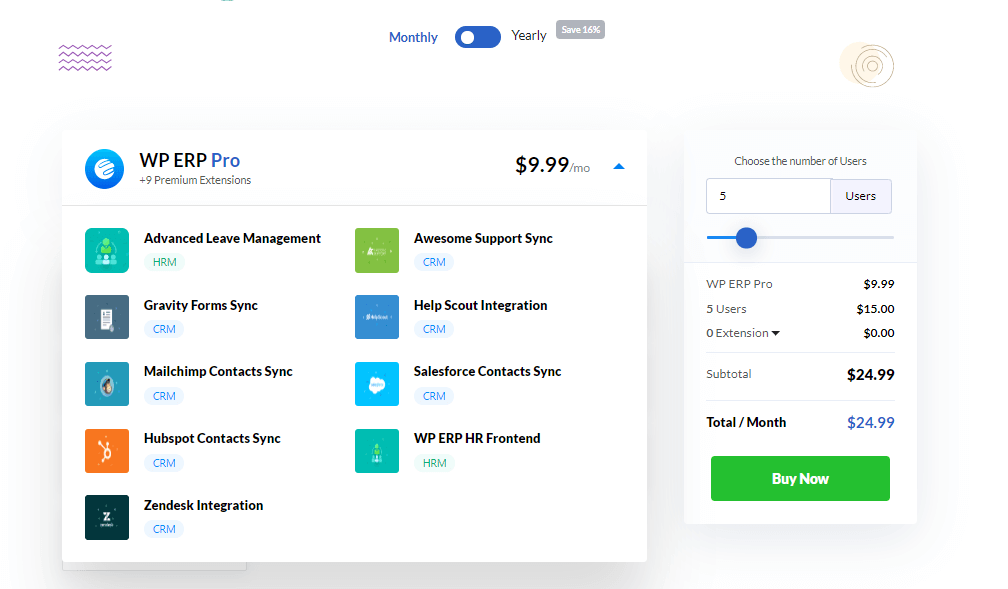
And if you choose the yearly subscription, you need to pay $249.90. Obviously with the discount.
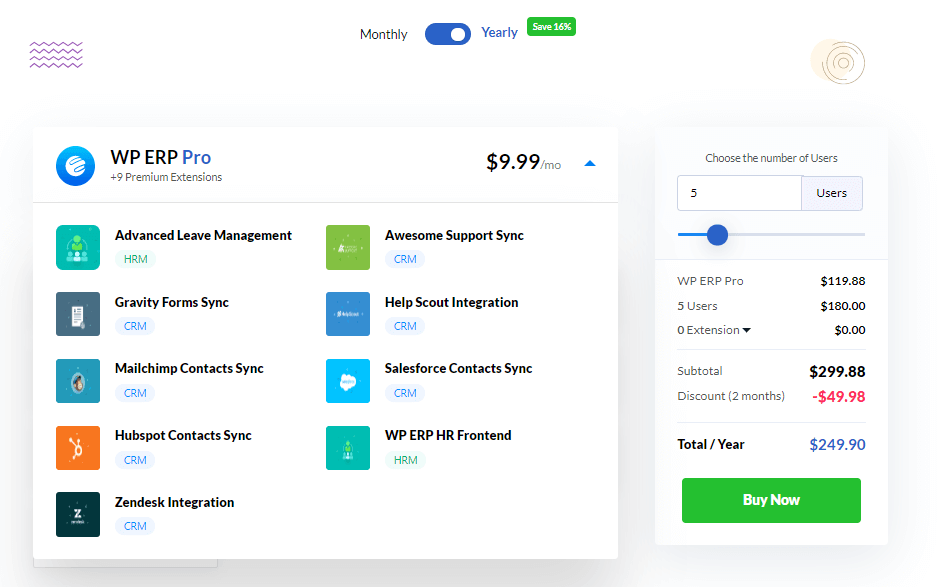
Now, when you click the Buy Now button, you will be redirected to the Checkout page. You can see all the details here. Also, you can pay using your Credit card or PayPal account.
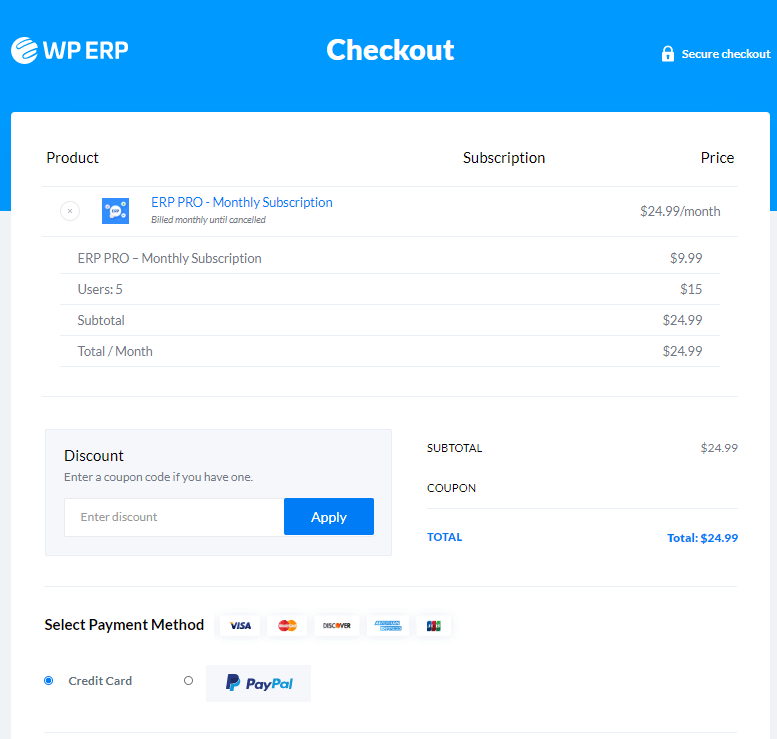
If you scroll down, you will see you need to enter your personal info.
Be very careful while entering the email id. Because you are going to need it to activate the plugin.
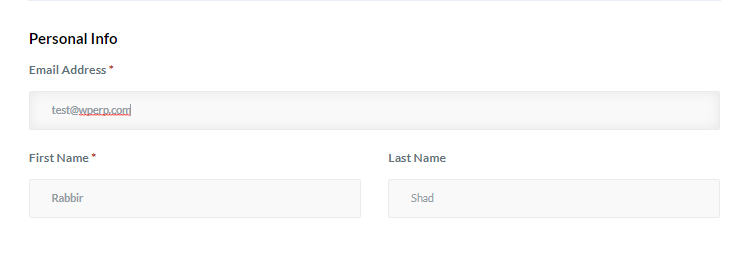
In the below, you will see you need to enter your Credit card or PayPal account details, your billing address, and other information.
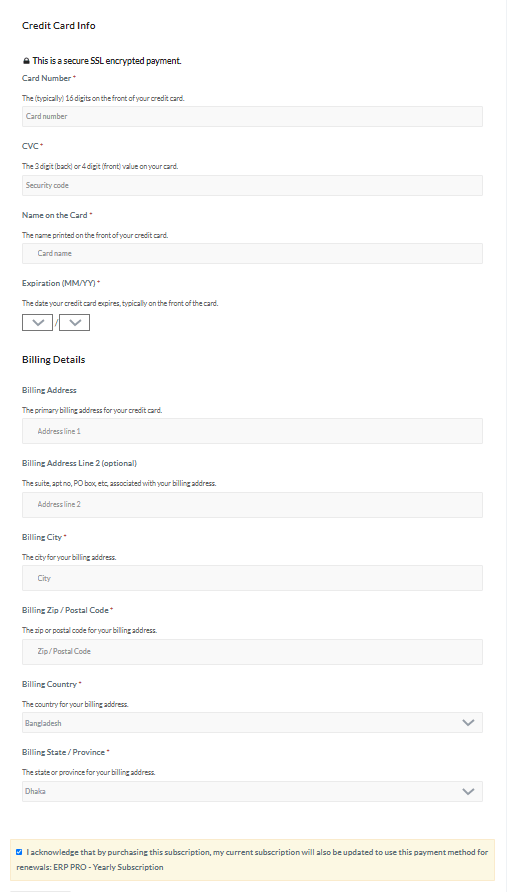
Lastly click on the Purchase button to finish purchasing.
Download The Plugin
After confirming your purchase, you will be redirected to the Purchase Confirmation page. You can download the WP ERP Pro plugin from here.
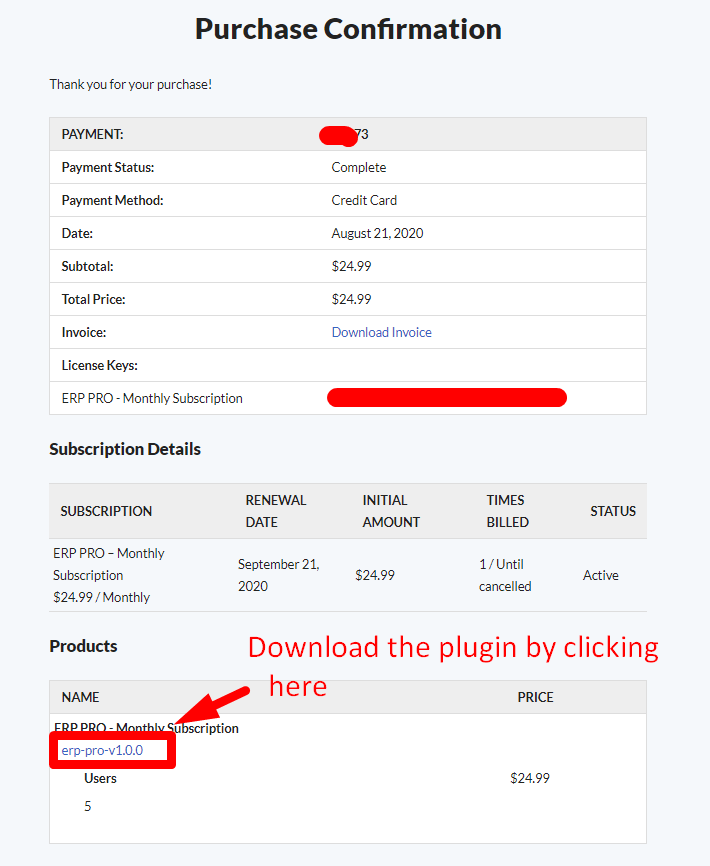
Activate The Plugin
After downloading the plugin, you can upload the plugin just like any other WordPress plugin.
Go to WP Admin-> Plugins-> Add new. Now, click on upload plugin and upload the WP ERP Pro plugin.
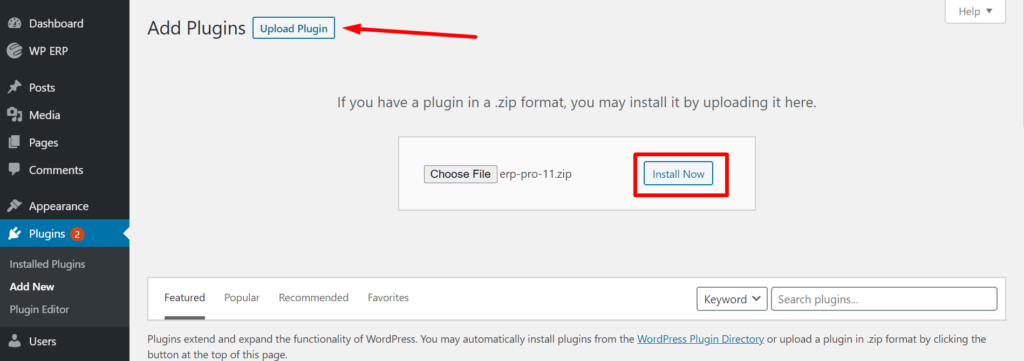
Now, you have to add the license key for you to activate the plugin. Navigate to WP Admin-> WP ERP-> Licenses. Enter the email address that you used to purchase the plugin and your license number. Click on the Save & Activate button to finish.
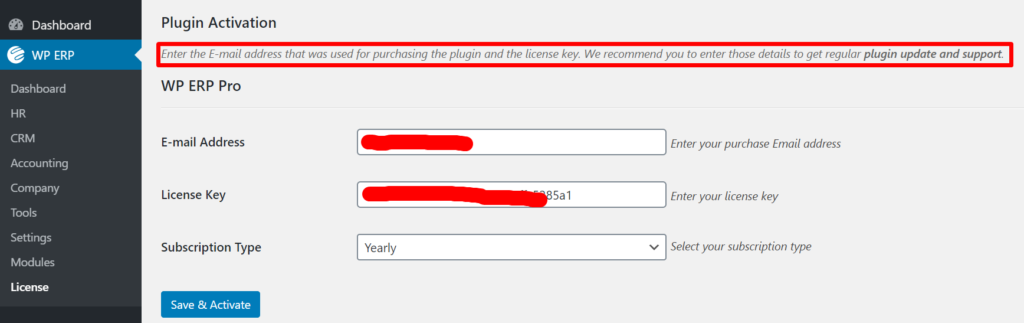
Now, you can fully enjoy the functionalities of the new WP ERP Pro plugin.
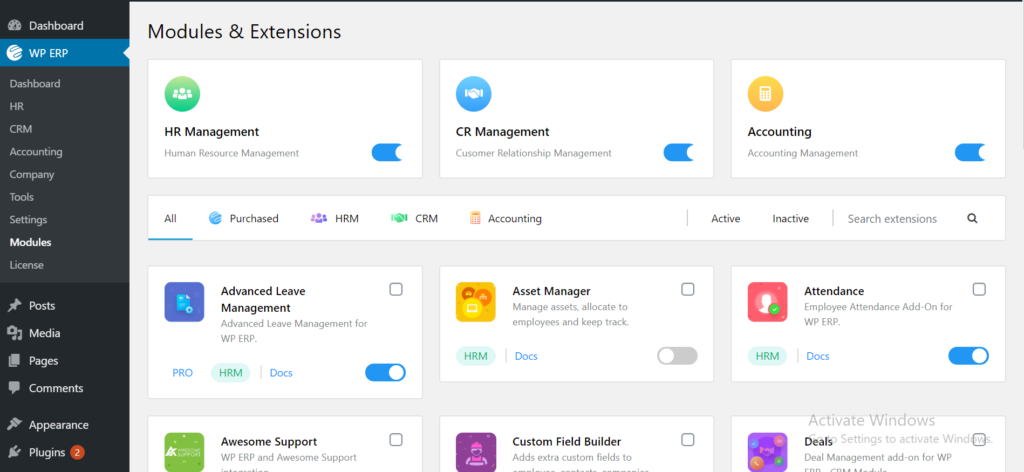
That’s it!.
To All the Customers
When a customer chooses to upgrade, then the amount the customer will be charged to upgrade is based on the price difference between the two options, and the time left in their current subscription before it renews.
Example
A customer purchased the WP ERP Pro license of 10 users for $89 for on October 1, 2017. On March 1, 2018, the customer upgrades their license to 25 users which is $129. The price difference is $40 and there are 6 months left in their current subscription. The customer will pay $20 to upgrade. On October 1, 2018, the subscription will renew and the customer will pay $129 for WP ERP Pro (25 users) and have an active license key until October 1, 2019.
FAQ(s)
Yes. To run the WP ERP Pro plugin, you need to first download the WP ERP free version from here.
Yes. If you are an existing user of WP ERP, then you will get a special discount offer from us on top of the 2 months discount.
You don’t need to worry. You data will be auto updated after you upgrade to WP ERP Pro version.
No. The existing users need to update to the WP ERP Pro version when they renew the license of their previous version of the extensions.


