ERP stands for Enterprise resource planning. In other words, you can define ERP as a database software package that helps the business owners to process and manage stuff like- Customer Relationship Management, Human Resource Management, Projects, and Account management, etc.
The objective of ERP solutions is to provide a centralized data management and processing system with the lowest effort.
As a business owner, you may find difficulties in maintaining your company’s account. Because it’s really tough to manage your daily transactions, employees, get reports, analyze data and more both physically or using the software.
We’re working very hard to solve this issue and for your kind information we came up with the first ERP solution in the WordPress ecosystem. Recently we updated our Accounting Module. So, it’s now easier to manage your accounts using our WP ERP Accounting with almost zero effort.
In this article, we’ll be demonstrating what you should focus on setting up your accounts using WP ERP Accounting for your business.
But before that, let’s take a short overview of WordPress ERP’s recent updates in the ERP Accounting System.
WordPress ERP Accounting Software Got Easier and More Powerful

With a rating of 4.5, WP ERP has over 10,000+ active installations from all over the world.
With this new version of the Accounting Module, WP ERP has become user-friendly yet more powerful than ever. So let’s get into the discussion.
The Recent Changes that you’ll get in Accounting Module

In this new version, you’ll get the following features that will facilitate your business.
- SPA Technology
- Opening & Closing Balance
- The invoice with Estimate feature
- Tax Accounting
- Transactions & Reports Management got simplified
- More Advanced Billing System
- Precognitive Reports
With features like these, WP ERP Accounting Module is now very easy to use and lucrative for any startup business. You’ll get every important feature in one place with its sophisticated dashboard.
To get a clear idea, read this article on the newer and improved WP ERP Accounting Module.
How to Get Started with WP ERP Accounting
In this part, we’ll be discussing how you can start implementing Account Management. So, let’s get started.
Basic Installation
Requirements-
- A WordPress website. (Learn how to install WordPress)
- Install WP ERP on your website. (Check how to get started with WP ERP)
When you have both the WordPress and WP ERP installed;
- Now, Navigate to WP Admin Dashboard → WP ERP →Modules

- Finally, ‘Activate‘ the ‘Accounting Management’ and then you’ll have a dashboard. Check out the Screenshot.

How to Manage Users
In the User Management section, you can add Customers and Vendors. If you have installed ERP HRM previously, your employees will be added to this list automatically. As a business owner, you need to manage them perfectly.
So, WP ERP Accounting Module will help you to manage them suitably from one single page.
- To create or manage users, navigate to WP Admin Dashboard → WP ERP → Accounting → Users

Now, you have 3 options to add users as customers, vendors or employees.
1. Adding Customers
- To add customers, Click on “Add New Customer“. Customers are the people you want to sell to.

Then, you just need to put the information about your customers. Finally, click on “Add new” when you are done.

2. Adding Vendors
Similarly, you can add the vendors like the way you added customers. Vendors are the people you are willing to buy from.
- Click on “Add new Vendor“

- Just put the information of your vendors from here and finally, click on “Add New” when you’re done.

3. Adding Employees
You can add your employees using the WP ERP HRM module. Read the full documentation.
How to Manage Your Daily Transactions with WP ERP Accounting
With the Transaction feature, you’ll able to control ‘Sales‘, ‘Expenses‘, ‘Purchases‘, and ‘Journals‘ of your company.
Sales Transactions

Here you can easily Create Invoices, Recieve Payments, and Create an Estimate and more from the charts of account with the Sales Transaction.

So after getting done with all activities, you’ll receive payment of your transactions. As a result, you will be able to see the Sales Transaction information.

Check out the full Documentation on Sales for better instruction.
Expense Transactions
You can easily make any types of Expense Transactions with the Accounting module. Therefore, you’ll able to Create Expense, Check, Bill, Pay Bill and more with this feature.

Read the full documentation on Expense Management to get a full idea.
Purchase Transactions
If you want to purchase anything from a vendor then you need to utilize this feature.

Here you can easily Create Purchase, Pay Purchase, Create a Purchase order and more.

- Create Purchase: This option will help you to purchase credit from a vendor.
- Create Purchase Order: After making any purchase from a vendor, you can quote those purchases with this option.
- Pay Purchase: Pay Purchase will allow you to get any type of purchase. But you have to keep a payment voucher.
However, to get a better idea read the full Documentation on Purchase
Managing Journals
A journal entry is a record of the business transactions in your accounting books of business. A properly documented journal entry consists of the correct date, amounts to be debited and credited, description of the transaction and a unique reference number.
With this feature, you can take action inside the Accounting Dashboard.

After clicking on the ‘Journal‘ you’ll get a dashboard of this feature. Here you can add ‘New Journal Entry‘ for your company.

After adding the Journal to your website, you can view the Journal Entry here.

See the full documentation on Journals to get a clear idea.
Charts of Accounts
Charts of accounts are important to see all the built-in accounts/transactions of the system. And you can create your own custom accounts in the system.

Check out the full documentation on Charts of Accounts
Bank Account & Transaction Management
While running any business, managing banks of the company seem very crucial. Fortunately, you can integrate the WP ERP Accounting with your desired bank accounts. You’ll able to do:-
- Receive Money from customers
- Spend Money on vendors
- Transfer Money between Petty Cash and Savings Account, etc.

After transacting cash or funds you can able to see the details from here. But beware of selecting bank account no and transfer amount.

To get a detailed idea read the documentation on Bank transfer.
Tax Calculation with WP ERP Accounting
To calculate tax of your daily transactions, WordPress ERP has a full-fledged system.

Tax Rates
In the “Tax Rate” option you’ll able to view ‘Tax Zones‘, ‘Tax Categories‘, ‘Tax Agencies‘, and ‘Tax Help‘, etc. And you’ll able to add ‘Tax‘ here in this section.
- Tax Zone: Tax rates may be different for different zones to pay tax.
- Category: You’ll get various tax categories here to add tax.
- Agency: You can add different agencies to pay tax.

Here you can able to add all information regarding ‘Tax Rates‘

Tax Payments
After paying the tax you’ll get a window where you can able to see the ‘Tax Payment‘ report.

After that, you’ll see tax payment record like this

To get a detailed idea read this documentation on Tax
Report Generation with WP ERP Accounting
You can get a report on the basis of your all activities. Here you’ll able to generate reports like-
- Trial Balance
- Income Statement
- Balance Sheet
- Ledger Report
- and ‘Sales Tax’, etc.

- Trial Balance: It’s an accounting report that lists the balances in each of the general ledger accounts.

- Income Statement: It will give you a statement of management’s performance of a company during the time interval.

- Balance Sheet: It creates a report depend on the sales tax charged or paid for the running financial year.

Ledger Report: Ledger report is a bunch of accounts including their balances. With Ledger Report, you can check the updated balance of any account.
Sales Tax: It helps to generate reports based on the sales tax that charged the current financial year.
To know more about WP ERP Reports check out this documentation on Report
You can also watch the video tutorial to know more about WP ERP Accounting. Have a look now!👇
Final Verdict
Managing accounts in a smart way are crucial for your business. When we talk about eCommerce, it has more importance than that. Therefore you should take proper initiative to perform all financial activities in a perfect way.
However, managing everything related to your accounts is now very easy with the WP ERP Accounting module. Your account management just got simplified with our new improved WordPress ERP.
Give a check now and let us know your experience. If something wrong, don’t hesitate to share! We are here to help you out, any time you want!


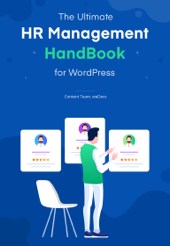


The blog is outstanding. It helps me a lot.
Hello Adrita
Thanks a lot for your time to read our article. Hopefully, you can read our other article to get more information & interesting things.