Managing employees in an effective way isn’t challenging anymore. The availabilities of different online tools and processes make it more comfortable. In fact, entrepreneurs are feeling satisfactory to manage employees virtually than manually.
But sometimes, owners don’t want to share everything with the employees virtually. Because there is a high chance to lose privacy and security. An easy employee management process can give you that facility to do that swiftly. And it will not only help you to manage but also prevent them from accessing your backend or resource.
Yes, WP ERP HR Frontend is such a tool that lets you do this swiftly without any mistake. And also you can manage each and every task from the frontend with an interactive dashboard with enhanced security and privacy.
Anyways, In today’s post, we’re going to show how you can manage your employees using WP ERP HR.
Okay, let’s jump into the discussion:
WP ERP HR Frontend: A Perfect Tool to Manage Employees from The Frontend

As a business owner, you always want to take care of your business with much care. Right? Yes, it’s 100% true. Actually, who doesn’t want that? Furthermore, as a corporate or virtual leader, s/he always tries to provide the best privileges to his/her employees.
WP ERP, in that case, it’s a tremendous feature, especially WP ERP HRM can fulfill any type of requirements of any online field. Particularly in 2026, you must go with the fastest advancements of a high technological era to make sure your HR department is fully prepared. And HRM module of WP ERP can assist you with the best guidance, for instance.
Okay, let’s get into the main topic. We’re talking about the WP HR Frontend. Basically it’s an extension of WP Human Resource Management. And using this extension will allow you to manage employees and their related things right from the frontend. That’s sounds great. Right?
Okay then read this related article to explore more: How Should Your Employee Use WP ERP HR
However, we’ll share some feature that can give you an idea of how it works and what it offers to a business owner:
- Controls admin’s activity
- Available materials in the front end
- Quick filtering option
- Creates detailed employee information
- Easy announcement feature
- Auto report generation
- Relevant employee details
- Track employee attendance
- And Leave request right from the frontend
These features you will get in the WP HR Frontend to expand your employee management process.
Okay, let’s know how you can utilize this useful feature on your WordPress site.
Easy Employee Management Process with WP ERP HR Frontend
Employee productivity could be further developed by maximizing their facilities and flexibilites
The above statement is 100% true. And also giving top-class facilities and flexibilities is beneficial for both employees and the owner. Furthermore, maintaining security between them is also an essential fact. Thus it prevents to break the corporate environment or office culture among them.
So using WP HR Frontend for your company can support to maintain them perfectly. And for this reason, we’re going to show how you can do it, what should be the benefits of it, through the following steps.
Requirements for The Easy Employee Management Process
So these requirements are highly recommended if you want to start this tutorial.
Preview After Installing WP ERP HR Frontend
After fulfilling the above requirements successfully, you’ll see ‘HR Front End’ under the main site. You can go through by clicking on the ‘HR Frontend’ button.

Setting Up Permalink
This is very important before start working with this feature. So you have set up the permalink to get access to the frontend.
To do that, navigate to WP Admin>Settings>Permalink>select Custom Post Type>Save Changes

After Clicking on the ‘HR Frontend’, you will be taken to the main site. From here you can manage. customize and do whatever you like.

Managing Employees
To manage employees, you just need to click on ‘Employees’. And you’ll get all the details here. You can add employees, edit their details swiftly from here.
Related Article: How to Manage employees Departments, Designations and Attendance from the backend

Managing Departments
To manage employee’s departments and their related issues, this option will let you do this with ease. You can just need to click on the ‘+’ button and then just fill out the form.

After clicking on this button, you can department title, description, assign dept: head, and it’s sub-group.

Managing Designation
The designation is a vital part of any company. Because of this, you can recognize any employee. Therefore the process of managing designation should be done perfectly. And you can do it swiftly from here.

This option will help you to add the designation to your employees. For example, designation title, and description.

Announcement Processing
Now you can create an announcement for your employees. For example, any remark, vacation notice, or any type of declaration, etc. To do that, click on the ‘Add new Announcement’ button.

Here add the title of the Announcement, Description, and Audience for the announcement.

Reporting
In this part, you can get 5 types of reports. For example

- Age Profile: Displays age-wise data in your company in different departments.
- HeadCount: Shows the real number of individuals in your company in separate departments.
- Gender Profile: Represents differentiation data by age in your company.
- Year of Service: Exhibits tenure and activity report of the employees of your company.
- Salary History: Shows Salary Records of the employees of your company.
So these are basic functionalities of WP HR Frontend. And this will give you a super easy user experience right from the frontend.
Bonus Guide: How to Create a Separate Login Page
Now in this part, we’ll know the most interesting thing. Yes, you can restrict your employee’s entry only in a few easy steps. And this will help you to limit their access to your website backend.
Okay let’s get into the point:
Requirements
- Install log in and Logout Redirect
Noted: After installing WP ERP, then you just need to install the suitable log in and logout plugin. Choose any one of them. That’s it.
Step One: Customizing Log in & Log out Plugin
To customize it, navigate to WP Admin> Settings>Scrol Down
And you can see the plugin feature in the Settings option. Then put the login URL and log out redirect URL. Now, here you enter your login URL, where your employee will log in.
And following the same process, insert the logout URL where you want to redirect them.

Step Two: Login To The Site
Now provide the login URL to your employee. Then they will easily log in from this link. But keep in mind, check this link from the private browser.

Finally, put the employee id, and password. And then hit the ‘Login’.

So your employee will be redirected on this page. That means they will not get access to the backend of your site. We think this is really very awesome feature with very simple steps.
Anyways, check out the following video tutorial for your convenience and learn how to separate employees from login. 👇
Why It’s Important to Keep a Separate Login Page for Employees

The importance of both the business owner and the employee is vice-versa. No one can proceed without the help of each other. And also the success of a business depends on the relationship between them.
Related Article: Challenges that a start-up business face
That’s why a smart businessman always tries to work collaboratively. But maintaining security, and privacy is necessary. Without it, there is no chance to get profit.
So keeping a separate login page and let them do every activity from the other window can relieve you to face it. Therefore, it will a wise decision, if you can implement WP ERP for your business perfectly.
.png)



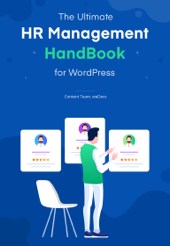


Thanks Nahid for sharing such a wonderful article with the all essential information. I will implement this process for my website too. And I hope I can manage them right from the frontend.
Hello Md sayedul
Thanks for reading our articles. And also, you can try for your site. If you face any troubles please let us know. We’ll try to provide you with the best.
hi
hr frontend wperp didn’t have a password field then how you get login in hr frontend from employee side
please explained in detail and i have already read the article and watch the video but it didn’t help me
Hello Raza
It’s your default login system that Employee will use to login. And HR Frontend has a setting to redirect the Employee to the Frontend after login under WPERP->Setting->HR->HR Frontend. Hope that it will work. So please try it now and let’s know. Cheers😊