Regardless of the size of the business, it is very important for everyone to handle their customers appropriately. And implementing CRM software with your business helps you to manage them accurately. This is how you can also maintain the business progress and client management simultaneously.
However, in today’s post, we’re going to share, how you can sync your contact data with WP ERP right on your own CRM dashboard using premium extensions: Salesforce Contacts Sync, HubSpot Contacts Sync, and Mailchimp Contacts Sync. With these extensions, you can merge multiple customer bases from different platforms in one place.
So without further ado, let’s get started:
Importance of Maintaining a Customer Relationship or Client Management Process
A customer relationship management process is a systematic approach to managing interactions with current and potential customers. It helps businesses keep track of customer data, preferences, and history in order to better assess and address their needs and provide them with the best possible services.
The client management process is important for businesses because it helps them foster strong relationships with customers, which can lead to repeat business and customer loyalty. A strong CRM process can also help businesses identify opportunities for upselling and cross-selling.
Moreover, it is also a good way to build loyalty among customers and create a good reputation for the company. Therefore, by maintaining a good relationship with customers, you can ensure customer satisfaction and retain their loyalty.
Integrating Salesforce, HubSpot, and MailChimp for Better Client Management Process

Managing clients smartly is a requisite part of business these days. Customers also get smarter than in the past. So as a business owner, you have to follow the smart business trends to satisfy them with your service.
And the good news is you can enhance your business flow by integrating some popular platforms. Yes, talking about SalesForce, HubSpot, and MailChimp. If you’re using them already and also have an individual customer base, then you can import and even export them to your existing business.
As a result, you can continue your company’s progress easily maintaining both customer bases in one place (vice-versa). So in the next section, we’ll show how fruitfully and easily you can import or export your customer’s data using the WP ERP CRM module.
Requirements for the Entire Process
To get started with the tutorial, you’ll need the following requirements. So make sure that you’ve successfully installed them.
- WordPress
- WP ERP
- Your Required Extension (SalesForce Extension, HubSpot Extension, MailChimp Extention)
Let’s assume you have already configured your WordPress site successfully. And then install the WP ERP plugin on your site accordingly.
N.B: The extensions mentioned above are working under the WP ERP CRM module.
Now follow this guide step-by-step to sync your contact data with WP ERP:
How to Import Your Contacts from SalesForce to WP ERP CRM

In this section, we’ll show how you can easily import all your Salesforce Contacts to WP ERP’s CRM using Salesforce Contacts Sync. But before going to the tutorial, let’s shortly know, what is SalesForce and how it works.
Generally, SaleForce is a cloud-based CRM system. So if you want to import existing customer’s contact to your WP ERP CRM site, then it can sync all contacts and contact lists from your SalesForce account directly into your WP ERP CRM. And also you will be able to export contact lists to the SalesForce account doing the same process.
So let’s move on:
Installation Process
As it’s a premium feature of the WP ERP CRM module, so you have to purchase it and then download the zip file.
Next, to install or upload the SalesForce extension, just upload the ZIP file from WP Admin → Plugins → Add New → Upload plugin.

After the successful installation process, you’ll be able to see an option in your CRM dashboard.
Configuration
Now you’re completely ready to configure. To do that, just click on the ‘Configure’ button. And then connect your SalesForce account with ERP by just logging in with the external SalesForce site.
To get access, navigate to WP Admin Dashboard → WP ERP → Settings → Integrations

After connecting with the SalesForce account, you’ll be redirected to the SalesForce page. And there, you have to go to WP Admin Dashboard → WP ERP → CRM → SalesForce.
Now you can see, that there are two options to sync and they are [WP to SalesForce] or [SalesForce to WP]. And you have to choose any one of them.
After choosing the Sync Type, select the contact group, salesforce list, contact owner, and life stage of your users.

Before importing contact, you have to set up the list perfectly from the SalesForce account. That means you need to reconfigure your contact list again and select them so that you can import them without any hassle.
Check the screenshot below:

After completing all tasks, just click on the ‘Synchronize’ button.
However, you can check this documentation to get a more detailed idea.
How to Import Your Contacts from Hubspot to WP ERP CRM

Like SalesForce, you can also do the same procedure for Hubspot. That means, with Hubspot Contacts Sync, you can import and sync all your Hubspot contacts right on your own WP ERP’s CRM dashboard for a better result.
We will not prolong our words, so let’s get started with the tutorial:
Installation Process
This is also a pro feature of WP ERP CRM like SalesForce. So you need to purchase it and then download the zip file.
Okay, you need to simply upload the ZIP file from the WP Admin → Plugins → Add New → Upload plugin

Next, you need to configure it, if you’re completed with the installation process.
Configuration
To configure Hubspot, go to the WP Admin Dashboard→WP ERP → ERP Settings → Settings → Integrations. Then click on the configure button. After that, paste the API key here. And click on ‘Save Changes’.

Like SalesForece, you’ll get similar options here. So after connecting with API keys, you’ll be redirected to the Hubspot page. Or you can go to WP Admin Dashboard → WP ERP → CRM → Hubspot.

Again you’ll see two options and they are [WP to Hubspot] or [Hubspot to WP]. So you have to choose any one of them. Managing clients from both ends and sync them, either you can choose [WP to Hubspot] or [Hubspot to WP].
Next, you can select the contact type, list from the Hubspot, contact owner, and also the life stage of your customers. Then you’re finally done with the setup. So click on the ‘Synchronize’ button. All your HubSpot contact will be synced to your WP ERP CRM dashboard. That’s it!

However, you can check this documentation to get a more detailed idea.
Not to mention, an optimized email or contact list can help you to establish a concrete marketing plan.
How to Import Your Contacts from MailChimp to WP ERP CRM

Importing contacts from MailChimp is also a similar process to the previous portion. You don’t need to worry about it. However, we all know about MailChimp and its utilities. How popular it is and also how it can facilitate customers providing word class email marketing service.
By using Mailchimp Contacts Sync, you can sync and import all the MailChimp contacts to your WP ERP CRM dashboard with a few clicks. And also you can select the contact group or list when transferring data from MailChimp to WP ERP.
Okay, next we’ll show how you can do that swiftly.
Installation Process
Like Salesforce and Hubspot, MailChimp is also a pro feature of the WP ERP CRM module. That means you have to download the zip file and then upload it.
To do that, navigate to WP Admin Dashboard → Plugins → Add new → Upload plugin.

Configuration
Now you’re ready to use MailChimp for importing contact lists. Next, you need to configure MailChimp to complete the syncing process. To do that, go to WP ERP → Settings → Integrations → Configure

After clicking on the ‘Configure’ button, the MailChimp window will open and there you need to put API keys. In that case, copy the API key from your MailChimp account and paste it here.

All set, now you are completely ready for the next step. Navigate to Go to WP Admin Dashboard → WP ERP → CRM → MailChimp.

This part is the same as before. That means after clicking on the ‘MailChimp’ you’ll see the dashboard. Where your main task starts. Again, you’ll get two options for syncing. And they are [WP to Mailchimp] or [Mailchimp to WP].

From here, you can select the sync type, group name, marketing list owner, and life stage of your customers. After that, click on the ‘Synchronize’ button. Finally, you’re all done and the contacts list will be automatically imported to the WP ERP CRM dashboard. That’s it!
However, you can read this documentation to get a more detailed idea.
Benefits of Managing Clients with a Smart Solution (Tips & Tricks)

The benefits of the client management process are just huge. But it has to be in a smart way to manage the client’s relationships. Otherwise, there is a high chance to lose them if you can’t nurture them well.
However, there are lots of CRM systems available in the market, that you can rely on. And you should choose the right one for your company that fulfills all your basic requirements. That means an ideal CRM system must help your business develop a relationship with existing customers, gain new customers, and regain back the former customers.
Okay, so let’s see how useful it is to use smart client management:
Brings Back Huge ROI
If you can continue following the smart client management method effectively, then surely you can increase your customer retention by 25%-95%. So you can imagine how effective it can be!
Efficient Cross and Up-Selling of Products
What actually cross and up-selling means? Basically, cross-selling is the process of offering complementary items to consumers depending on their previous activities. And on the other hand, upselling means offering premium products to customers in the same way.
So a smart client management process lets you do that swiftly.
Helps to Get Effective Feedback
Your customers are a vital portion. And what you’re doing everything is for them. So if you can give them effective services, of course, they’ll give you quality feedback. And also you can build strong customer relationships by gathering their feedback.
Raise Customer Loyalty
As we mentioned earlier, the more you care about your customers, the better they understand your effort. As a result, your customers will become the potential ones who will recommend your business globally. And also your brand value will raise if you can maintain the process.
Establishes Strong Connection
Managing customers effectively will now only increase your client management skills but also builds a strong connection with them. As a result, your customers would be very happy to see such efforts from you. And only smart CRM software can help you to do that. In this way, you along with your company will gain trust, faith, and reliability.
And also:
- Increases team collaboration
- Satisfies customers
- Saves the costs
However, these are the top 5 benefits that you’ll get with a smart client management strategy.
Make the Most of WP ERP To Maintain Your Client Management Process
After a long discussion, you may get something useful here. Clients are an important part of any business from any field. Without them and their cooperation, you can’t get the desired result. It’s a mandatory factor to manage them smartly.
And using worthwhile CRM software for your business can be very effective and profitable for you. Furthermore, it can also reduce your valuable time, cost, and effort. So why you’re waiting for? Grab the WP ERP CRM module now. And activate the required extensions to expand your business opportunities.
.png)


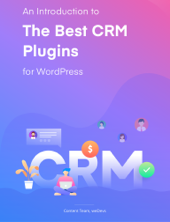


We have been using WP ERP in our team for a long time and offer it to our clients. Very happy with this tool.
We are glad to know you are happy with our tool. Thank you for always being with us as our supporting force.
Visit our site regularly to read our exclusive content and share your valuable feedback.