MailChimp Contacts Sync
MailChimp is a very popular email marketing system. You can now import and sync all your contacts including contact lists with the WP ERP CRM module as contacts and copy MailChimp contact lists as contact groups in WP ERP CRM.
Installation
Once you have the latest version of WP ERP pro installed, you will get new features added to the existing Mailchimp Contact Sync Modules.
Activate MailChimp
Navigate to WP ERP > Modules. Toggle on Mailchimp Contact Sync.
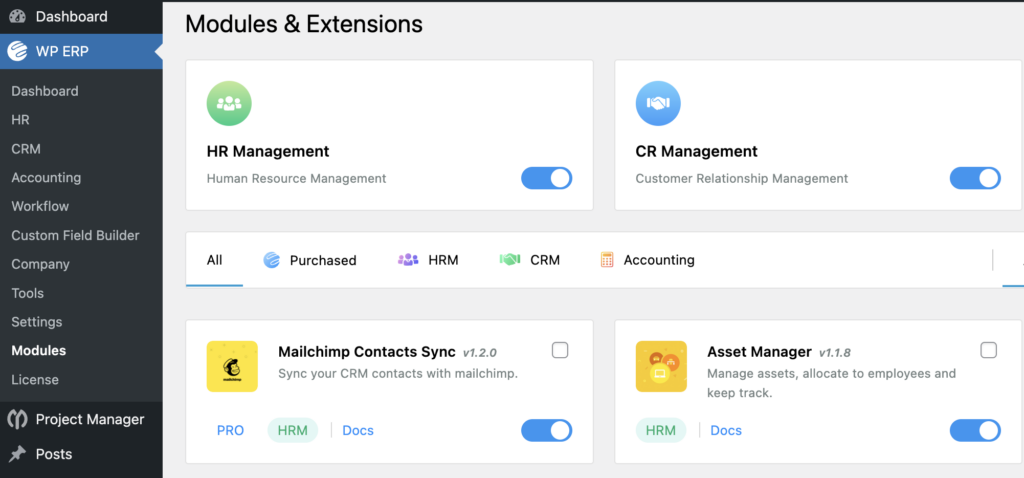
Configuration
To configure, go to WP ERP > Settings > Integration then simply click the Configure button next to Mailchimp.
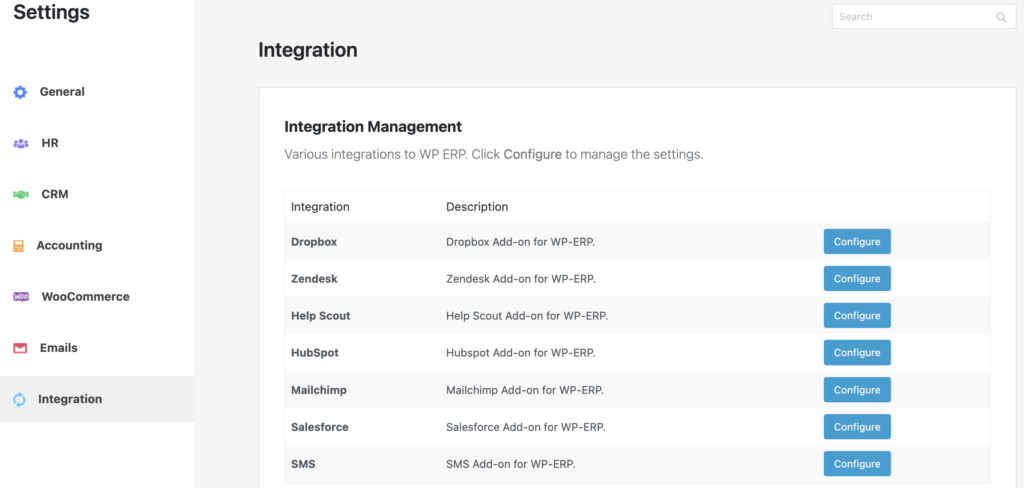
Get your Mailchimp API key, paste it into the box, and click the Save button.
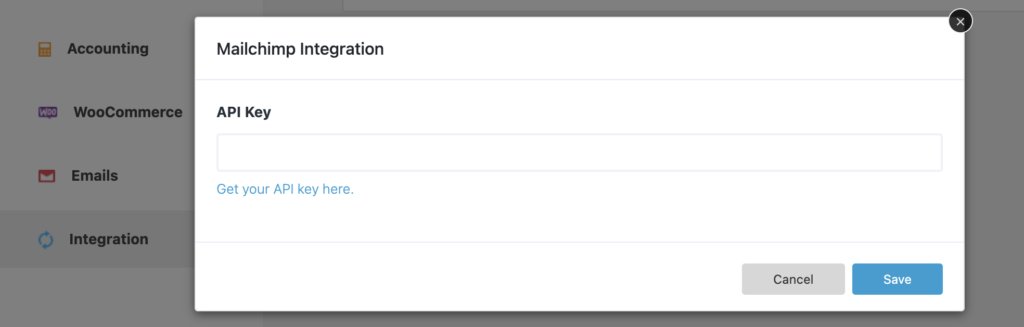
Here, you will get two options. The first one syncs contact from WP ERP to Mailchimp.
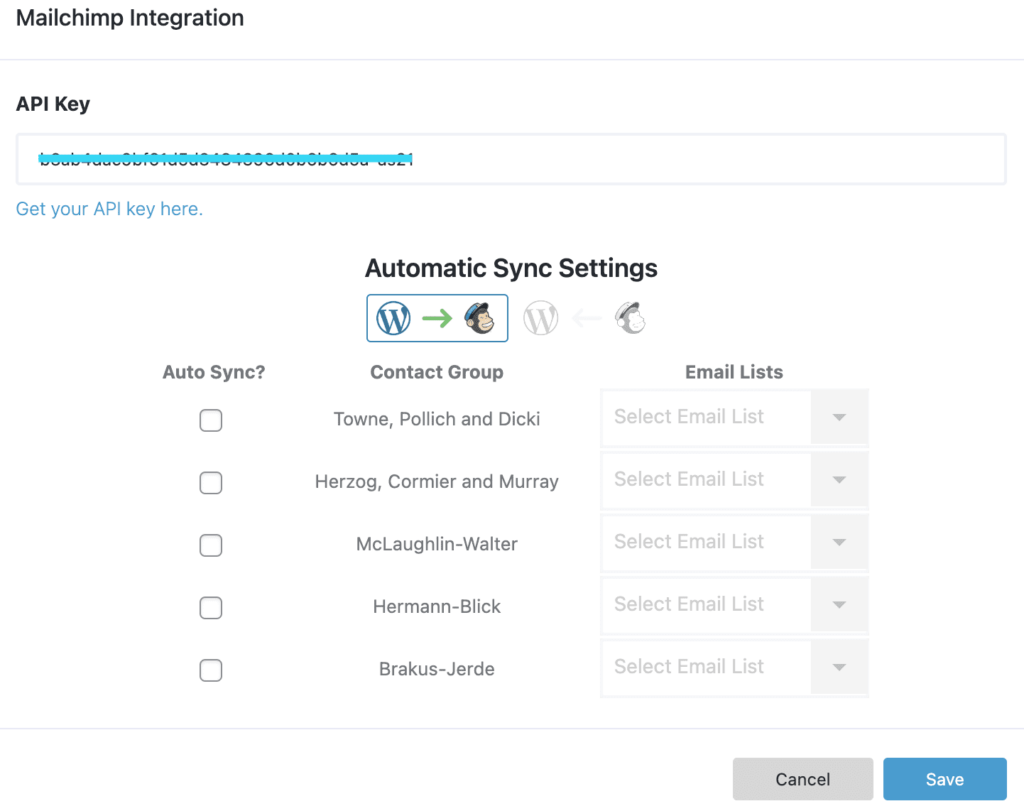
And the second one syncs contacts from Mailchimp to WP ERP.
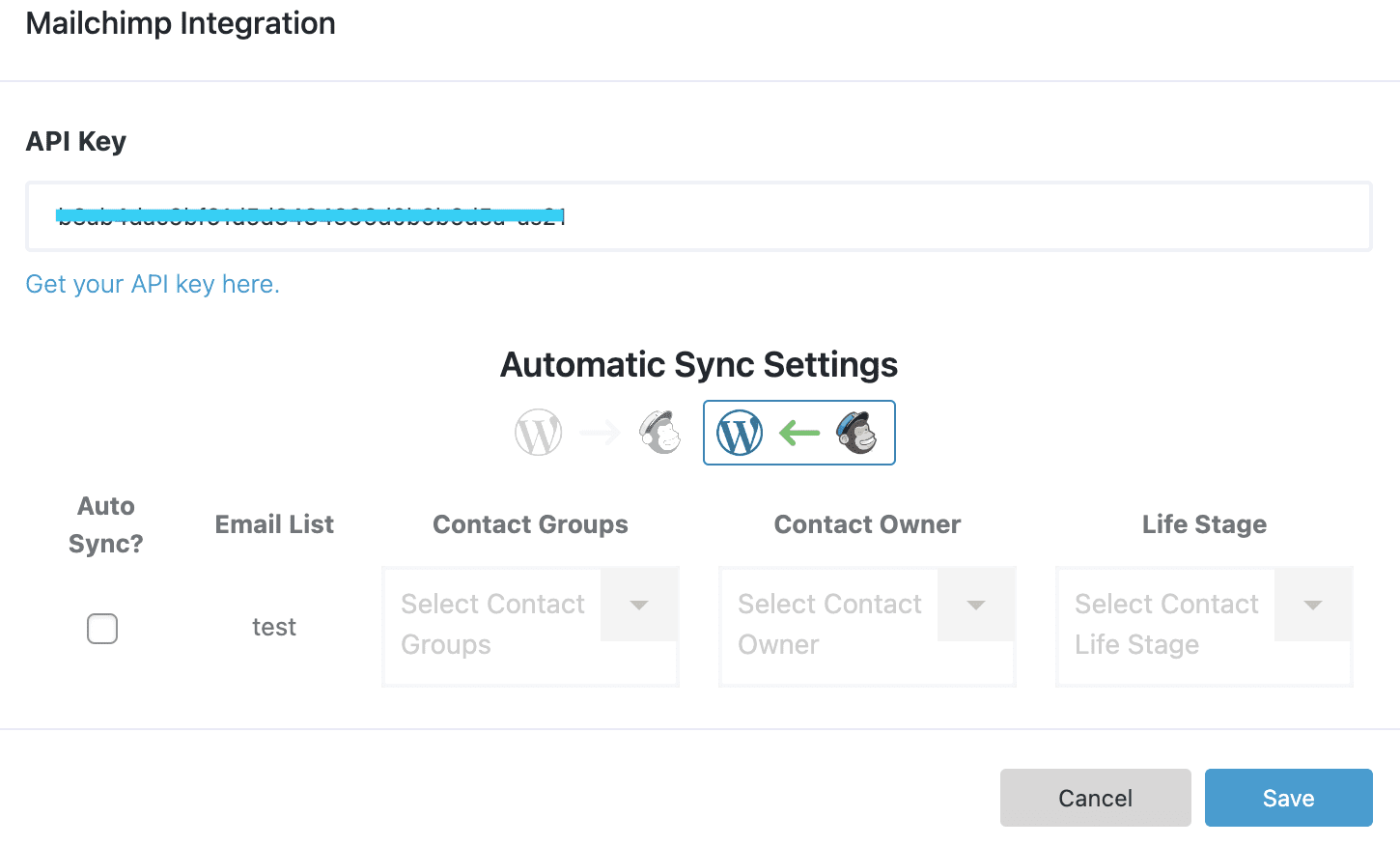
From here you will be able to sync your contacts both ways between CRM and Mailchimp. You can do it by selecting the mode of synchronization [WP ERP to Mailchimp] or [Mailchimp to WP ERP]. Let’s look at the contact synchronization process.
Sync Contacts From WP ERP to Mailchimp
First, navigate to the WP ERP>CRM>Integration>Mailchimp and click on the box with WP ERP to Mailchimp. You need contact groups to make the sync. We already created two contact groups. You can see them in the screenshot below.
Add email lists as many as you want. We are selecting one only, named Test. Then, click the Synchronize button.
Now, if you edit the contact group and email lists anytime afterward, it will automatically sync the contact with the Mailchimp account.
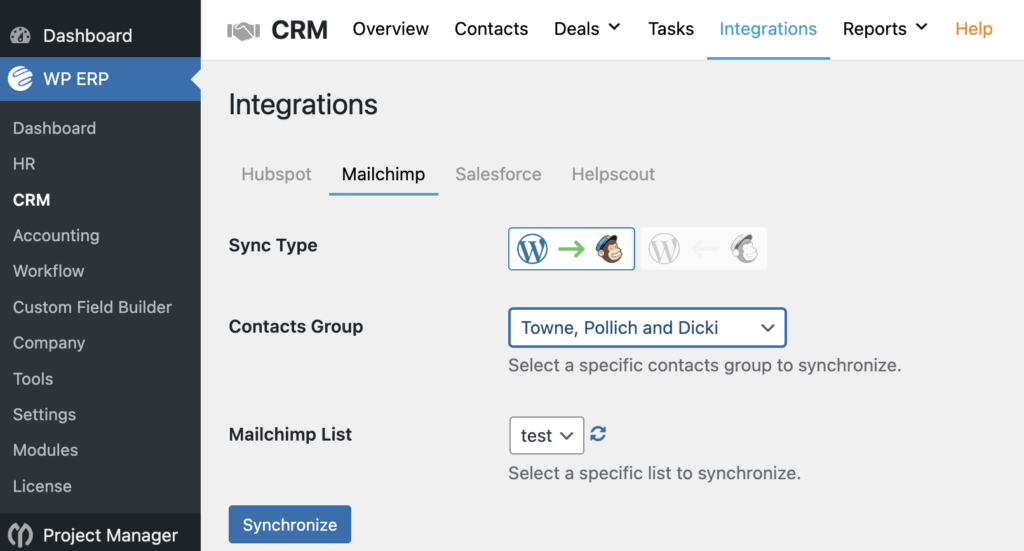
Sync Contacts Mailchimp to WP ERP
First, navigate to the WP ERP>CRM>Integration>Mailchimp and click on the box with Mailchimp to WP ERP. Select an ERP contact group where contact information will be passed from Mailchimp. Choose an owner who will have control over this contact group.
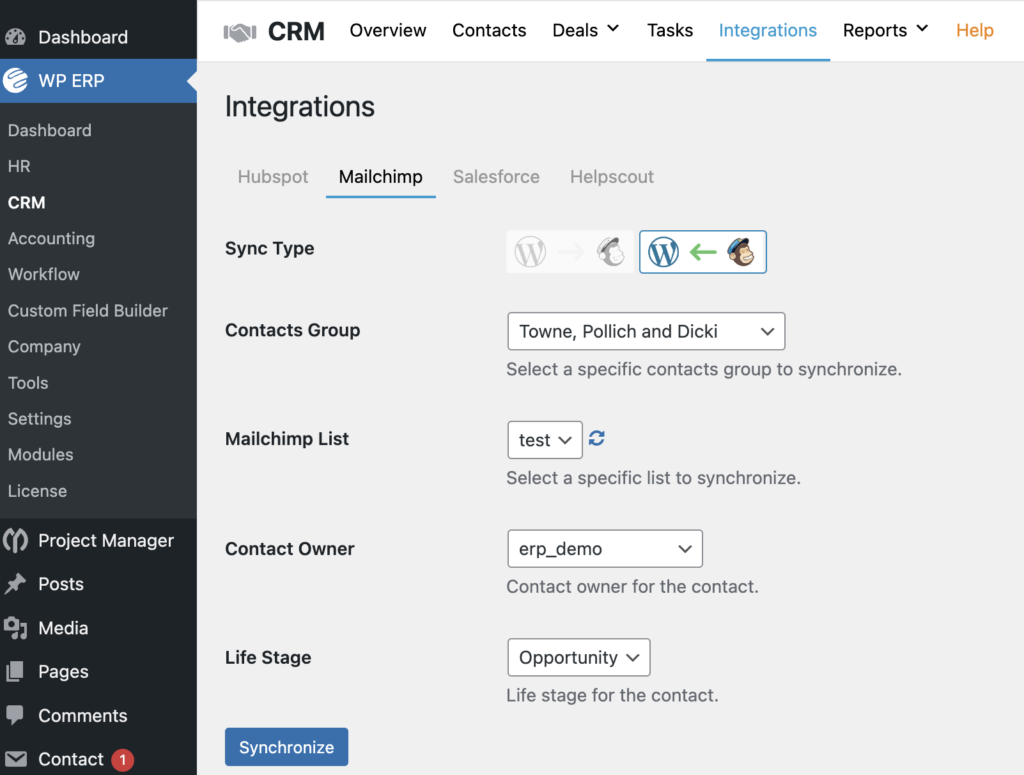
Note: To test this synchronization, you need a live website. It cannot be synced on any demo site or local host.
Now let’s find out whether the contact syncing is working or not.
Navigate to WP ERP > CRM > Contact Groups. You will get the contact group you created just a while ago. Click on it.

Check the number of contacts available there. Here, you can four active contacts in our group.
At the same time, log into your Mailchimp account. Check the number of contacts available there.
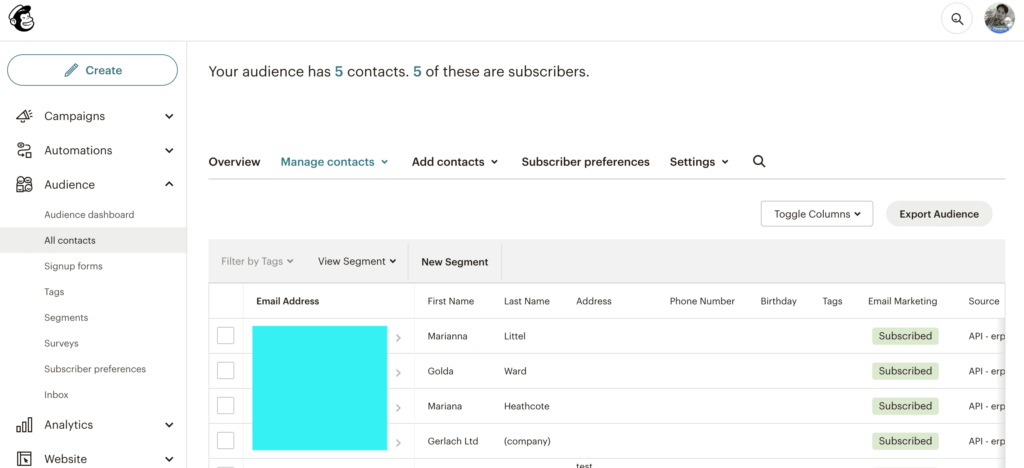
Now, add a new contact in your ERP contact group from the backend.
Then, reload your Mailchimp account. You will see the number of contacts has increased.
Also, you will get the new contact that you have added to the top of your Mailchimp contact list.
Moreover, if you edit or update any entities of the contact on WP ERP CRM, it will simultaneously update it on the Mailchimp contact list.
Thus, this is how you can sync and update Mailchimp contacts from WP ERP.


