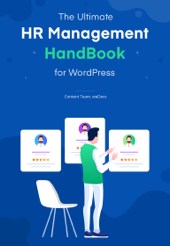Nowadays, managing employees virtually is not a difficult task for the company owners. Especially after the revolution that the WordPress industry has brought in the technology, virtual employee management has become a piece of cake now. And owners are getting more comfortable in managing their employees virtually rather than physical employee management these days.
But there are some privacy restrictions that a business owner needs to always maintain. S/he can’t give access to all the important documents, files, and resources to every employee due to ensuring the company’s privacy protection purpose. And interestingly this is one of the common hurdles that every owner has to face.
In that case, WP ERP HR Module and its related features can come to the rescue of a business owner. In fact, s/he can enable anyone to comfortably manage his/her employees virtually right from the frontend. Therefore, it’s super easy to prevent them from not accessing the backend, resource, or admin page. As a result, you can strongly maintain privacy & keep your valuable data secured.
Yes, we’re talking about WP ERP HR Frontend, a popular extension of its HR Module. And using this feature, you can swiftly manage your employees right from your very frontend without needing to take admin access to the backend.
However, in this tutorial, we’ll show you how you can purposefully use the extension HR Frontend of WP ERP in your site to maintain and ensure proper WordPress employee management for a company. And hopefully, by the end of this article, you will know its proper utilization in the HR management department.
Brief Introduction To WP ERP HR Frontend

Before getting any further, we want to share some key features on the WP ERP HR Frontend. However, in some of our previous posts, we have already discussed the unique benefits and flexibility of HR Frontend many times. But for your convenience, we will highlight some of its major capabilities once again.
So, let’s look at some of the entities of HR Frontend that would give you the right idea of how it actually helps a business owner manage their employees securely from the frontend:
- Authorizes the user’s activity
- Accessible elements in the frontend
- Enables smart employee filtering option
- Access to comprehensive employee information
- Easy announcement feature
- Auto report generation
- Track & monitor employee attendance
- And Leave request approval
Related Article: How Should Your Employee Use WP ERP HR
The following video will give you a better idea about the functionalities of WP ERP HR Frontend.
Anyways, enough with the introduction! Let’s jump into the discussion.😊
How WordPress Employee Management Blends with WP ERP HR Frontend

Employees are an integral part of every business. And as an HR Admin, you have to keep yourself updated with the latest trends and make sure that your HR department is fully prepared to adapt to any challenges and serve.
To win in the marketplace you must first win in the workplace
Doug Conant, CEO of Campbell’s Soup
The company’s success solely depends not only on the employee’s productivity or efficiency but also on the relation between them with the HR manager. So your business success depends on how professionally & smartly you manage your workplace.
But, maintaining privacy and security is also a key factor that helps succeed in business. Because it lays an impact and keeps both official & virtual environment transparent between employees and HR. This is where WP ERP HR Frontend can play an important role to maintain good employee relations with the owner.
So, let’s see how you can manage employees using WP ERP HR Frontend and what you’ll be needing to get started with it:
Pre-requisites For WordPress Employee Management
- WordPress
- WP ERP
- HR Module
- WP ERP HR Frontend (Premium Addon of WP ERP HRM)
Now, let’s assume that you’ve successfully installed the above components. So you’re now ready to get to the next step.
Related Article: How To Bring WP ERP HRM TO Frontend
Preview After Installing WP ERP HR Frontend
Now, one thing you have to do before getting the frontend management facility up and running is setting up the permalink. To do that navigate to WP Admin → Settings → Permalinks and select Post Name and click Save Changes.

Now, you’re just a few minutes away to enter your frontend dashboard. Navigate to WP Admin Dashboard → Plugins → Add New → Upload the extension file → Install and Activate.
And now you can go to the front view and see how it looks like right now!

Utilizing HR frontend, you can manage the following things:
- Employees: Manage complete employees details and their activities
- Departments: Customize, add and edit all the departments
- Designations: Change, edit and update employees designations
- Announcements: Announce any important news or event coming up using this portion to notify all the users
- Reporting: Generate reports based on the employee’s age, headcount, gender, year of service, and salary.
Managing Employees
In order to manage everything related to the employees, click on the Employees tab on the left side of the HR Frontend dashboard. And you can find all the details there with a smart employee overview dashboard.

Now, in order to add employees, click on the ‘Add New Employees‘ from the right top corner.

After that, a page with unfilled blanks that will appear where you will need to input all the information regarding an employee. And then click on the next.

On the next page, you will be asked to insert some more information. It will be something like the image below. After filling out the desired info click next once you’re done.

This is the final step of adding an employee. Here you can input all the personal information of an employee. Click on the ‘Create Employee‘ button after all your required fields are filled out and that’s it you are done with creating your first employee.

So after adding an employee, you can see the employee profile like in the image below. You can update the image and edit any information related to the employee anytime you want.

Managing the Departments
Similarly, you can manage your employee’s department section from the frontend here. All you have to do is, click on the ‘Department‘ section. And then click on ‘Add New Department‘.

Next, you will get the options where you can input the department entries like Title, Description, Department Head, and Parent Department.

So once you add the department then it should look like the image below. In this way, you can manage everything related to your company’s various departments. Such as add, edit, delete, and so on.

Managing the Employee Designation
After adding the employee and department, now its time to add your employee designation. It’s also a similar process like the above two.
However, to add designation, click on the ‘Add New Designation‘ button.

Now simply enter the information in the box. Then click on the ‘Create Designation‘ button.

Your added designations will look something like below

Related article: How to Manage the Company’s Department and Employee’s Designation with WP ERP HRM
Creating & Publishing an Announcement
To create an announcement, click on the ‘Announcement’ section. And then click on the ‘Add New Announcement‘.

Now, you just need to compose a simple announcement in the word field for your employees and then press Publish. You can check the image below.

Once published, all your employees will get a notice through an email, or the notice will appear on each of their respective WP ERP Frontend Dashboard.
Generating the Reports
Now you this is the final WordPress employment management section that you can handle with HR Frontend. Here you can swiftly generate a detailed report of your employees based on their five attributes mentioned above.

Age Profile Report
You can breakdown the employee information of your company from different departments in this age profile report. Thus it will help you to know about the employees differentiated as per their various departments & age range. Here is the example of it shown below:

Headcount Report
In the headcount tab, you can easily know a report of the actual number of your employees employed in each month and other relevant details like it can be seen in the image below.

Gender Profile Report
Using the gender profile report, you can check out a graphical representation of what percentage of the employees are male and female that are present in the company. Here is an example of such a report. Have a look.

Year of Service
You can view a timeline report of your employees based on their year of service in the company. It displays a timeline sort presentation that consists of a report displaying with each employee’s year from the beginning of their service in the company.

Salary History
And finally, you can also generate an overview of each employee’s salary report just simply getting to the Salary History tab.

This is how you can properly utilize WP ERP’s HR frontend extension for your WordPress site to efficiently manage your employees directly from the frontend. If you can follow these guidelines accordingly, then most certainly you will be able to maintain and establish a smart way of your WordPress employee management process for your business.
For a more detailed idea about the HR Frontend extension of WP ERP, you can always read our complete documentation that explains all the features and functionalities step by step.
However, you can also check out the following video tutorial to get an outside knowledge on the WP ERP HR frontend and how it works 👇
Final Verdict on WordPress Employee Management
Undoubtedly, the company’s success largely depends on the undivine dedications and contributions of both employees and the owner. No company can survive for too long without helping each other. That’s why the role of a smart employee management software is more crucial than we think, these days. Thus it will give you the confidence to lead your company and achieve its goal perfectly.
However, taking the right decisions at the right time, you can improve your business growth to a great extent. In order to sustain your continuous business growth, WordPress ERP, an ultimate business management ERP solution, can be a blessing for you to handle your company’s Accounting, Projects, Customer Relations, and lastly Human Resource Management effortlessly.
So why wait?
Are you using any special tool to make your HR management more efficient? Do share your experience with us in the comments below if you are doing so. 🙂