CRM Newsletter For Email Campaigns
Producing effective email campaigns at the right time could bring immediate success to your business. All you need to do is, stick to the basic plans and execute them on time. And utilizing the CRM newsletter for the email campaign could be beneficial for your business to easily grow.
So if you’re using WP ERP’s CRM module, and want to create an email campaign triggering your CRM contact, you can easily perform that. Hence, by integrating weMail with WP ERP, you can utilize your CRM contacts and send beautiful email campaigns swiftly.
However, let’s see how easily you can utilize the CRM newsletter of your CRM contact and create a campaign with weMail.
Install & Activate WP ERP
First, of all you need to go through the basic installation process of WP ERP.
So navigate to your WordPress site and add the WP ERP plugin. To help you out, here is the guide for the installation process of WP ERP.
After installing it, you’ll get a setup wizard. Here it is!

Click on the Let’s Go button to get started. To complete the basic requirements and click on the Continue button.

Activate the modules that you’ll need!

Now the interesting part comes in. Here you’ll get an option called E-Marketing. If you’re already using weMail, then you just need to click the Continue button. Or if you’re a new user, you must install weMail plugin on your WordPress site.

After that add your departments.

Similarly, add designations and hit the continue button.

Add working days and finally go to the WP ERP dashboard!

Note:- If you’re already using WP ERP, only you need to install & activate weMail. And the rest of the parts is almost the same.
Install & Activate weMail
Now the important part comes in. After installing WP ERP successfully, next you’ll need to configure the weMail. To do that you need to install the weMail on your WordPress site.
Here you can install weMail in two ways.
- Existing users:- Simply add your old credentials and start managing your subscribers with WP ERP
- New User:- Create a new account and then add it with the WP ERP

To get started with the weMail using the weMail onboarding criteria, check out the official documentation here👈
Let’s say you’re an existing user, so click on the Existing user button to continue. And insert the user ID and Password!

After inserting the ID & Pass, you’ll get a activation code to continue with weMail. So check out your email and paste the code here.

Hurrah! You’ve successfully integrated weMail with WP ERP. Now simply fill out the formalities carefully.

Well, to send email campaigns, you’ll need to add an Email Gateways. So select the preferred gateways from here & click on the continue button.

👉 To know details about the installation process check out the documentation here.
Connect weMail with WP ERP CRM
Now navigate to the weMail>Settings>ERP CRM Contacts.

Now enable Auto Import & Import contacts with CRM Contact Groups. After that click on the Sync button and hit the Save button.
Note: Selecting the preferred list (list C), all your CRM contacts will be added to that list
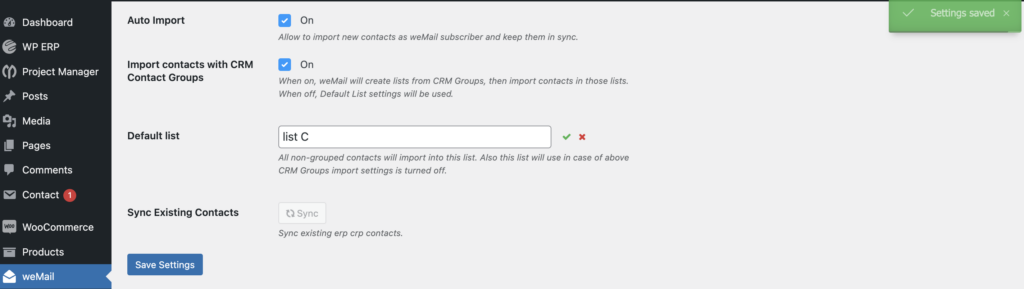
Now navigate to the WP ERP CRM>Contacts. There are four contacts as you can see.

So as you synced all your CRM contact with weMail, they will easily add to your weMail list (List-C).
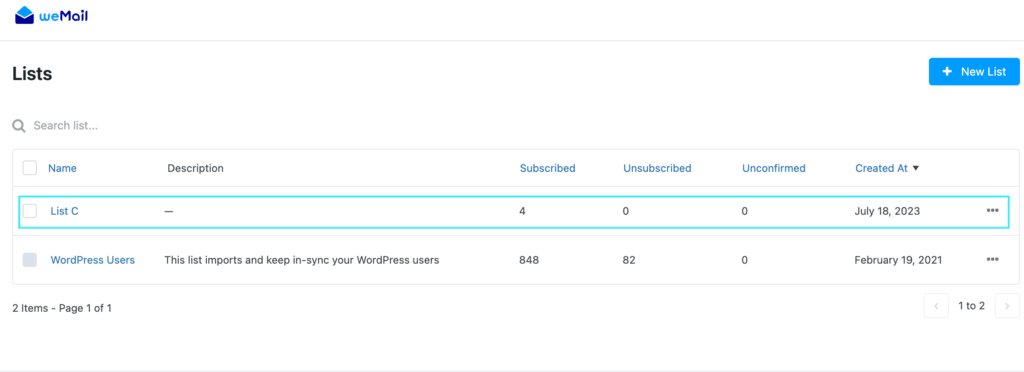
So that’s it! This is how you can easily sync all your contacts to weMail subscriber lists. Now it’s time to create your first campaign with weMail. Check out below!


