Zendesk Integration
Zendesk is a well-renowned cloud-based help desk solution that is used worldwide by thousands of organizations. It allows businesses to provide support, guide, talk, message, chat, and a lot more with their customers. It’s an overall customer service software and ticket support system. For this reason, we have come up with the WP ERP-Zendesk Sync which will give you that extra in your customer relationship management activities.
With this integration you can transform your Zendesk support system into a full-fledged CRM. Using this you can bring your Zendesk customers to your CRM contact list.
Now you will have more leads to do more customer relationship management functions. Moreover, the sync makes staying ahead with customer history and details easier.
Pre-requirements
For this add-on to work you need:
3. ERP Zendesk Integration
Installation & Configuration
- To download the integration visit your My Account page. Here you will find the link to download the ZIP file containing the Zendesk Integration. Download the zip file from My Account and save it in your desired place.
- Visit WordPress ERP dashboard→Plugins. Click on Add New to upload the ZIP file you just download from your My Account page.

3. When you click on Add New you will be asked to upload your file. Click on Choose File, then click on Install Now.

4. After the file is uploaded, click on Activate Plugin and get started!

5. Next navigate to WordPress Admin dashboard → WP ERP → Settings → CRM → Zendesk. Here you will find the default settings for the contacts that will be imported from Zendesk.
Insert your Zendesk subdomain, Zendesk Email and Password. Then click on Save Changes.

How to integrate Zendesk with WP ERP
Go to Zendesk Support.

Login to your Zendesk account.

From the main dashboard, click on the Email icon, if you need to change the default email address given by Zendesk.

This is the email address that will be used by your users to send you queries and complaints.
If you need to change this, click on the Set up button.

Then click on the Settings icon, and select the API tab from the menu.

Under the API tab, enable the toggle button for Password Access [Enable API authentication using an agent’s email address and password].
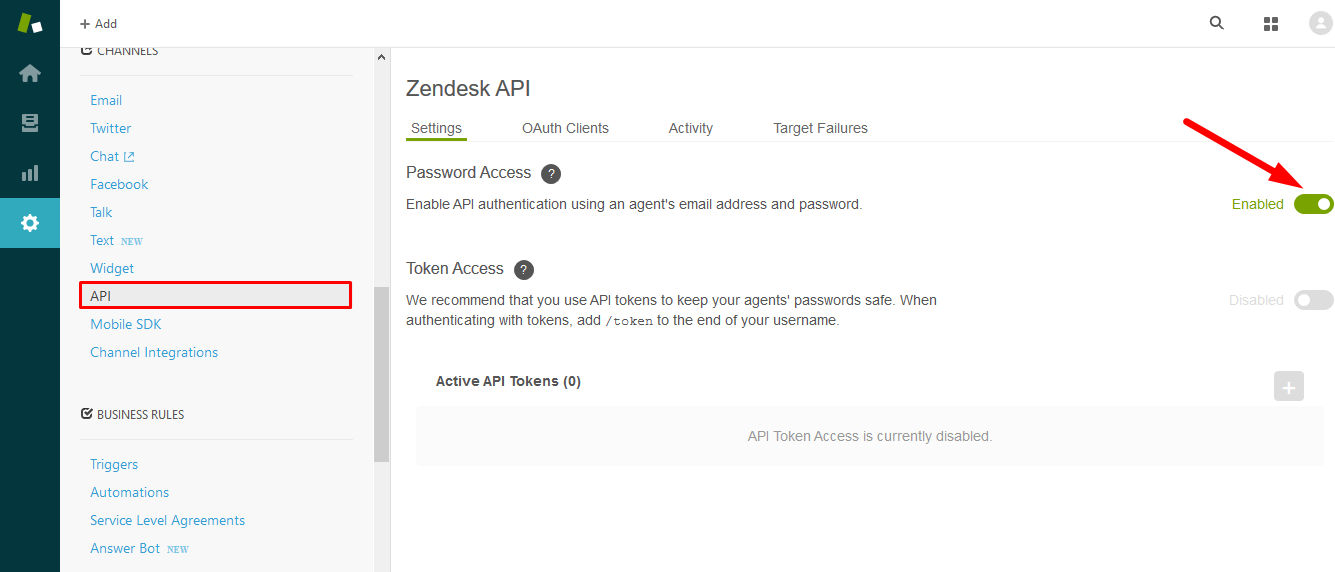
Now you are done setting up Zendesk for WP ERP.
After integration view
Use the same email you used to set up your Zendesk account in your WP ERP dashboard. After successful integration a Zendesk widget called Recent tickets on Zendesk will appear in all contacts profile in your CRM.
Now when a user submits a new ticket on Zendesk, it will be instantly added to this widget present in the user’s profile.

You can view the ticket number, subject of the ticket, and the status of the ticket right from your CRM contact profile when you open it.
What happens when a ticket is submitted via Zendesk?
As soon as a ticket is submitted, the contact will sync with your CRM.
If a new user submits a ticket, a new contact will be created in your CRM→Contacts and a new ticket will be added to the widget, which is visible when you open the user profile.
If an existing user submits a new ticket, the new tickets will be added chronologically in the Zendesk widget present in his/her profile. Old tickets will also be integrated. The tickets will display with the latest ones on top.
Note: Zendesk integration will sync all the contacts in your Zendesk help desk support system.
By default, the life stage will be Customer. You can change this in the default setting for all contacts, or you can change it manually for each contact by visiting the contact’s profile.
Moreover, you can now email this contact directly, log activities, schedule meetings and other things, add tasks, and send SMS right from your CRM dashboard, without having to resort to different mediums for each of these activities.
That’s all about WP ERP-Zendesk integration!


