SMS Notification
The SMS notification add-on works both in your HR module and your CRM module.
Activation
First, install and activate the WP ERP PRO plugin on your site, and navigate
WP Admin Dashboard → WP ERP → Modules → Purchased → SMS Notification → toggle on and activate.
Now navigate to WP ERP → Settings → Integration → SMS Notification → Configuration

Configuration
Select the SMS gateway you want to use from the Active Gateway menu.
There are multiple fields on this page that will allow you to connect WP-ERP with proper API and credentials from the SMS service provider. Use the data from the provider fill out the form and hit save.

How to get your Twilio credentials?
Go to your Twilio account and create a project. Next, go to your Twilio dashboard to find your account SID and Auth Token.
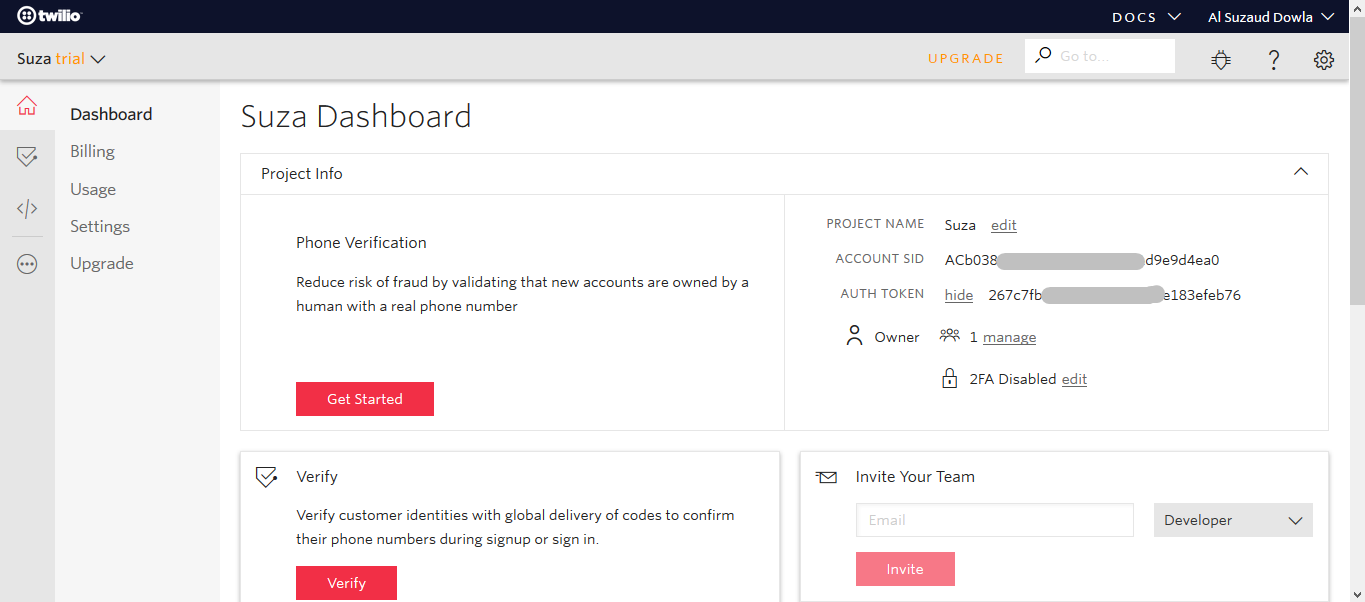
However, to get your free Twilio phone number (from which your SMS will be sent to your employees), you will have to click on the “Get Started” button from the phone verification option:
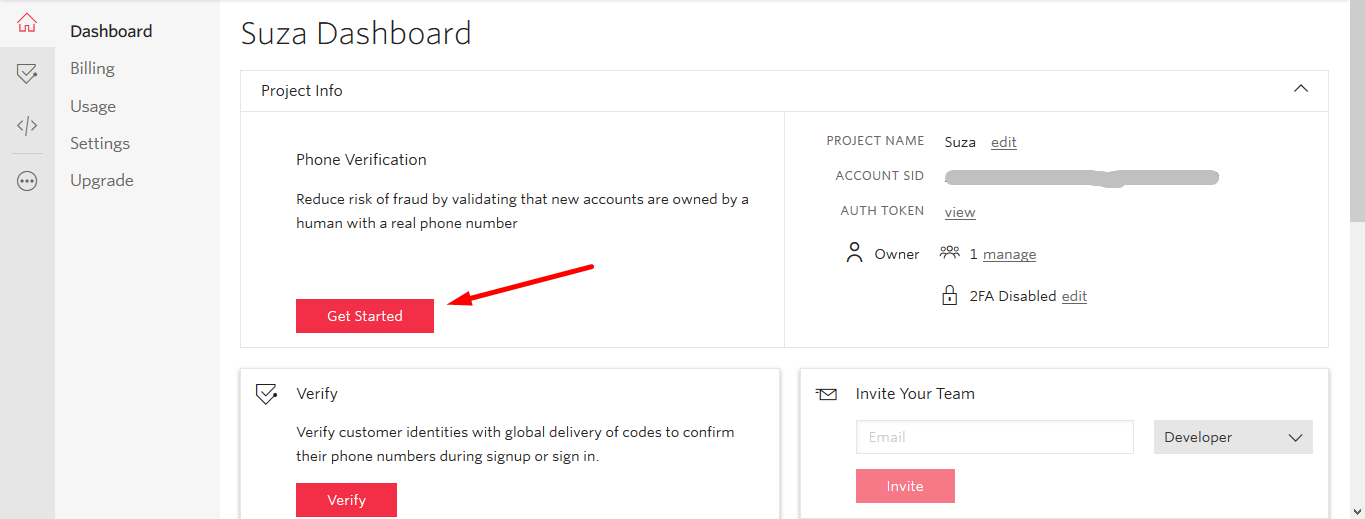
Now, give a friendly name and hit the “create application button“
However, to get your free Twilio phone number (from which your SMS will be sent to your employees), you will have to click on this link. After that you will find the following page:
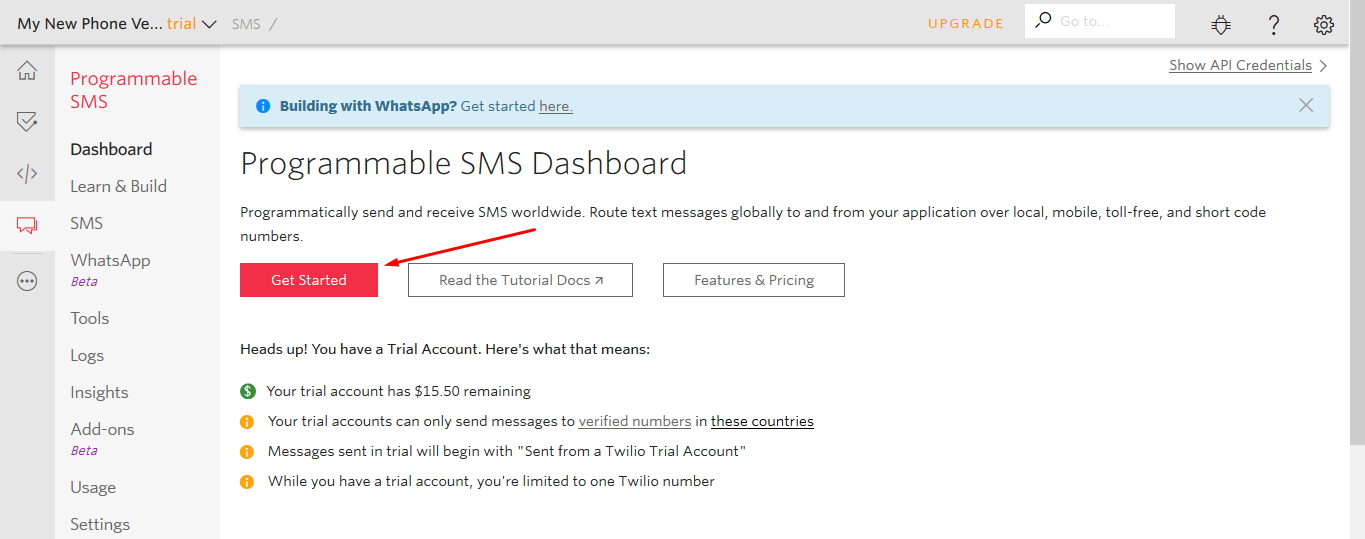
Click on the “Get Started” button. After that, you will be redirected to a new page. From there, hit the “Get a number” button:
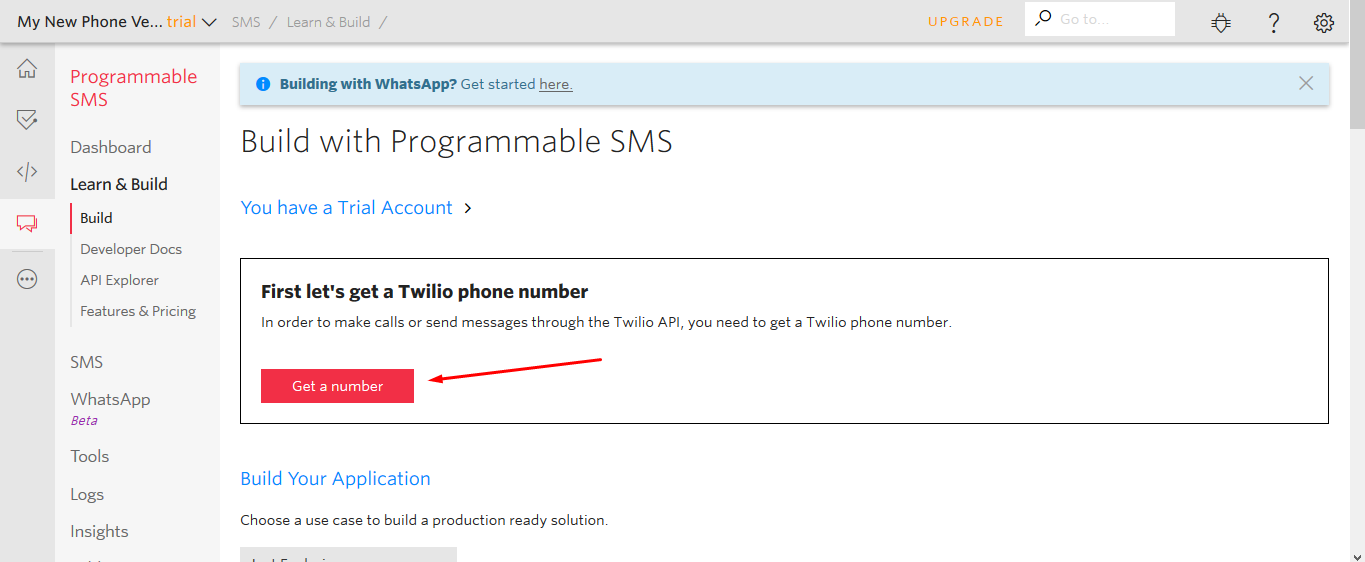
On hitting the button, you will get a programmatically built number.
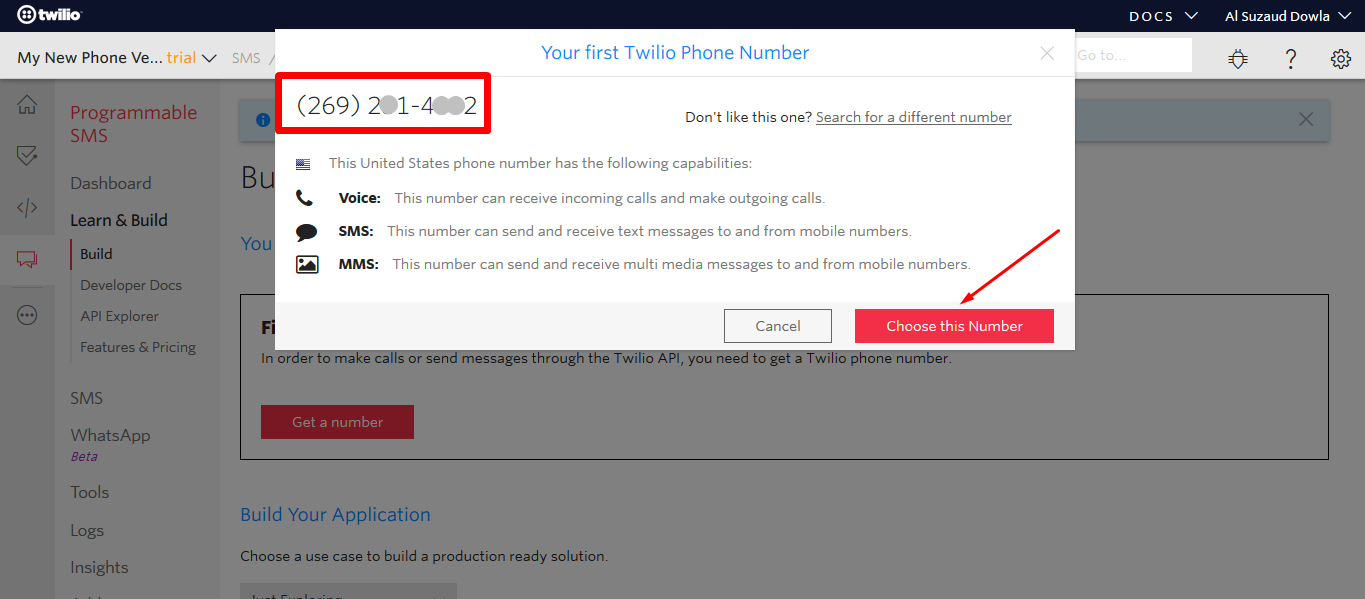
Next, in order to use the number in WP ERP system, you must verify this free number. You will have to provide your phone number (the number which you used to open your Twilio account) to verify your Twilio phone number.
Now copy and paste this verified Twilio phone number in WP ERP along with the Account SID and Auth Token:
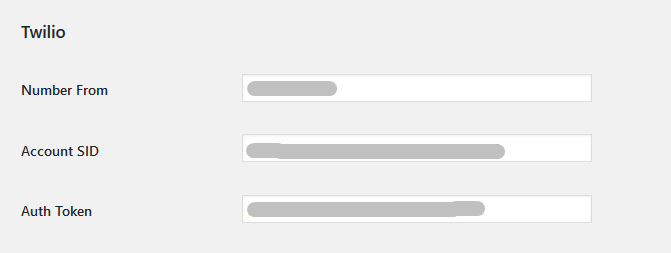
Finally, you will have to specify your geolocation in Twilio to take an effect.
Usage – HR
Announcement
A option on the create new announcement page will be added which will allow the HR manager to send SMS notifications besides email notifications when that announcement is published.
Go to WP ERP Admin Dashboard → WP ERP → HR → Announcement
→ press the button “Add Announcement“
→ Scroll down to “Announcement Settings” → Enable the checkbox.
→ Type in the message in the text box titled SMS Body.
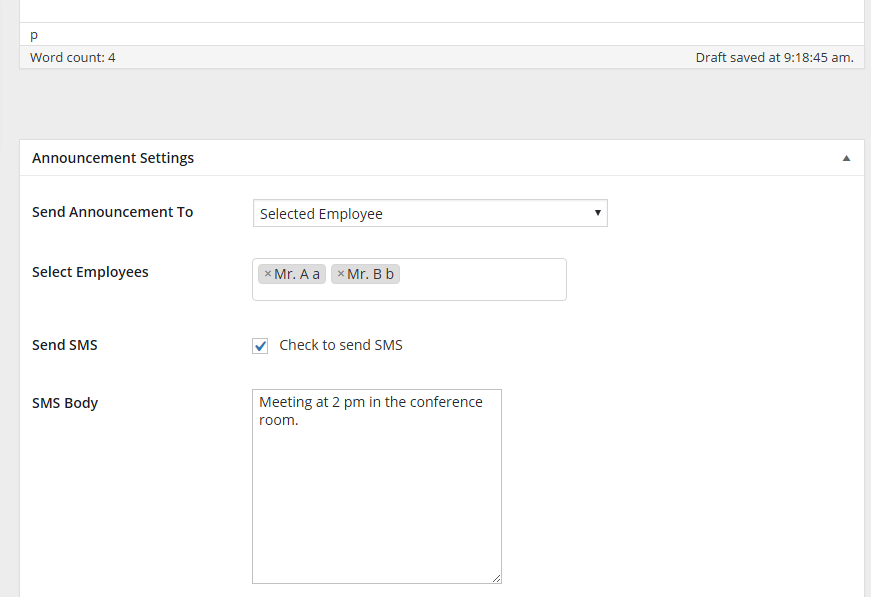
Usage – CRM
Notifying Contacts or Companies
You can send sms directly to customers, leads or opportunity to notify them. The mobile number field in the contact profile is used as the recipient.
Go to WP Admin Dashboard → WP ERP → CRM → Contacts
→ Click on any Contact
→ Go to tab SMS
→ Compose your SMS and press send.
→ If the operation was successful, you will see the message added to the activity log below.
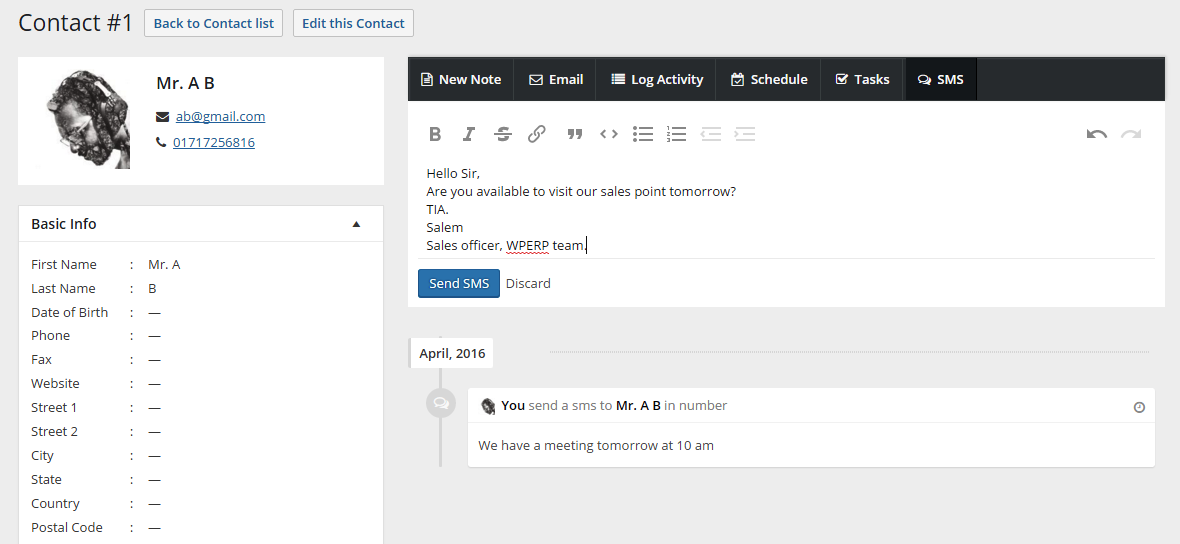
** You must fill the mobile number field otherwise the feature will not work.


