Remote Work Request
The employees can easily send remote work requests from their WordPress ERP backend with the updated WP ERP PRO plugin.
In this documentation, you’ll see how to apply for a remote work request. And also, you’ll learn how the admin can see the requests and approve them.
Enabling Remote Work Requests
Before your employee can use the Remote Work feature, you as an admin need to activate the option right from your admin backend.
- To do so navigate through WP ERP>Settings>HR>Remote Work and tick check the box to enable the Remote Work option.
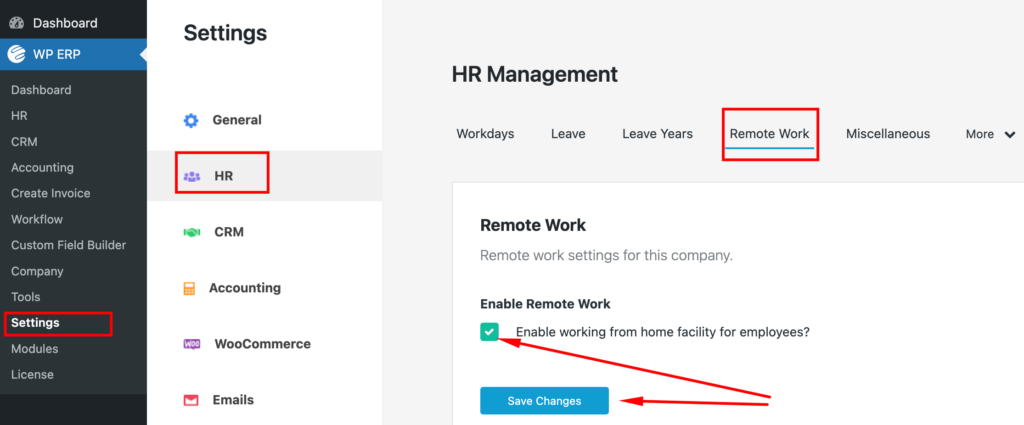
How To Send Remote Work Requests (Employee End View)
First of all, make sure that you’ve (admin) your WP ERP Pro version activated on your WordPress site.
Once you have the WP ERP Pro is activated, the employee can use that feature.
- To do so, navigate to WP ERP > HR > Overview. Here you’ll find an option Request Remote Work on your HR Management dashboard right above the leave calendar.
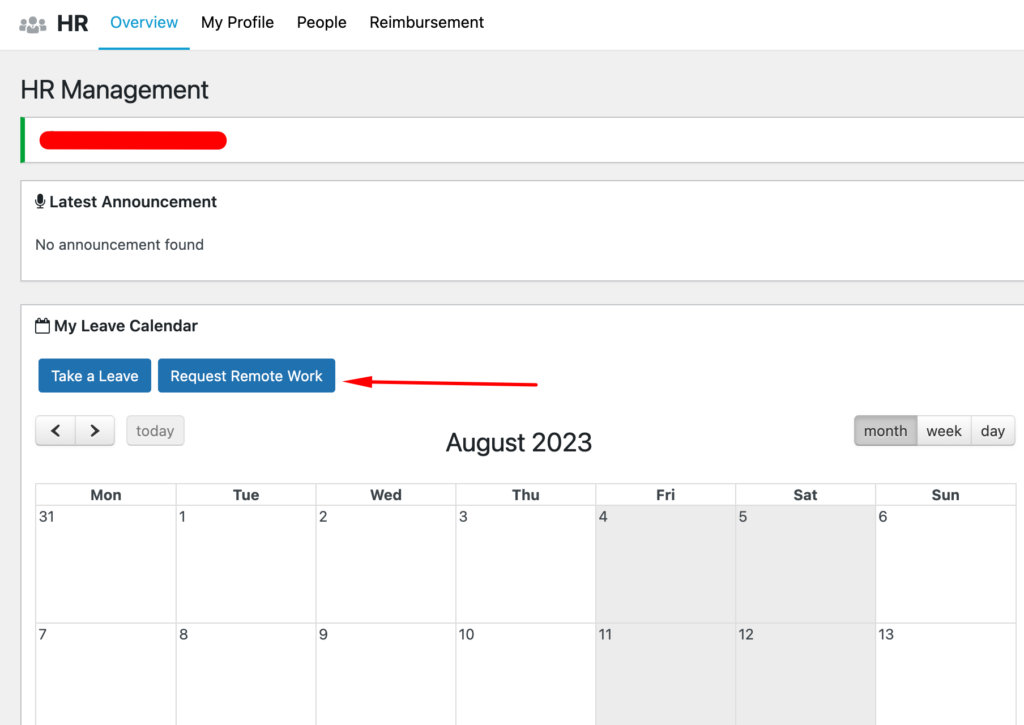
- After clicking on the Remote Work Request button, a pop-up window will open. And you just need to input your desired request like the start & end date of your remote work and the reason for your request.
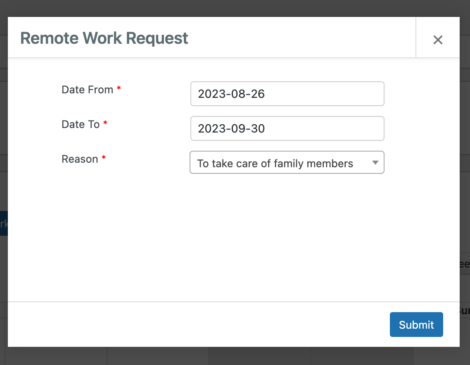
- Once you are done, click on the Submit button.
How Admin will Find The Requests and Approve (Admin End View)
After a request is sent by the employees, the admin will find them on his/her dashboard.
- To get the requests an admin needs to navigate through WP ERP > HR > People > Requests.
As more requests come in, the number of pending requests will show up beside the Requests button as a red-colored bubble.
- Now click on the Requests tab.
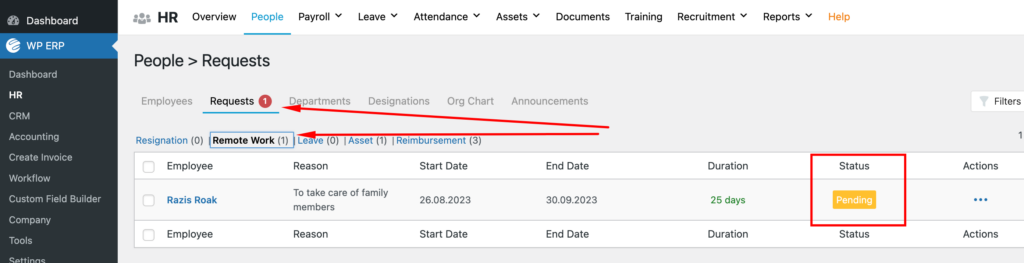
- You will get to view all the requests here. As you can see all of them are in a pending state.
- You can find a triple-dot just beside the pending status just under Actions. Clicking on it will provide you with three options; View, Approve and Reject.
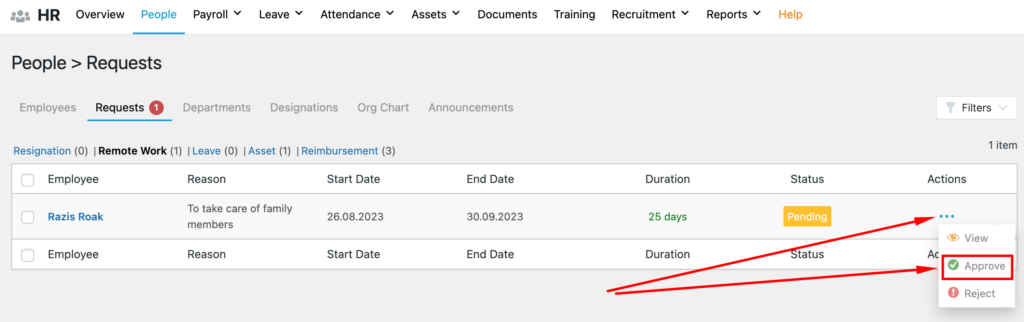
- After clicking on the Approve request button, the system will ask for your confirmation whether you want to approve the request or not.
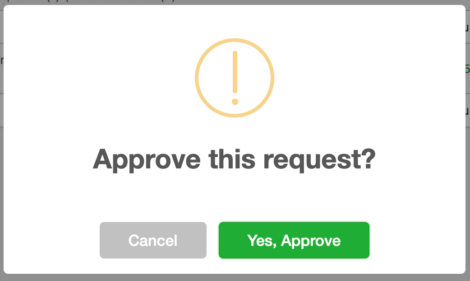
- Once you click ‘Yes, Approve, immediately, the status of the request will change to Approved.
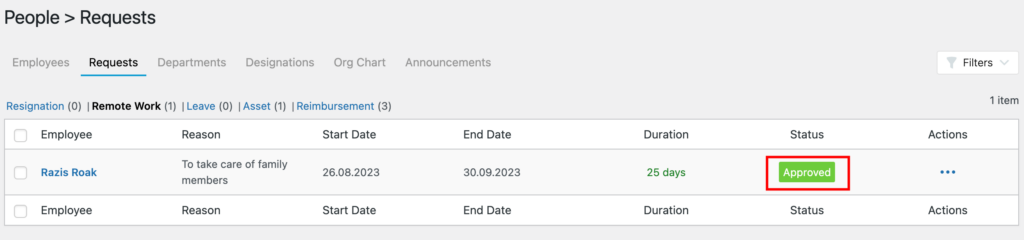
- Once the request is approved, the employee will find the approval status of his/her remote work request by navigating to WP ERP > HR > My profile > Remote Work.
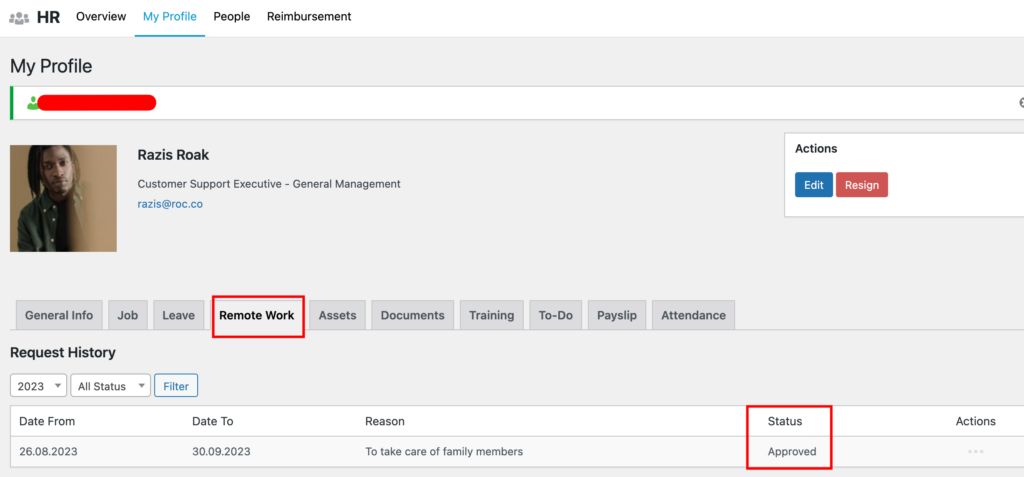
However, you’ll get a confirmation email once the HR manager approves your Remote Work Request as well.
So that’s it about the brand new Remote Work Request feature of WP ERP Pro.
If you have any further queries related to the Remote Work Request, feel free to contact our dedicated support team.


