Plugin Onboarding – Overview
The overview page will give you the most important and surface-level information about the activities of your module.
The top section with three boxes and buttons shows the current total employee, designations, and departments of your company HR. When you click on the View buttons you will be taken to the respective pages.
1. View the total number of current employees.
2. View all departments.
3. View all designations.
4. On the right side, you can view all upcoming birthdays in your company of your colleagues and employees.
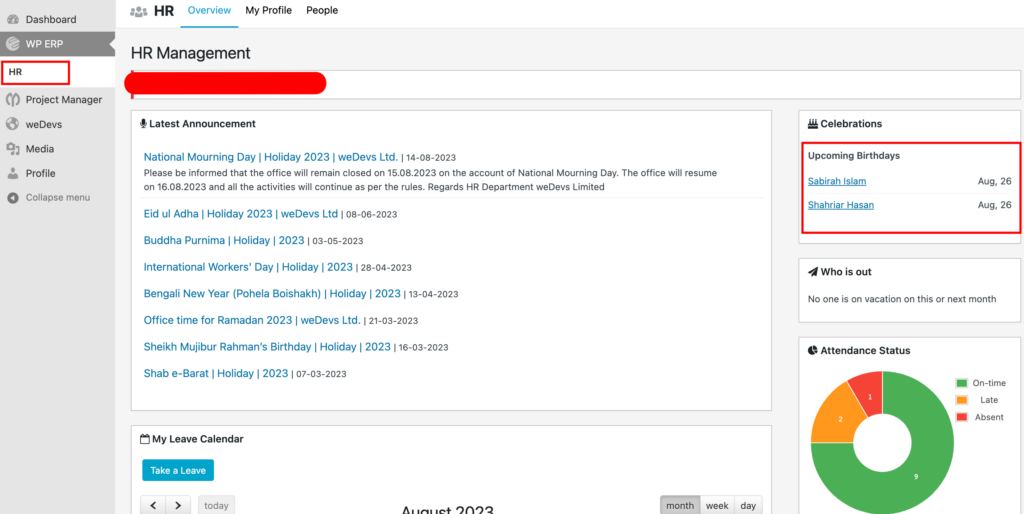
5. Below Birthdays is the Who is out panel that displays the names who are on leave for the month so that you can work up your schedule with him/her.
6. If you have any employees who are contractual or trainees, the About to end section will view the information on the expiry date of their contracts. Only HR can view this part. Normal employees can not view this part.
7. The Announcement panel is where all public or employee-specific announcements are displayed.
8. Under it is the Calendar which takes most of the page. The Calendar will show you HR details organized in the calendar.
9. If you are using the Attendance extension, you will view 2 panels dedicated to it: In the Attendance Status window, you can monitor your attendance based on days, weeks and months. And in the Self Service widget, you can manually log your attendance with check-in and check-out buttons.
After purchasing, you need to activate the feature from WP Admin Dashboard → WP ERP → Settings → HR (tab) → Attendance.


