How To Send Email Using CRM
WP ERP CRM module allows you to send emails to your contacts or companies. You can directly read and reply to the threads you started with your contacts in WP ERP CRM.
In this doc, you will learn about:
- Pre-requirements to use the email feature
- How to setup server for outgoing emails
- How to setup server for incoming emails
- How to Email your contacts & companies
Pre-requirements
You need to confirm a few things before you are ready to use the email feature in CRM.
- Outgoing mail server enabled & configured
- Incoming mail server enabled & configured
General Settings for Email
Navigate to WP Admin Dashboard -> WP ERP -> Settings -> Emails -> General
Fill up the fields. Remember one thing: the “Sender Address” field is important here.
Use the same email address that you’ll use in SMTP or any other mail server.

SMTP Setup (Outgoing Email)
Now navigate to “Emails -> Email Connect” and fill up the “Outgoing Email Setting” fields properly. In the screenshot below, you will see SMTP settings from Gmail.
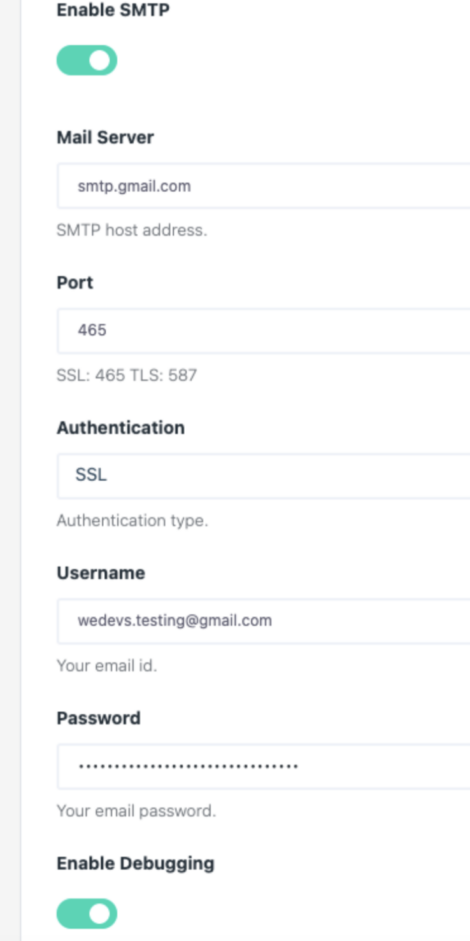
You can perform a test to confirm that the mail server is ready to send emails.
To do so, insert an email address and press the Send Test Email button.

If the test email is sent that means your outgoing settings are perfect! Now hit the Save Changes button and you are done.
IMAP Setup (Incoming Email)
You have to set up the server for incoming emails. Otherwise, you’ll not be able to see the replies made by your contacts or companies from the CRM module.
Fill up the fields properly. In the screenshot, you will see settings from Gmail.

Don’t forget to enable Allow less secure apps: ON in your Gmail account settings.
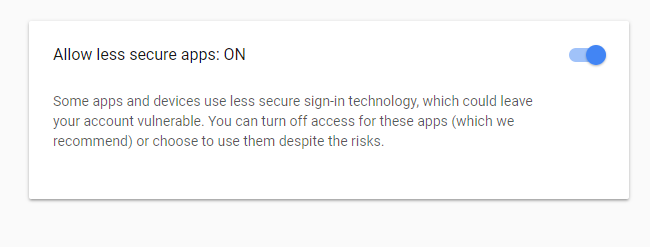
After doing these, you can check whether it’s ready by hitting Test Connection.

If you get a pop-up notification confirming that Your IMAP connection is established then you have done the setup successfully!
Send emails to contacts
Navigate to the contact or company profile you want to send an email.
Fill up all the fields: To, Subject & Body and Press Send Email.
You can also use pre-built email templates here.
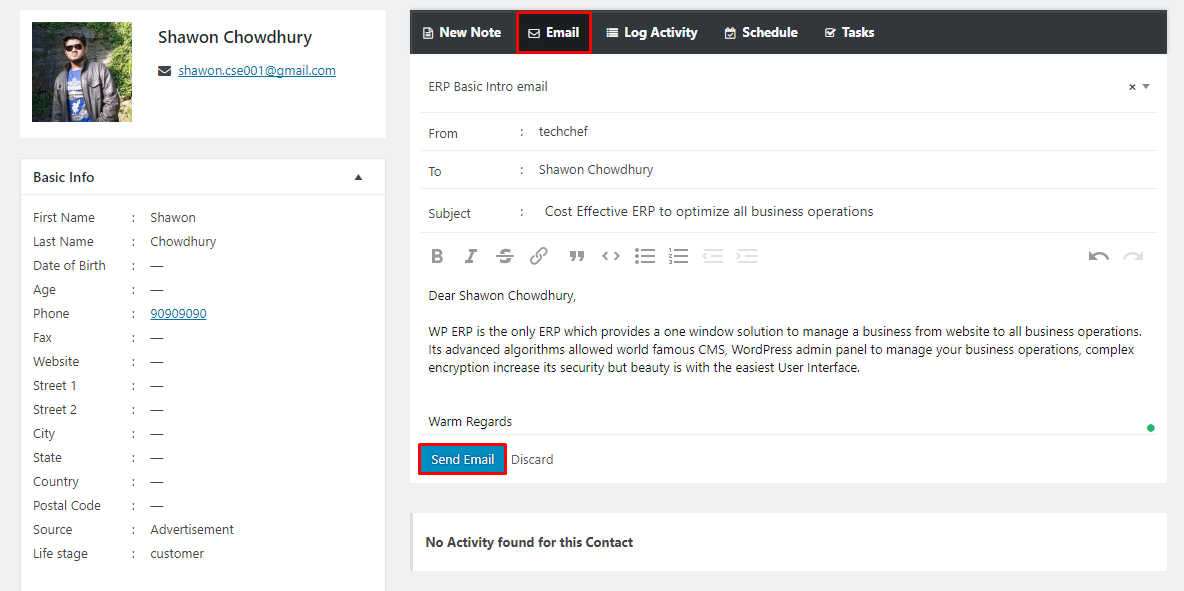
From now on, you will see the replies from this contact and can also send replies to his emails.
That means you can communicate with your contacts without logging into your email account!
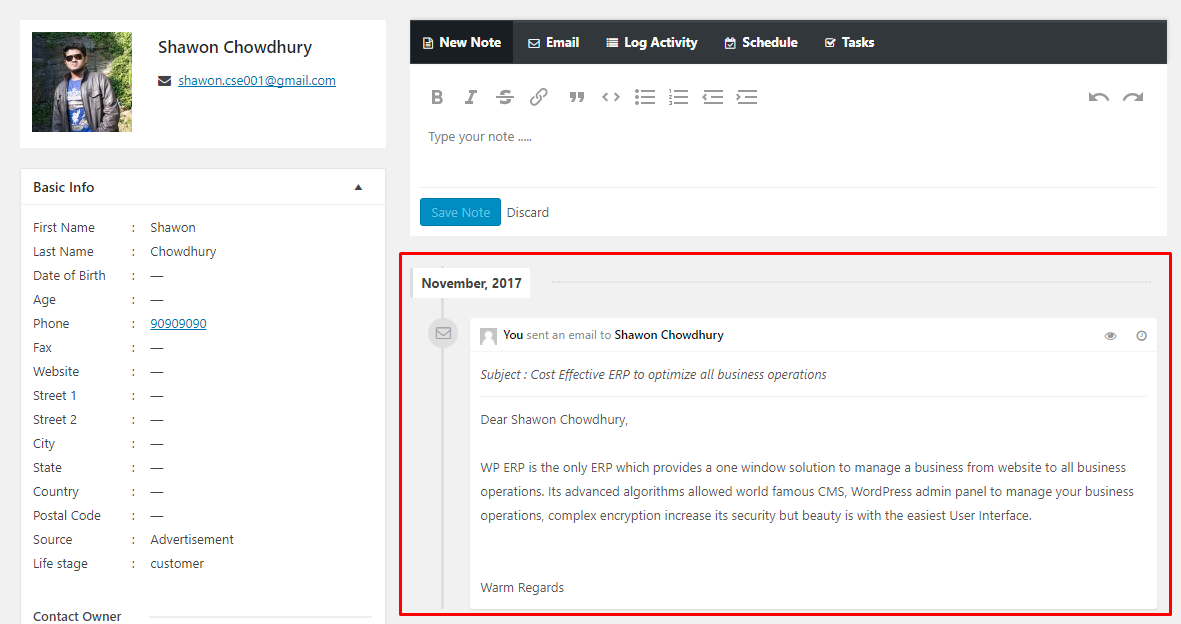
Note: Follow the same steps for sending emails to all your companies.


