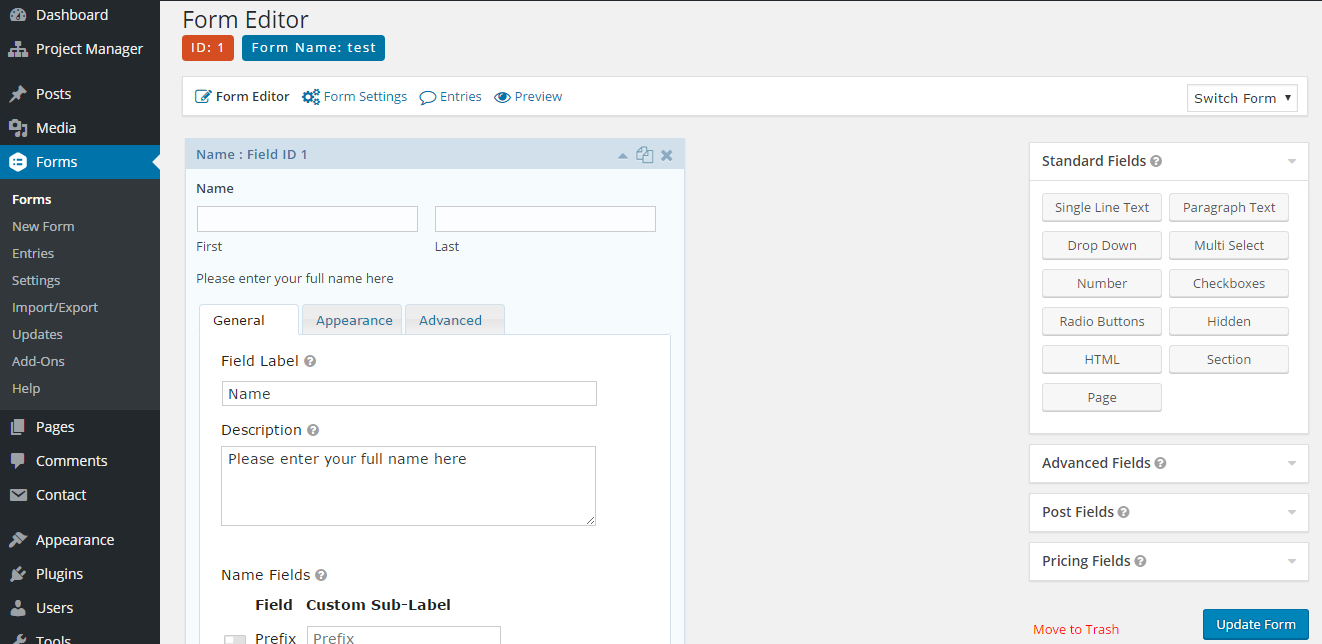Gravity Forms Sync
With this integration, you can link Gravity form fields with your CRM contact fields. So that when a user submits information through a Gravity Form linked with your WP ERP, the user’s information will instantly integrate and connect with the fields in your CRM Contact Profile.
Requirements
- ERP Core
- CRM module
- WP ERP Gravity Forms Sync
- Gravity Forms
Configuration
When all of the above are installed and activated –
1. Create a new form by going to WP Admin Dashboard → Forms→Add New.
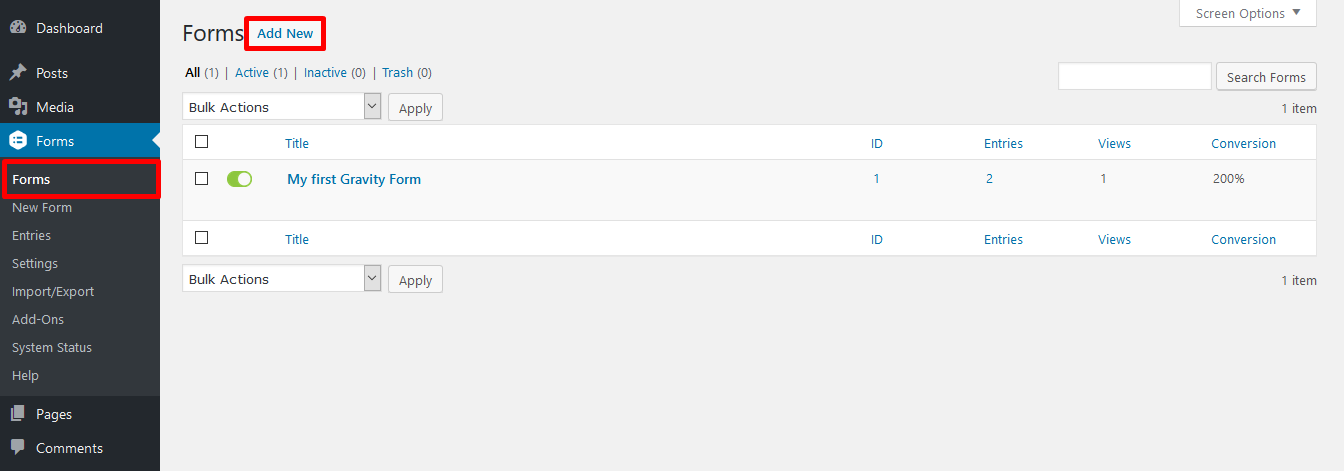
2. Add fields to the new form.
3. Direct the custom fields by going to WP Admin Dashboard → WP ERP → → Settings → Contact Forms.
Map each of the form fields with CRM Contact Options.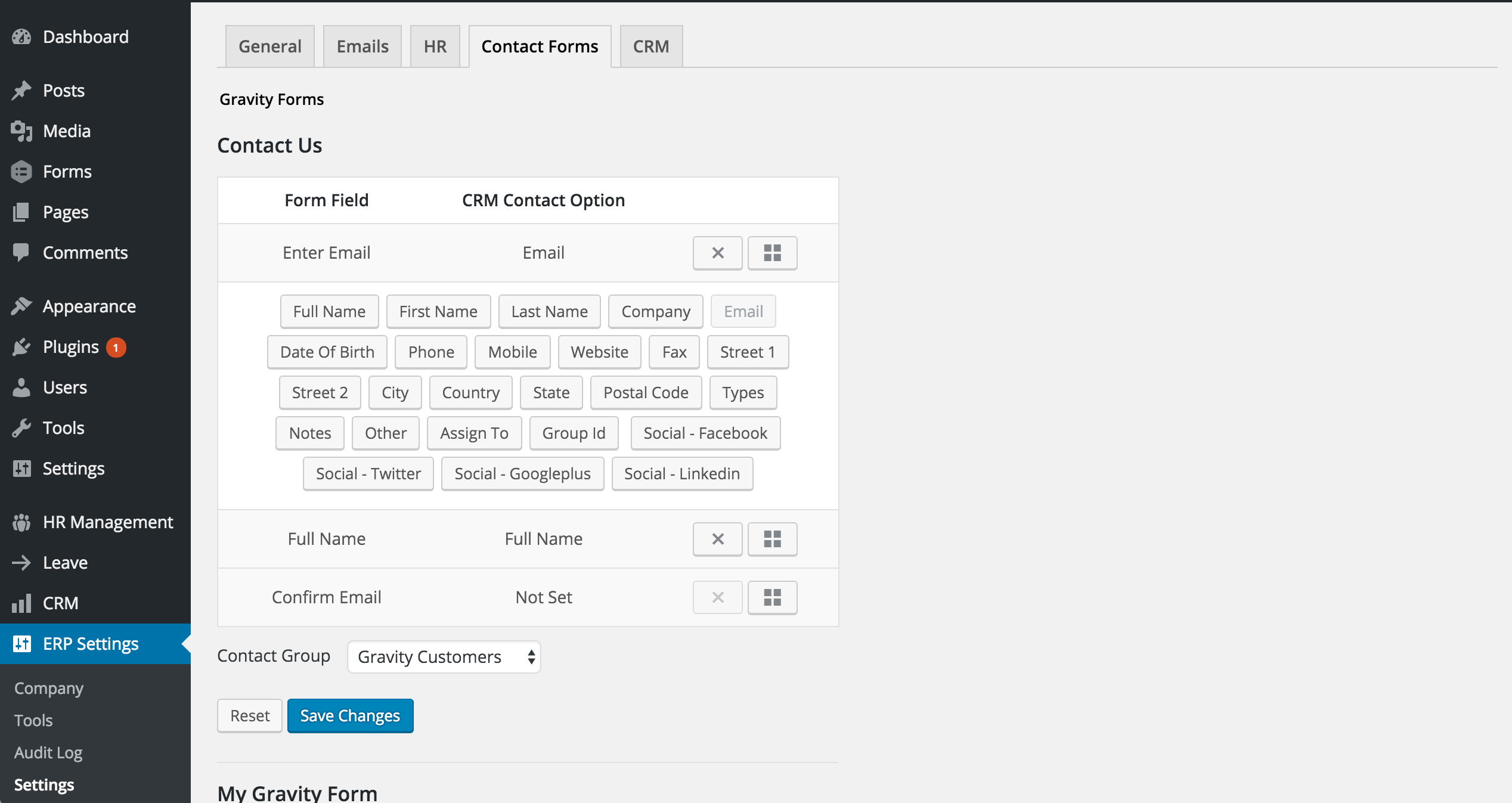
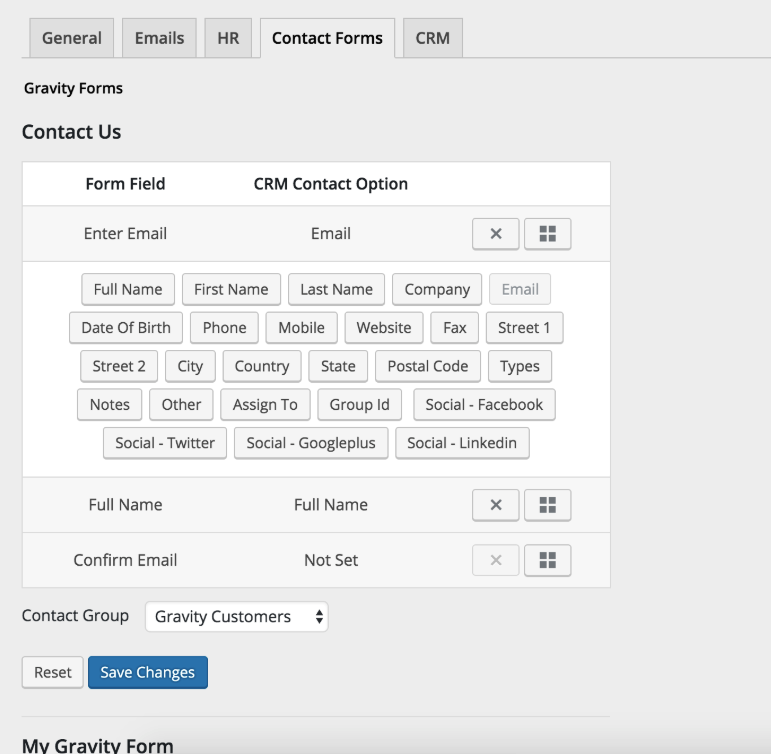
First Name, Last Name, and Email fields are required to be mapped.
Contact Owner also needs to be selected. And you can specify the Contact Group with which you want to integrate.
Click on Save Changes.
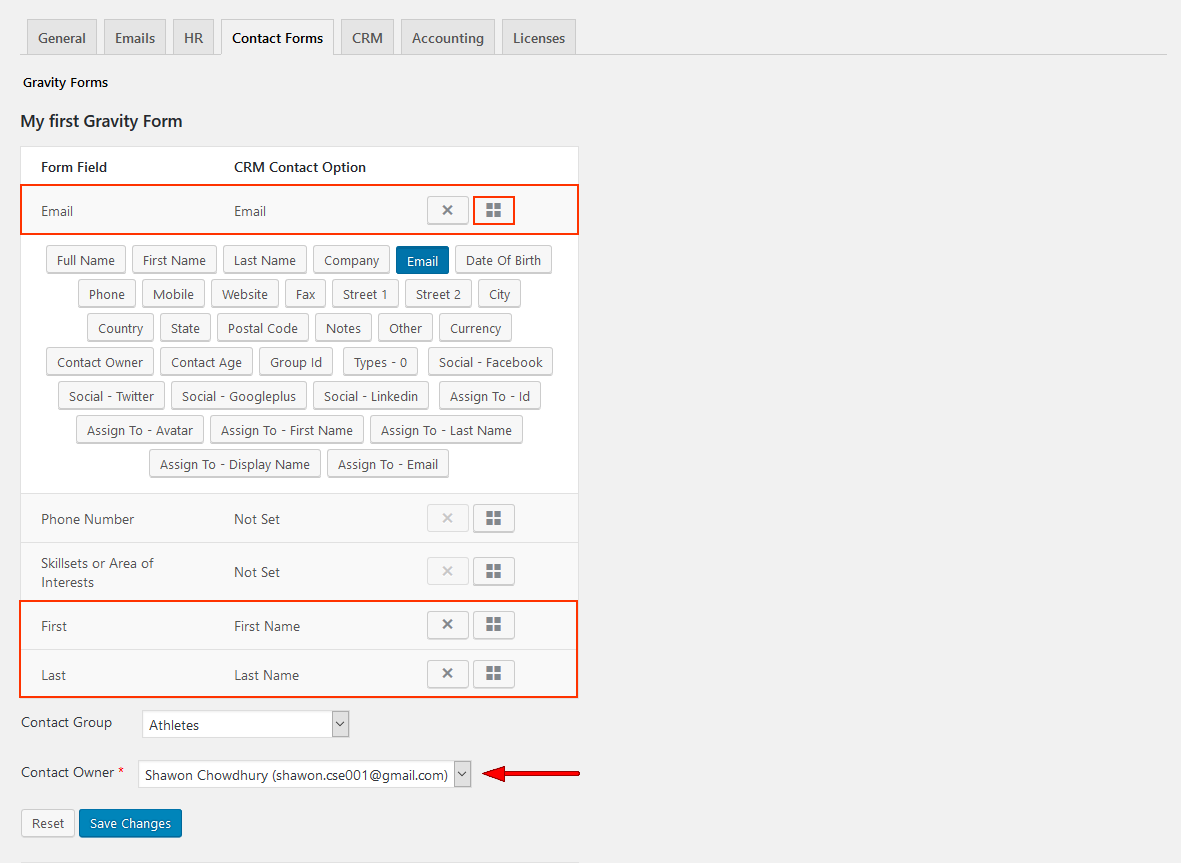
4. Now go to your desired page or open a new page and insert the form by clicking on the button Add Form.
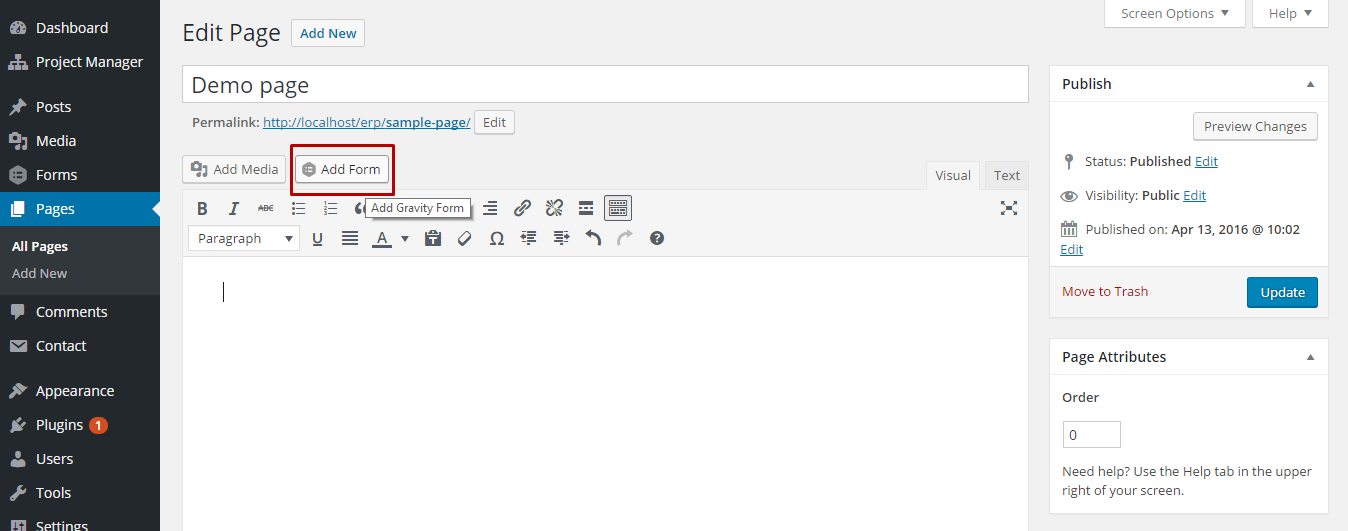 5. Select the form from the modal window, click on Insert Form and continue.
5. Select the form from the modal window, click on Insert Form and continue.
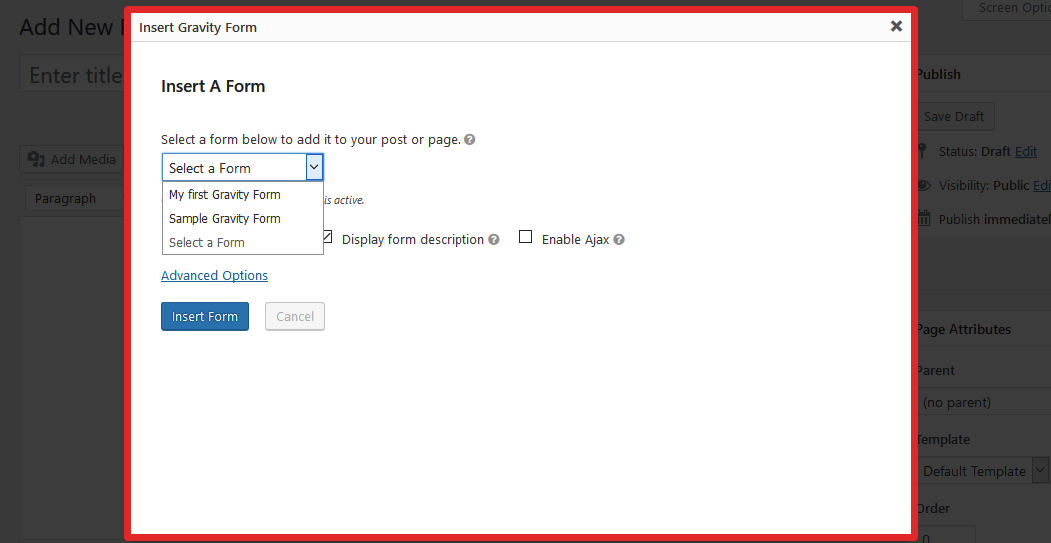
6. The shortcode will be automatically posted in the page. Then click on Publish.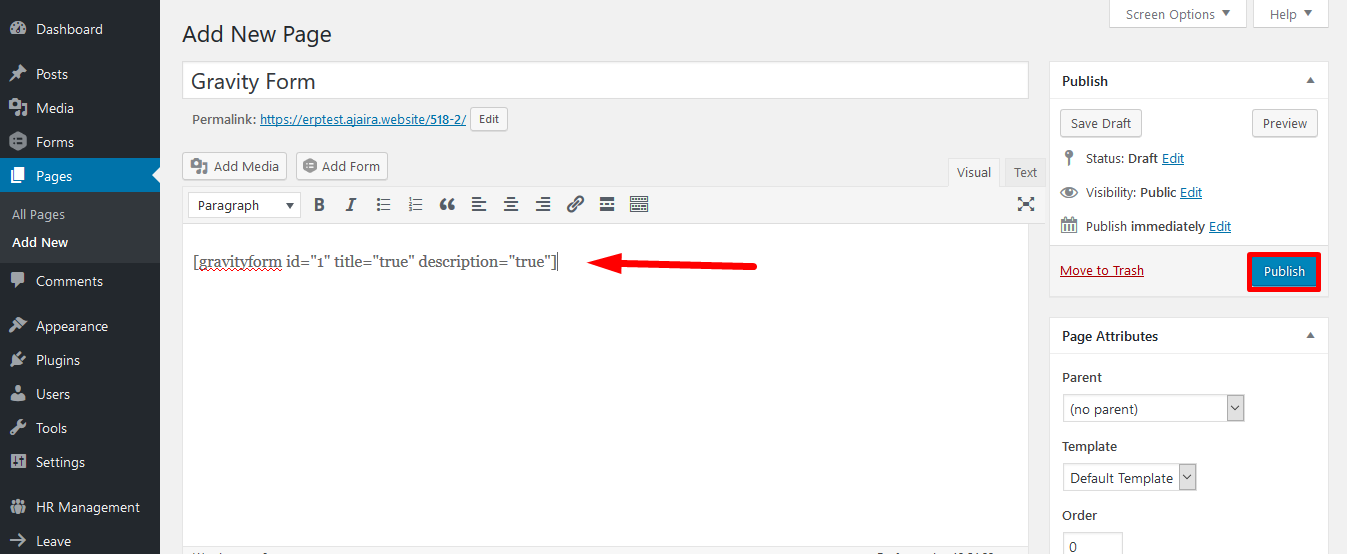
Now when a user submits his information through this Gravity Form, it will be automatically integrated with your CRM Contacts. It will also integrate with the specific contact group and contact owner your chose in ERP Settings.