Creating Leave Policy
The Functionality of Leave Policies
Without defined leave policies, the HR system won’t have any restrictions on the number of leaves an employee can request. Setting up leave policies also helps the system categorize different types of leaves in line with your company’s rules.
When combined with departments and designations, these policies can also serve as an additional filter for managing and generating leave records.
Creating Leave Policies
Before setting up leave policies, you must first create a Leave Year and define Leave Types.
To create a leave year, go to WP ERP→ Settings→ HR→ Leave Years.
Next, click on Add New. There, set your leave years and hit Save Changes to finish.
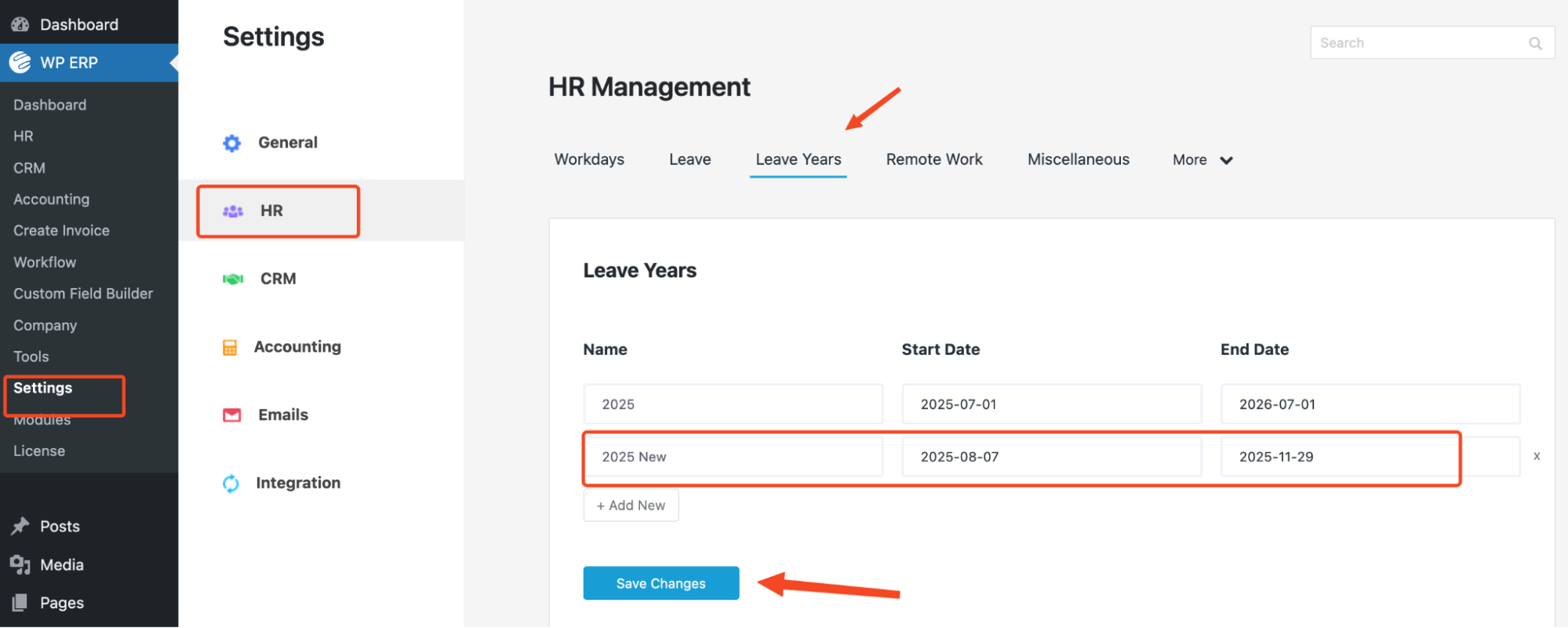
Go to WP Admin Dashboard → WP ERP→ HRM → Leave Management → Policies → Add New.
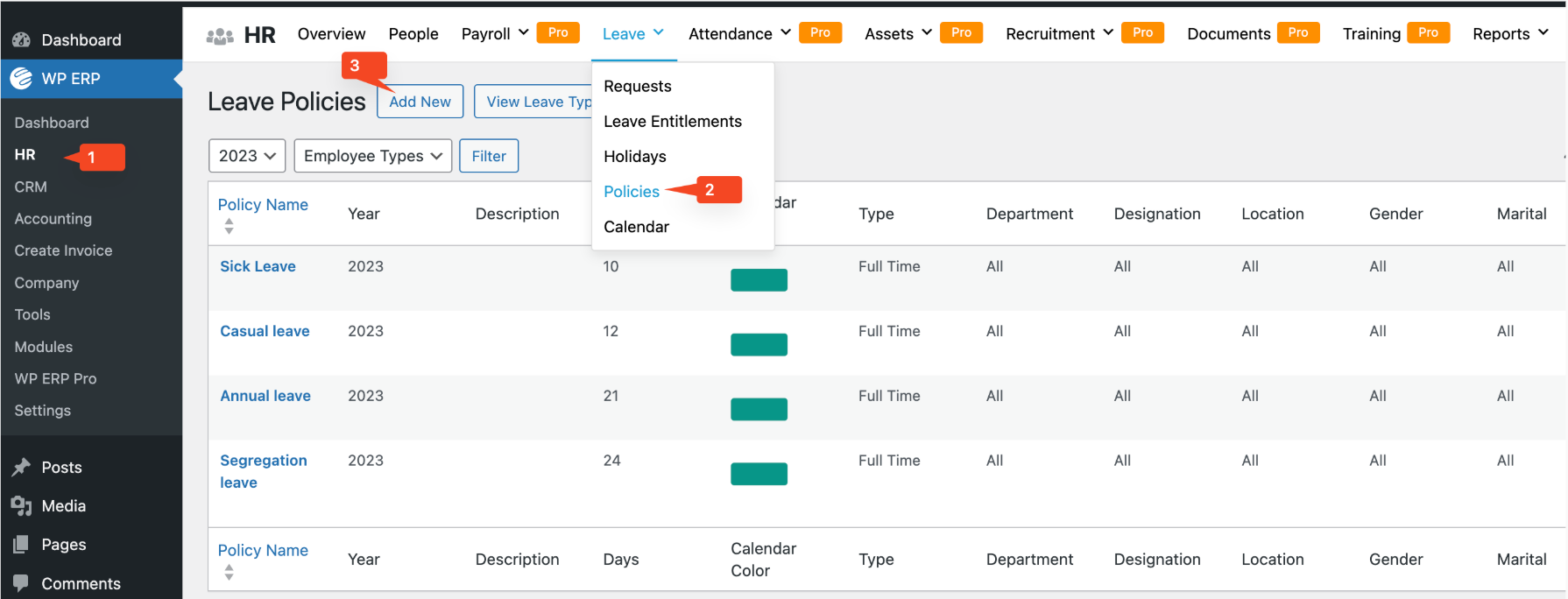
Next, you will get a form like this. Select options like leave type, days, and many more.
- Year: Choose the leave year you previously created
- Leave type: Choose the leave type
- Employee type: You can choose the employee type from Full-time, Part-time, On Contract, Temporary, or Trainee.
- Description: Give a short description
- Days: Determine how many days the leave will be applicable for
- Applicable After: If a new employee joins the company, after how many days will the leave policy be applicable for employees.
- Calendar Color: Select a calendar color
- Department: Choose what department this leave policy will be applicable to, or you can choose “All”, so that the policy will be applicable to all departments
- Designation: Choose what designation this leave policy will be applicable. Also, you can choose “All”, so that the policy will be applicable to all designations
- Location: If you have multiple branches, then you can select a location to apply the leave policy
- Gender: Choose which gender the policy is applicable to. This helps in case of maternity or paternity leave
- Marital Status: This field is for marriage leave.
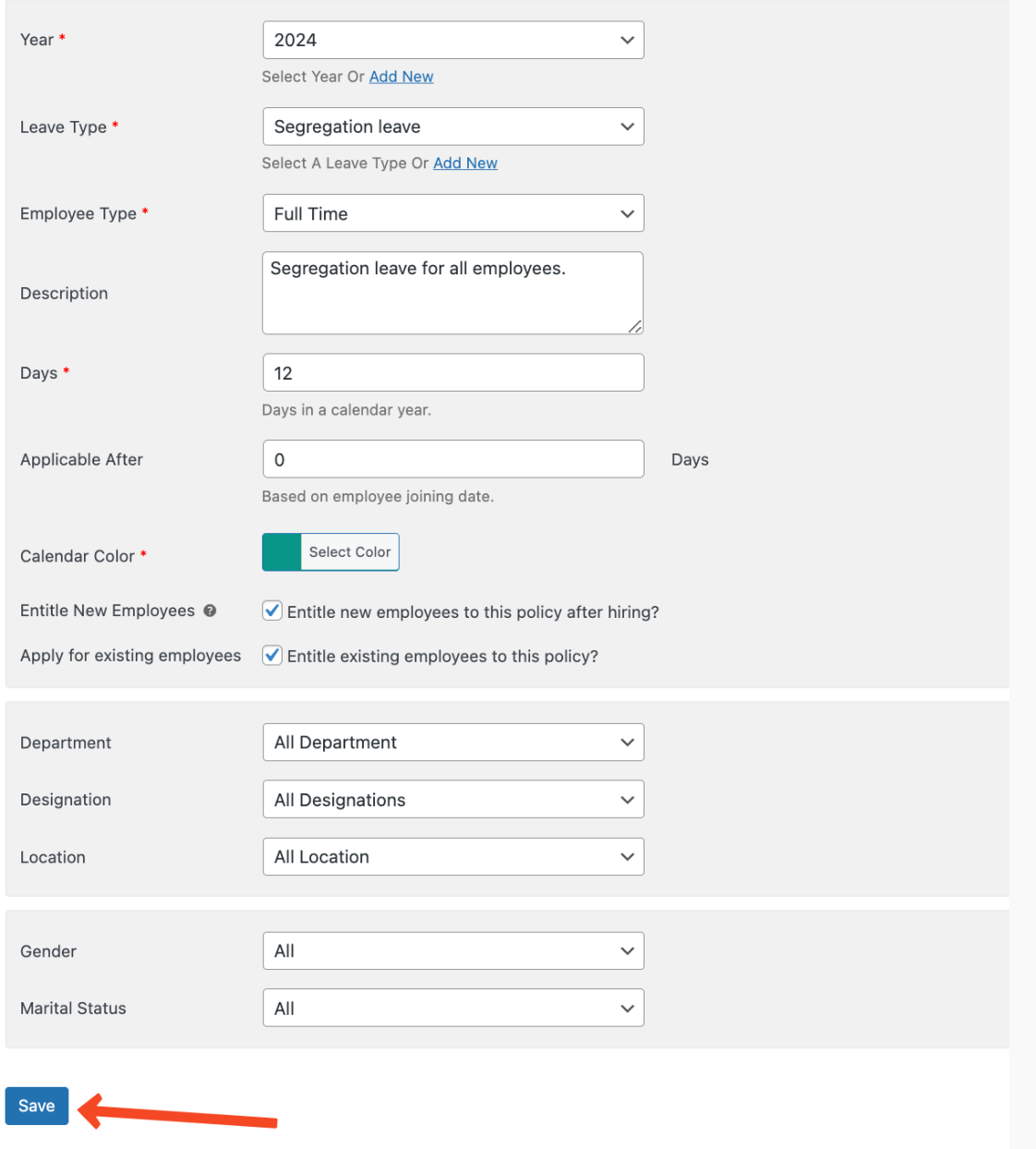
Not all fields are mandatory. You can use them as needed to create policies based on specific filters, such as job posts, departments, or gender.
To view a policy, make sure to click on the policy name. You can also edit or copy a policy.
Press Create Policy when done.
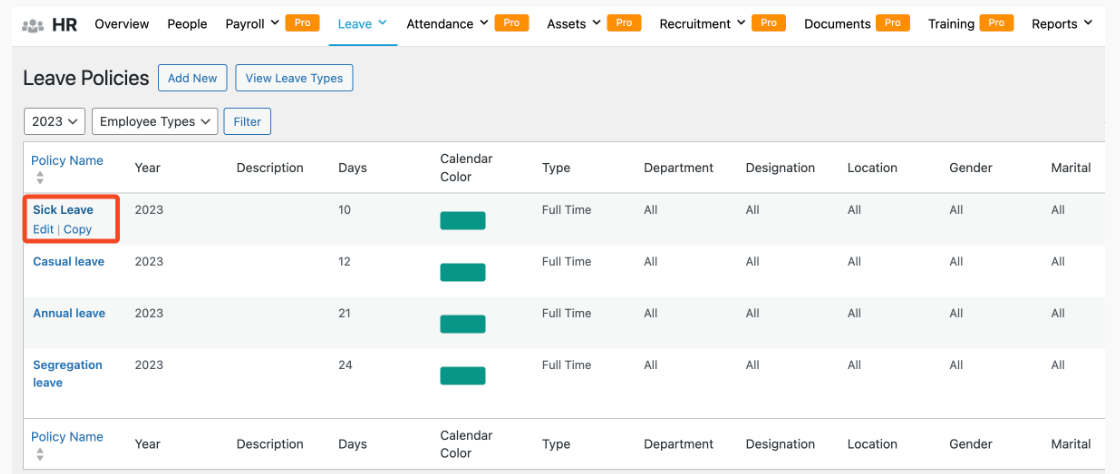
You can create an extra leave policy for unpaid leave also. Just navigate to WP ERP→ Settings→ HR→Leave. There check on Extra Unpaid Leave.
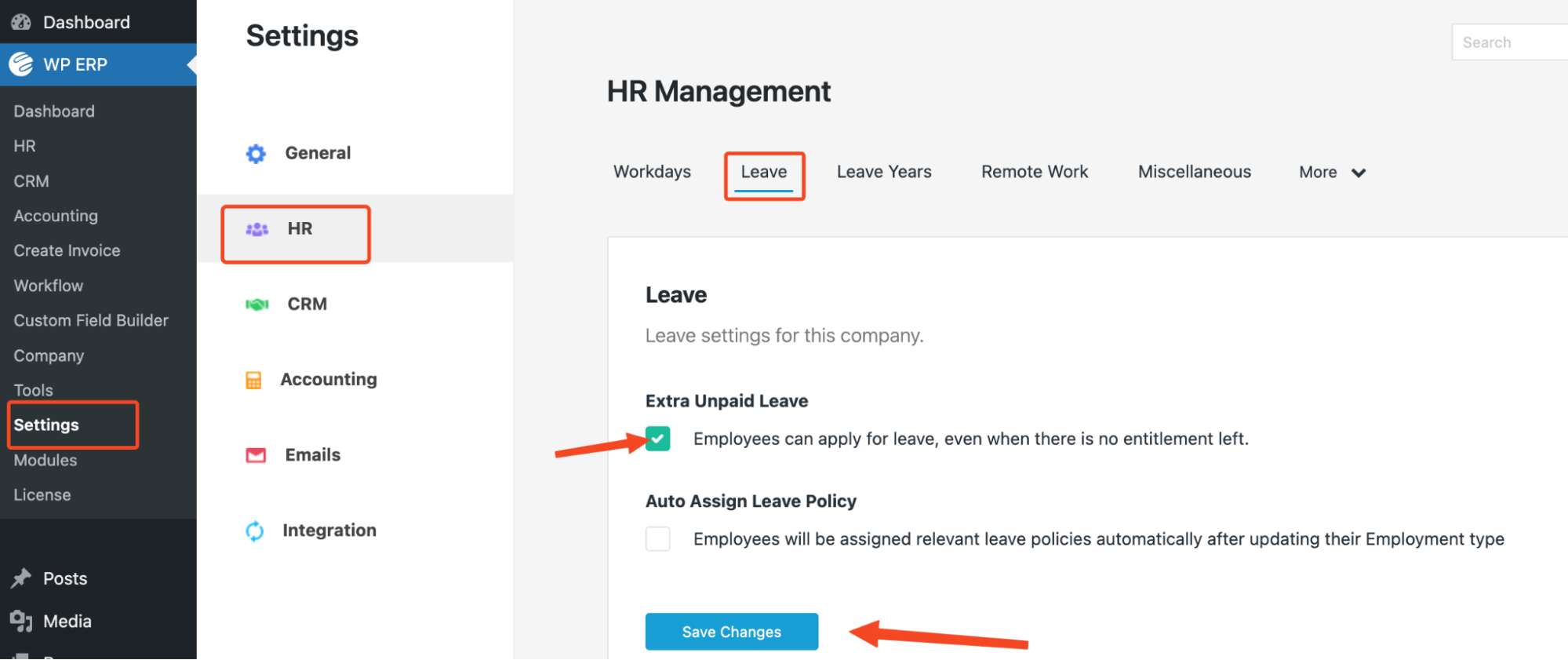
Click on “Save Changes” to finish.
Deleting a Leave Policy
To delete a policy, go to WP ERP→ Settings and enable Debug mode. Then, save changes.
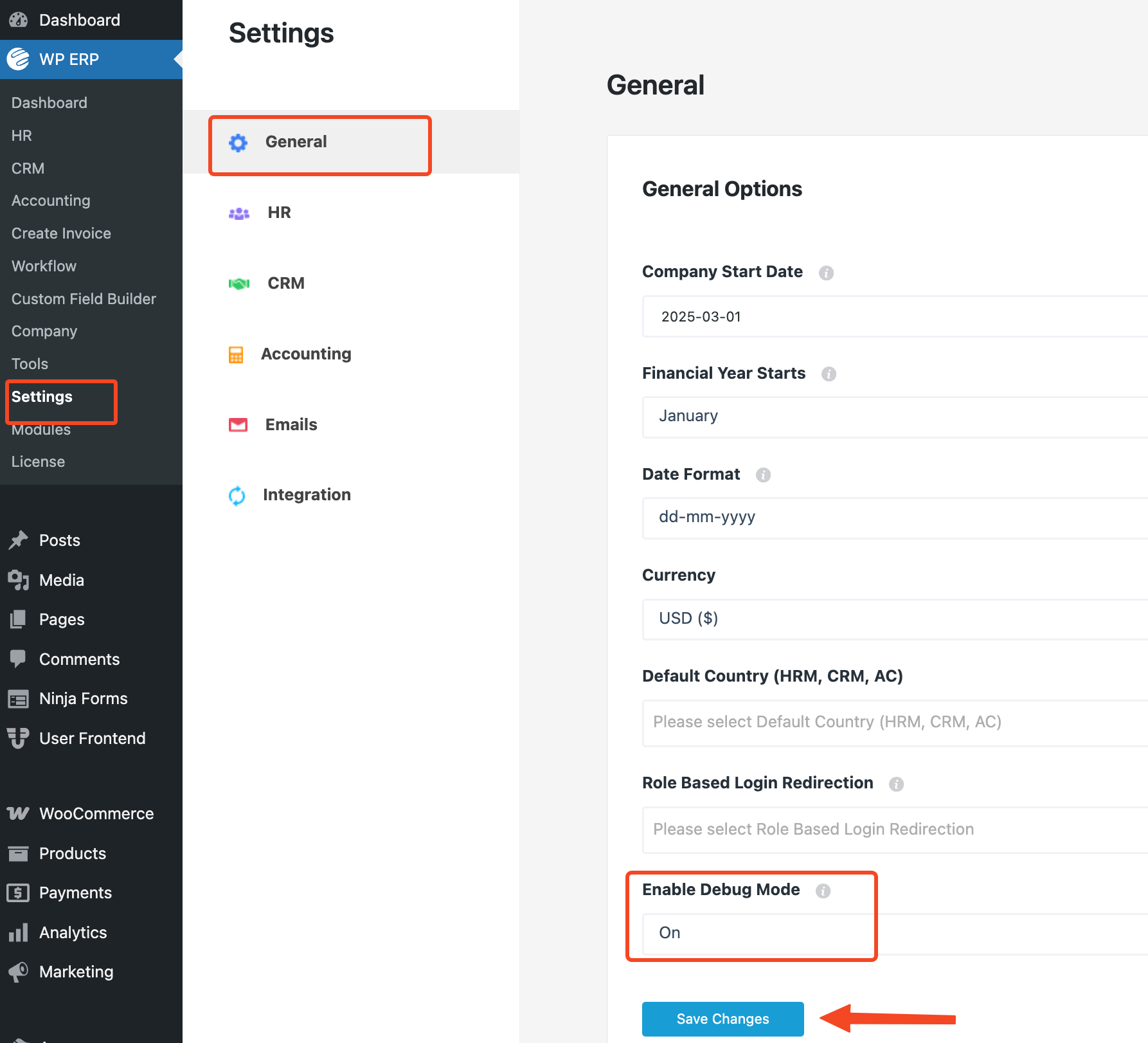
Hit Save Changes to finish.


