Adding Employees
Navigation
To add a new employee, navigate to WordPress Admin Dashboard → WP ERP → HR Management → Employees.
Click on the Add New button on the top left.
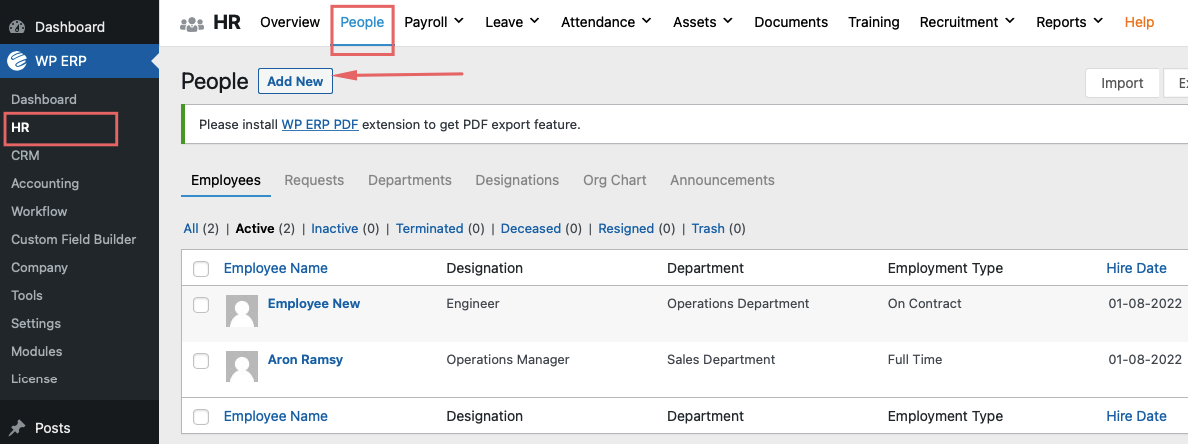
A pop-up like this will appear where you can fill out all the information.
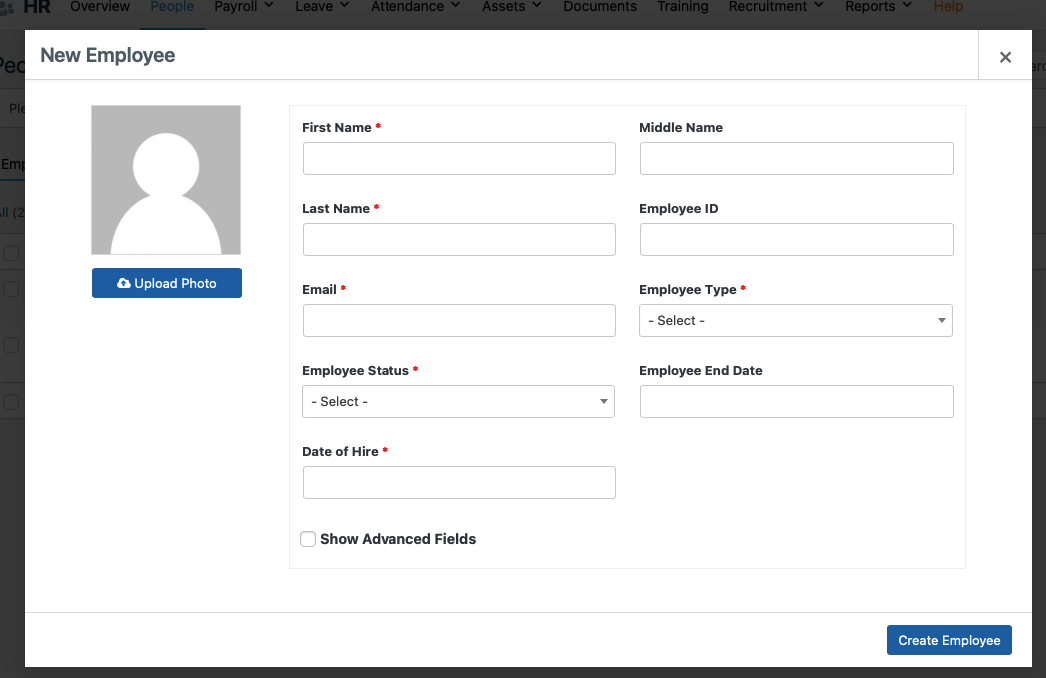
If you want to add more information, you can use the advanced fields. Simply enable the check-box Show Advanced Fields.
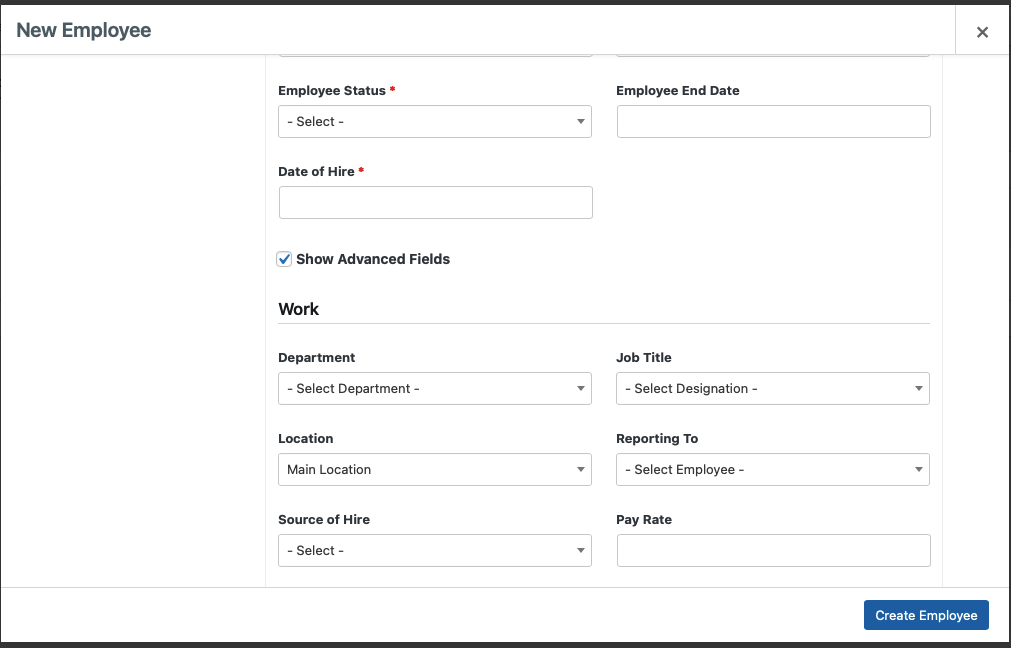
You can also add Personal Details separately in the form.
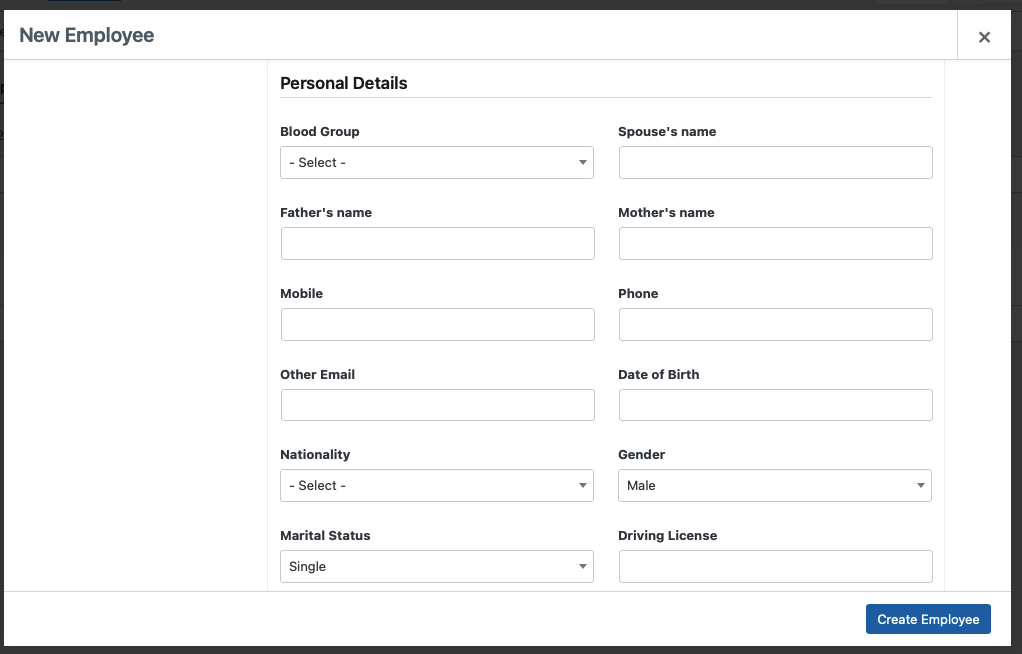
Finally, the form gives you the option to send a Welcome Mail to the employee’s email.
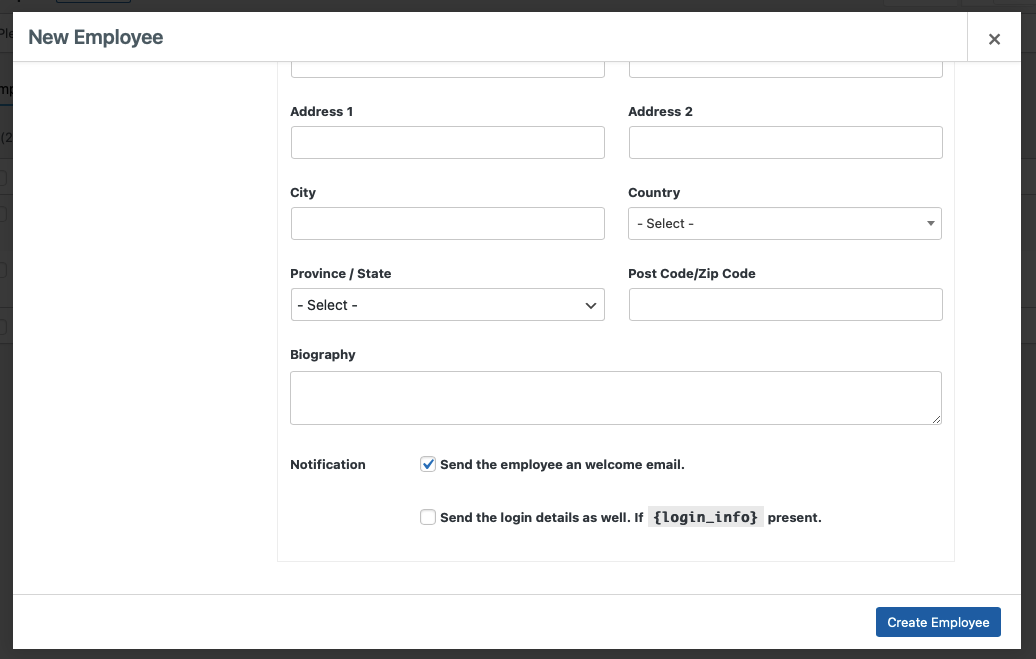
For your convenience, we are breaking down the meaning of the fields which might be confusing for you here.
Helpful information about the fields
Location: The head office or any branch. Sometimes several branch offices of a company are managed centrally, so in that case, this field comes in handy. You can add branches from WP Admin → WP ERP → Company → Create New location.
- Source of Hire: The media by which the candidate has applied. Sometimes useful to sort out several employees recruited through a specific process or approximate time frame.
- Pay rate: The current salary of the employee according to work hours.
- Reporting to: Some companies have a chain of command. So this field helps to input that data into the HR system.
- Notification button: This sends an email to the employee after the profile is created so that he/she can access and update the information if anything is left out or needs to be updated.
Clicking on each employee profile brings up their existing details, which you can view or edit if you want.


